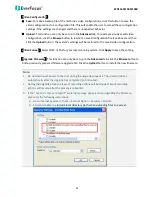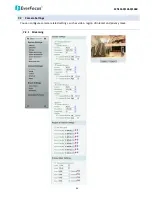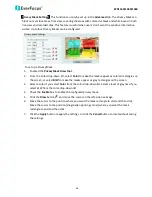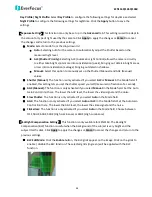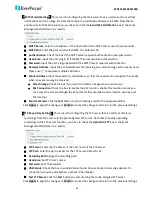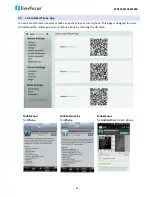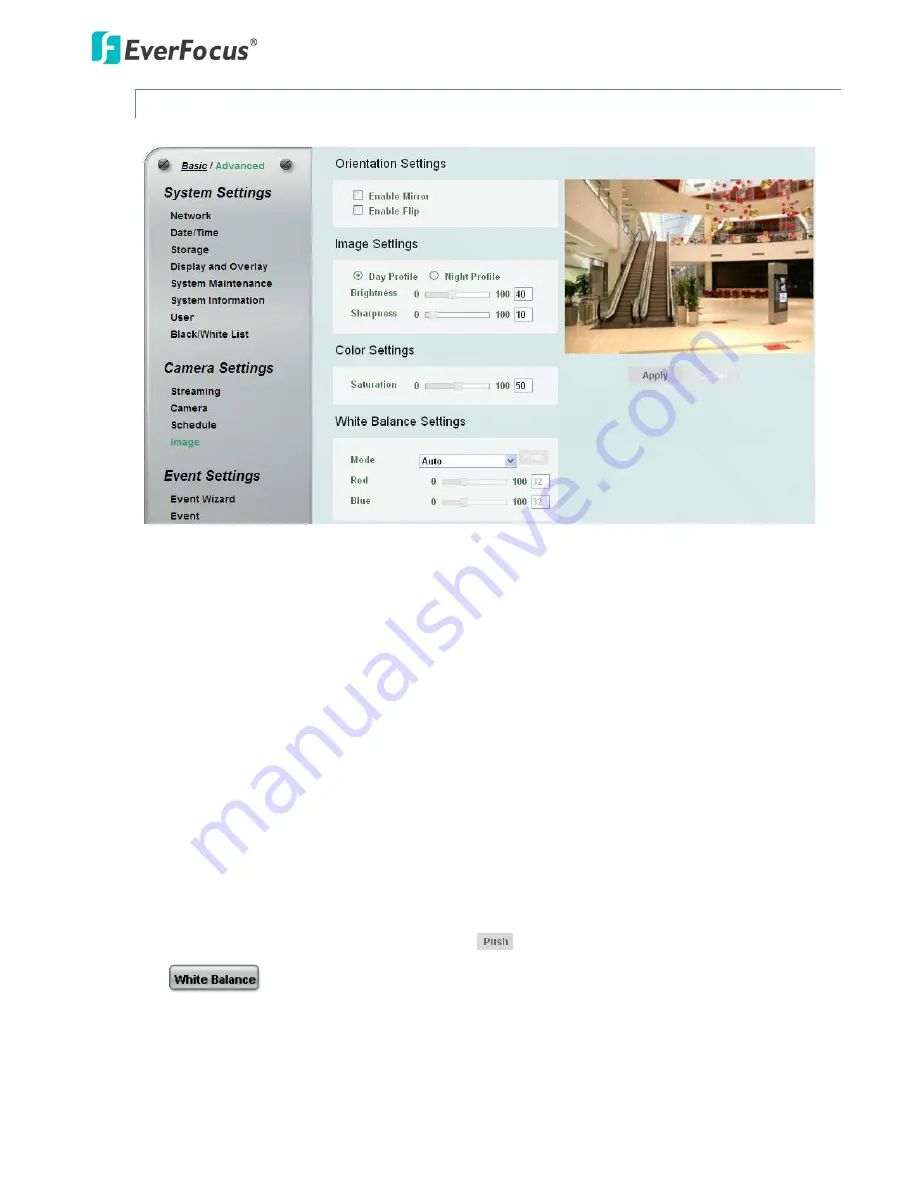
EZN1160/1260/1360
51
7.2.4
Image
This function can only be set up in the Advanced tab.
【
Orientation Settings
】
Enable Mirror: Check the box to enable the mirror function. The image will be rotated
horizontally around a vertical axis.
Enable Flip: Check the box to enable the flip function. The image will be rotated vertically around
a horizontal axis.
【
Image Settings
】
Select Day or Night and then adjust the slide bars below to configure the brightness
and sharpness for daytime or nighttime.
【
Color Settings
】
Slide the bar to adjust the saturation.
【
White Balance Settings
】
Select a mode that delivers the best image quality for the camera’s light
environment.
Auto: Select to let the camera automatically adjust the White Balance. In the Auto mode the
camera computes the white balance value output using color information from the entire screen.
It outputs the proper value using the color temperature radiating from a black subject based on a
range of value from 3000 to 7500K.
Manual: Select to adjust the Red and Blue values yourself below the Mode field.
One Push: Select to enable the Push button
next to the Mode drop-down field and the
button on the Live View. This will allow you to force the camera to readjust the
white balance every time you push the Push button. The lens will hold the same focal position
until the next trigger command is received. This function helps to prevent incorrect focusing in
dark environments. This is like a “semi-automatic” way to adjust white balance to suit the user, if
the Auto or Manual mode does not give the result the user wants.