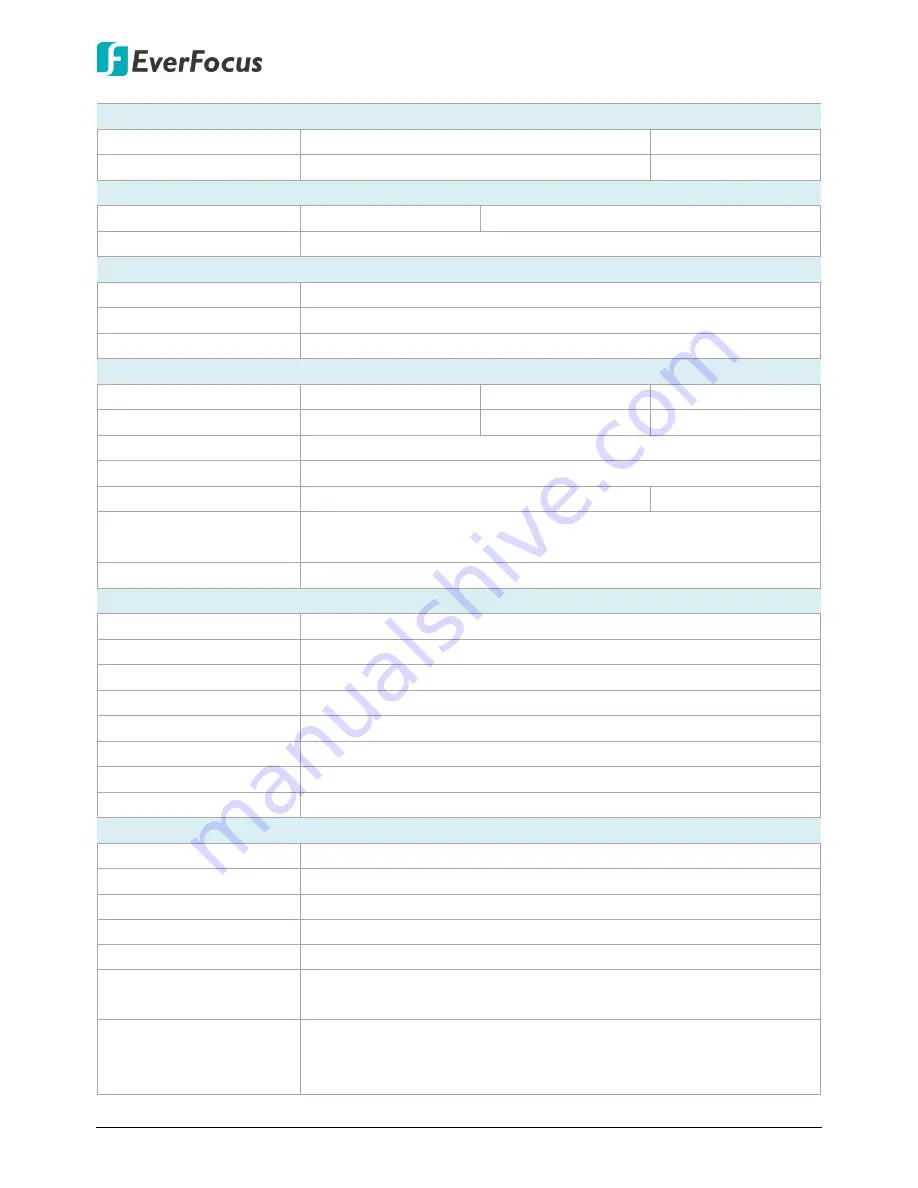
ELUX4 / ELUX8 / ELUX16 Full HD Hybrid DVR
21
Storage Device
Internal 3.5" HDD
2 x SATA HDD (Optional)
1 x SATA HDD
Storage Capacity
8 TB
4 TB
Network
Ethernet
10/100/1000 Ethernet 10/100 Ethernet
Protocol
TCP-IP / DHCP / PPPoE / DDNS / SMTP / NTP
Interface
USB 2.0
2 x USB 2.0 port (1 on Front Panel, 1 on Back Panel)
RS-485
2 pin terminal connector
Ethernet
1 x RJ-45
General
Power Input
12VDC / 5A
12VDC / 5A
12VDC / 5A
Power Consumption
60W max.
60W max.
60W max.
Operating Temperature 0°C ~ 40°C / 32°F ~ 104°F (20 ~ 80% humidity)
Dimensions (W x D x H) 320 x 267.8 x 59.9mm / 12.6" x 10.54" x 2.36"
Weight (without HDDs) 3.14kg / 6.92lb
2.36kg / 5.2lb
Language
English, Japanese, Traditional Chinese, Spanish, Deutsch, French,
Russian, Portuguese (Brazil), Dutch, Simplified Chinese
Regulatory
CE, FCC, UL
Functions
Video Pause
Yes
Video Loss Detection
Yes
Motion Detection
Yes
Event Log
Yes
User Interface
GUI (Graphical User Interface)
Control PTZ via OSD
Yes (via both local and remote interfaces)
Schedule Setting
Supports Express and Advanced Schedule Setting
User Access
3 Levels of User Access Defined
Remote Client System Minimum Requirement
Operating System
Windows XP (32-bit) / Win7 (32 and 64-bit)
CPU
Intel Core I3-2100
RAM
2GB
VGA
Intel HD 2000
LAN Speed
10 / 100 / 1000 Mbps (RJ45)
Web Browser
IE11 and later, Firefox 50 and earlier, Chrome 44 and earlier, EF
browser
Other Remote Application
1. EverFocus’ VANGUARD CMS.
2. EverFocus’ mobile app: MobileFocus (iOS and Android);
MobileFocusHD (iPad).
















