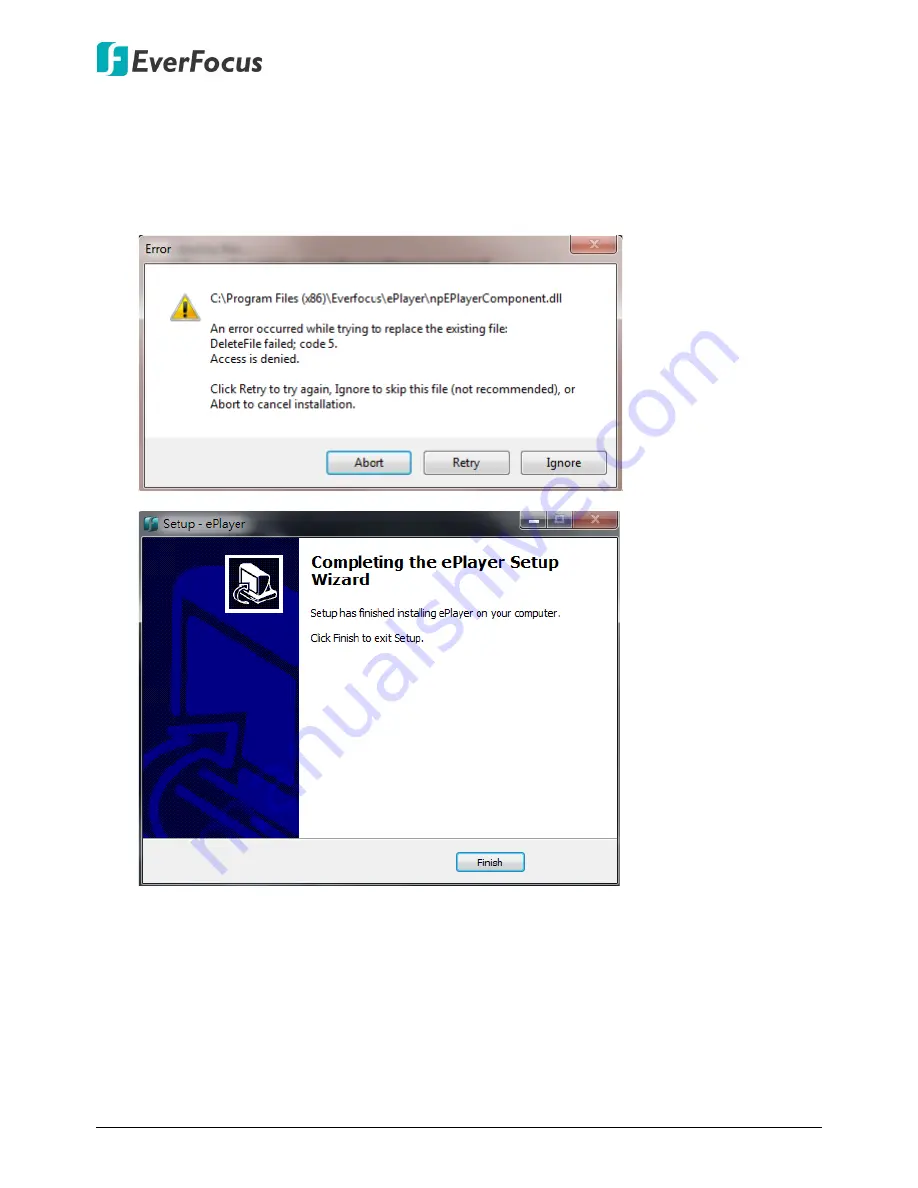
ELUX4 / ELUX8 / ELUX16 Full HD Hybrid DVR
18
If you encounter the following problem or still can’t access the remote Web interface, please
see below:
If the
Error
window appears, please
be sure to
close
ALL the Web browser windows
first
and
then click
Retry
. When the
Completing the ePlayer Setup Wizard
window shows up, click
Finish
. Then, you can open a new browser again to access the DVR’s remote Web interface.



















