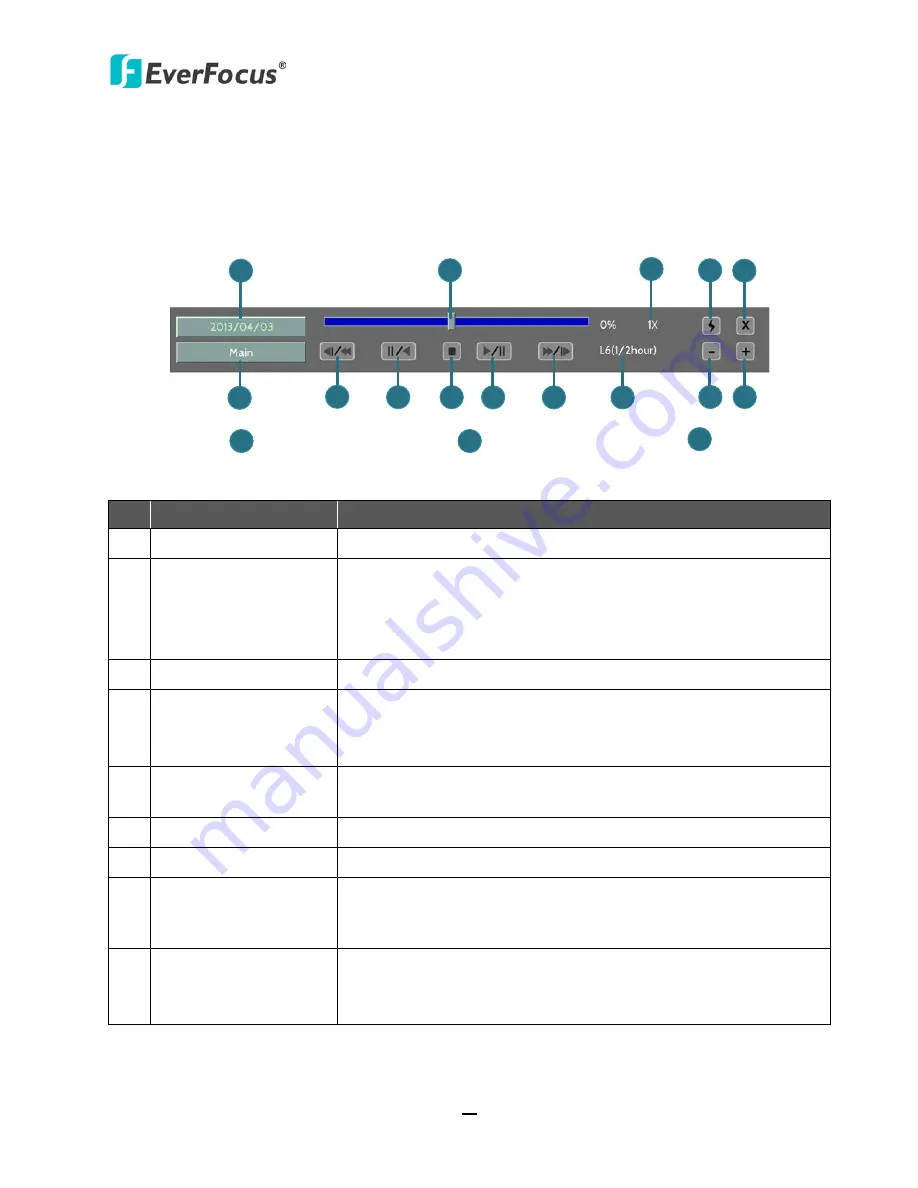
ECOR HD 4F / 8F / 16F
54
5.2
Playback Bar
The playback bar is the fastest way to show video from the exact time which users want to see.
The playback bar allows users to see both a timeline and the current playback indicator. Users can
then click the timeline to move the indicator to the desired position.
2
6
8
9
1
7
11
12
2013/01/01 00:00:00
2013/01/01 00:15:00
2013/01/01 00:30:00
3
4 5
10
13 14
15
16
17
No. Name
Description
1
Date/Time
Click to set up the start time of playback recording.
2
Time Bar
Move the slider to the left / right on the Time Bar to select the
time for playing back. The status of each camera is presented by
different colors on the Time Bar. Green
Normal,
Orange
Motion, Blue
Video Loss, Red
Alarm Event.
3
Playback Speed
Indicates the current Playback Speed (up to 8X).
4
Express Copy
Click to bring up the Copy menu for archiving the recordings / log
data to the USB storage device. For details, please refer to
4.7
Archiving the Recordings or Log Data to the USB.
5
Close
Click to hide the Playback Bar. To bring up the Playback Bar
again, move your cursor to the lower side of the screen.
6
Main /Sub Stream
Click to select the recorded data from main or sub stream
7
Fast Reverse
Click to play the recorded data in fast reverse.
8
Reverse Play/Pause
Click to play the recorded data in reverse at normal speed. Click
this button again to Pause the reverse playback. Click the
Stop
button to stop all playback actions and exit the playback area.
9
Stop
Click to stop either the Reverse, Fast Reverse, Play, and Fast
Forward functions, if that function is active. This button stops all
Play functions, but no Recording functions.






























