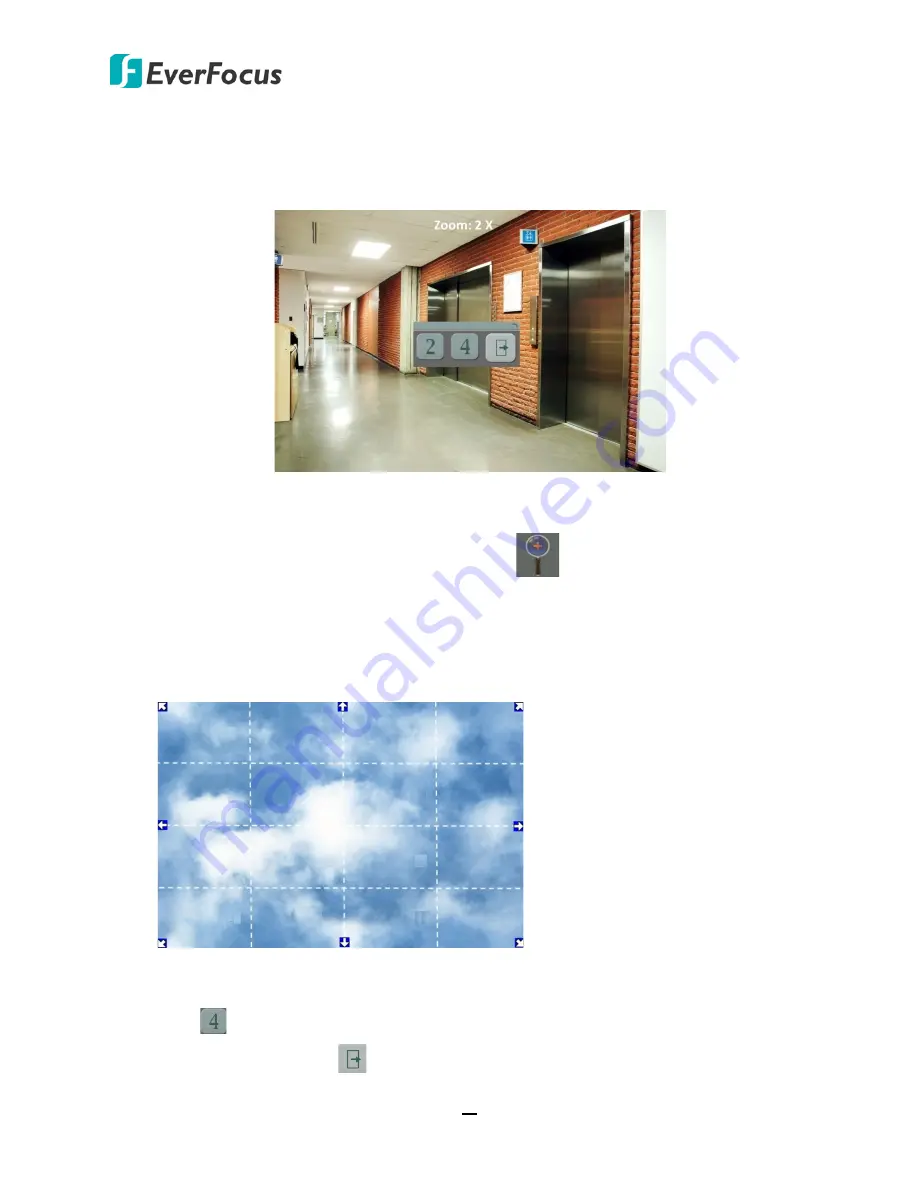
ECOR FHD 4F / 8F / 16F Full HD DVR
43
4.6
Zoom
You can zoom in the camera view up to 4X and navigate the camera view using the mouse.
To enter the Zoom mode:
1.
Select a camera and then click the
Zoom
button
on the OSD Root Menu to zoom in
the camera view to 2X. The ZOOM 2X stamp will be displayed on the top screen.
2.
Navigate the camera view to the desired position by moving your mouse cursor over the
camera view. The mouse cursor will turn into a direction icon when you move your mouse
cursor to different portion on the camera view. Click directly on the screen can move to that
direction.
3.
Right-click the screen, the Zoom Bar appears in the middle of the screen.
4.
Click
to zoom in the camera view up to 4X.
5.
Click the
Logout
button
to log out the Zoom mode.






























