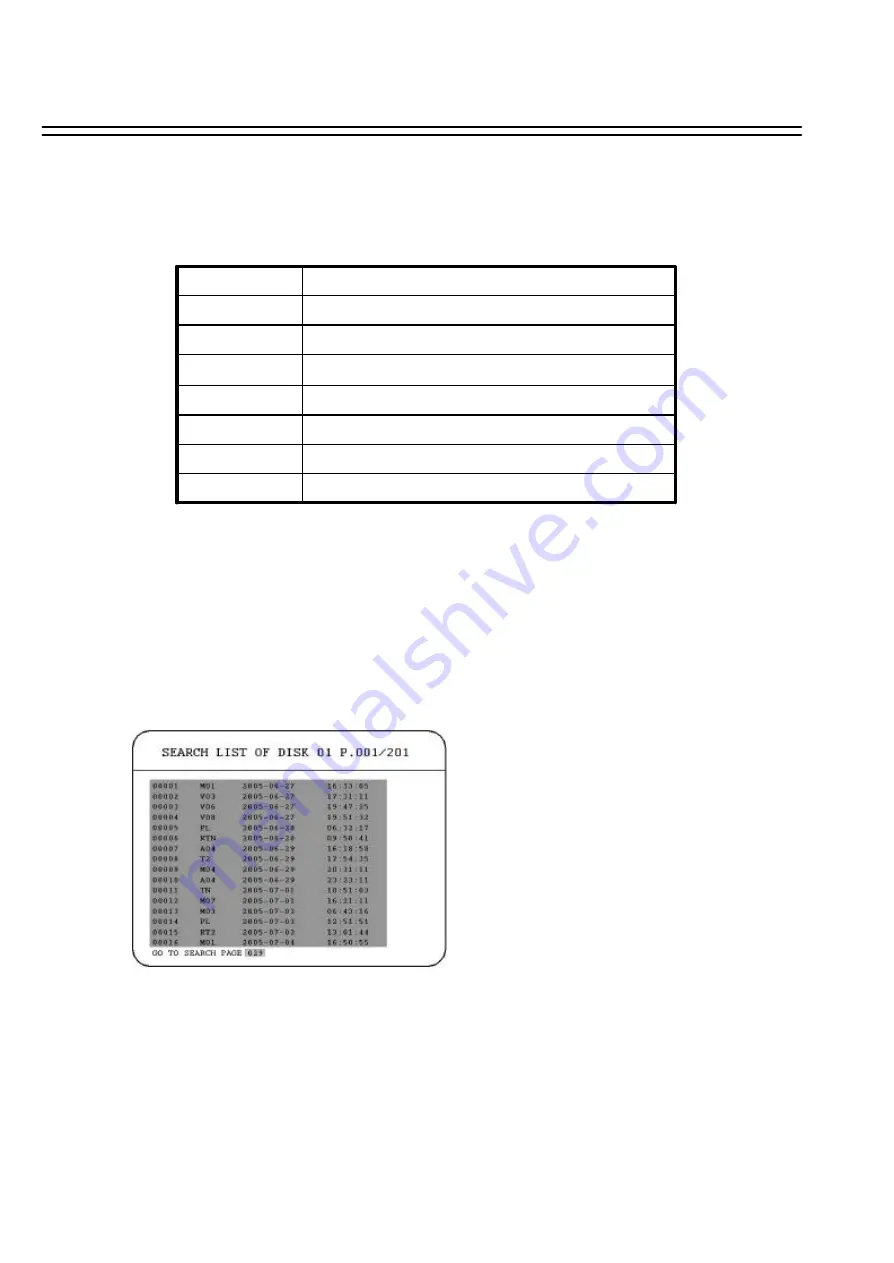
(2) EVENT Search Playback
You can change different event search methods if you select
“BY EVENT”
instead of
“BY TIME /
DATE”
. 7 events which are
ALARM, MOTION, VLOSS, A/M, A/V, M/V
and
A/M/V
can be selected.
The indications of events show as below.
Search all events (ALARM, MOTION and video loss)
A / M / V
Search MOTION and video loss events
M / V
Search ALARM and video loss events
A / V
Search ALARM and MOTION events
A / M
Search video loss events
VLOSS
Search MOTION events
MOTION
Search ALARM events
ALARM
Indication
EVENT
DATE
and
TIME
are not able to be changed in the
EVENT
search method. The search list shows up when
SELECT
key is pressed. There are 16 events in one page, and current page / total pages shows on the top.
Dial
Shuttle
clockwise or press
COPY
for moving to next page; dial
Shuttle
counterclockwise or press
DISPLAY
for moving to previous page. If you would like to jump to a specific page directly, you can press
Search
, then dial
Jog
to the page, and press
Enter
.
Dial the
Jog
to change events on the event list; the selected item will be h ighlighted. Press
ENTER
to play
the selected event.
The event types and number show on the second column of
the search list. Where
A:
an alarm event;
M:
a motion event;
V:
a video loss event;
TN:
an instant record event;
Tn:
a schedule record event, n=1~8;
PL:
a power loss event;
RTN:
a power return event in an instant record;
RTn:
a power return event in a schedule record, n=1~8.
PH
(Physical Head): which is the beginning point of HDD ’s
space;
LH
(Logical Head): Beginning of recording date & time
right after HDD has been overwritten.
The number after letter indicates the number of even type. The last two columns are the date and time of
event.
65
















































