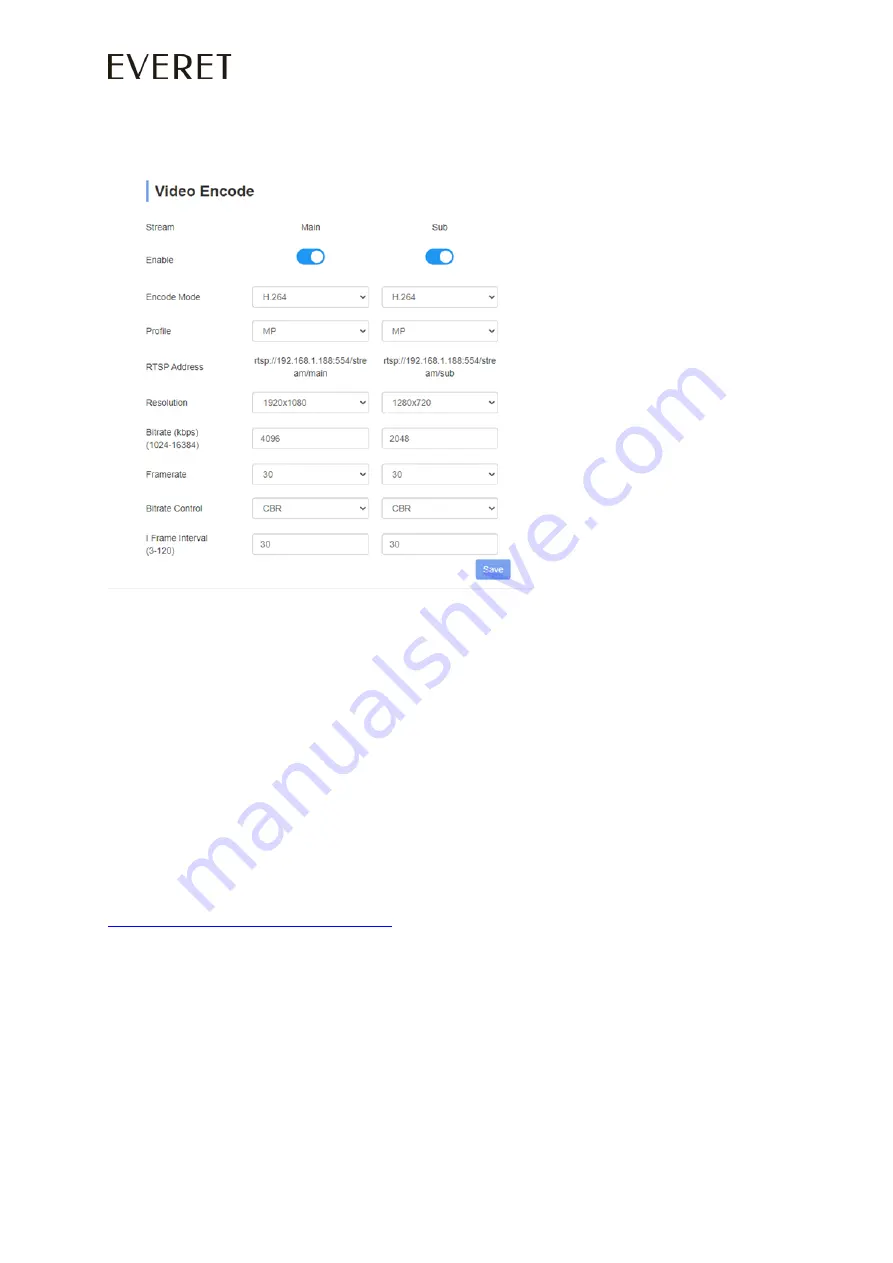
36
WWW.EVERETIMAGING.COM
How to reduce latency with NDI
In the video encode settings of the webinterface you will find different settings. Please set
1.
Disable the substream
2.
Encode mode: H.264*
3.
Profile: HP
5.
Resolution: Choose the same resolution as your project in for e.g. vMix
6.
Set bitrate between 4096 and 1640
7.
Framerate: Choose the same frame rate as your project in for e.g vMix
8.
Bitrate control: Constant bitrate
9.
I-Frame interval: Double of the framerate. For e.g. framerate is 50, I-Frame should be 100.
*The Everet cameras also support encoding NDI with H.265. Please follow instructions below if you are
using vMix. If you are using windows you need to download the HEVC APP from the MS store at first.
1. Install the NDI Tools with the NDI version you wish to use.
https://www.ndi.tv/tools/#download-tools
2. Locate the runtime directory and copy Processing.NDI.Lib.x64.dll to the desktop.
In the case of NDI 4.5 this will be the following:
C:\Program Files\NewTek\NDI 4 Runtime\v4
3. Rename the file on the desktop to Processing.NDI.Lib.dll
4. Copy the file into the C:\Program Files (x86)\vMix\ndi\x64 directory, replacing the existing file.
5. vMix will now use the updated NDI version.
NOTE: These steps will need to be repeated each time the vMix version is updated, as it will overwrite
the file each time.






















