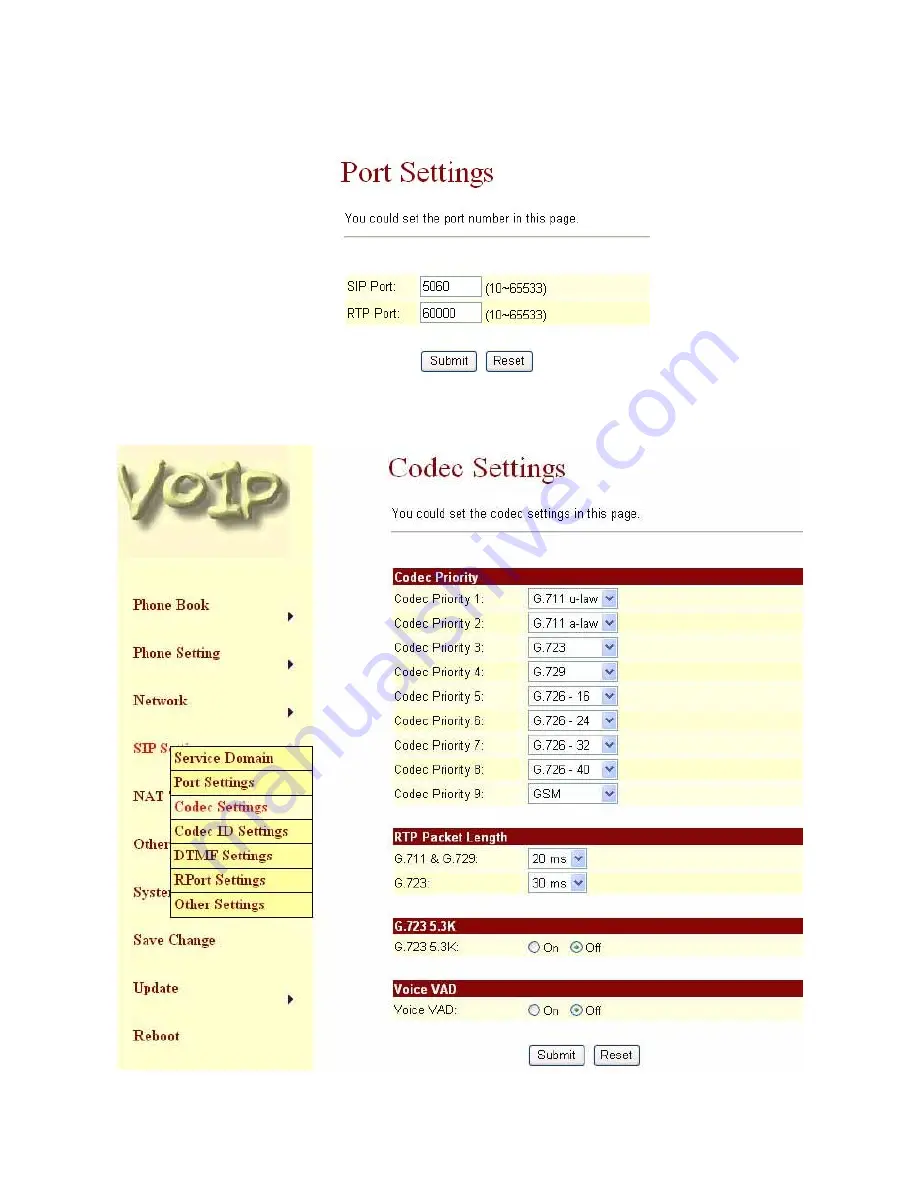
Port Settings
8.67. The SIP Port and RTP Port numbers are default at 5060 and 60000, respectively. The RTP port
number must be even number. If you have more than one VoIP phones under the same NAT
router, it is recommended that different RTP port numbers be assigned to each of IP Phones.
Codec Settings
8.68. You can setup the Codec priority, RTP packet length, and VAD function in this page. When you
finished the setting, please click the Submit button.
28
Содержание UTG7100-IP Series
Страница 1: ...UTG7100 IP Series SIP VoIP Telephone User Manual V1 1t 1 ...
Страница 8: ...8 ...
Страница 15: ...15 ...
Страница 23: ...23 ...
Страница 24: ...DMZ Setting 8 52 The DMZ can be enabled disabled and configured in this page 24 ...
Страница 27: ...27 ...
















































