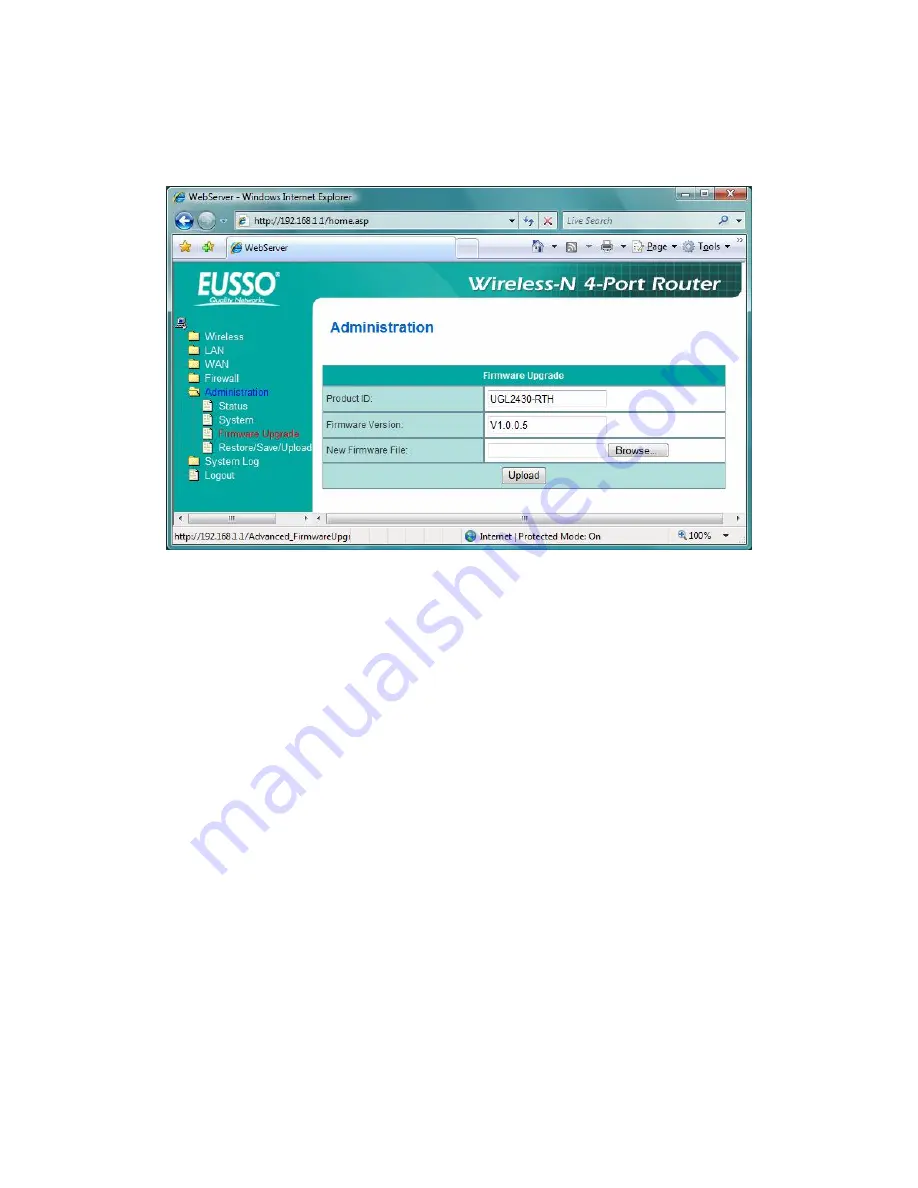
47
3.6.3
Firmware Upgrade
Follow instructions listed below:
1. Check if any new version of firmware is available on website.
2. Download a proper version to your local machine.
3. Specify the path of and name of the downloaded file in the [New Firmware
File].
4. Click [Upload] to upload the file to WIRELESS ROUTER. Uploading process
takes about three minutes.
5. After receiving a correct firmware file, WIRELESS ROUTER will automatically
start the upgrade process. The system reboots after the upgrading process is
finished.
Note:
1. For a configuration parameter existing both in the old and new firmware, its
setting will be kept during the upgrade process.
2. In case the upgrade process fails, WIRELESS ROUTER enters the emergency
mode automatically. The LED signals at the front of WIRELESS ROUTER will
indicate such situation. Use the Firmware Restoration utility on the CD to do
system recovery
Содержание UGL2430-RTH
Страница 16: ...15 b Select Internet Protocol TCP IP then click Properties window below will appear ...
Страница 54: ...53 3 7 7 WAN Status Log This section shows Router s WAN Status Upload Download Status and Log chart ...
Страница 55: ...54 3 7 8 CPU Status Log This section shows Router s CPU Status current Maximum Average status and Log chart ...
Страница 56: ...55 3 7 9 NAT Status Log This section shows Router s CPU Status current Maximum Average status and Log chart ...









































