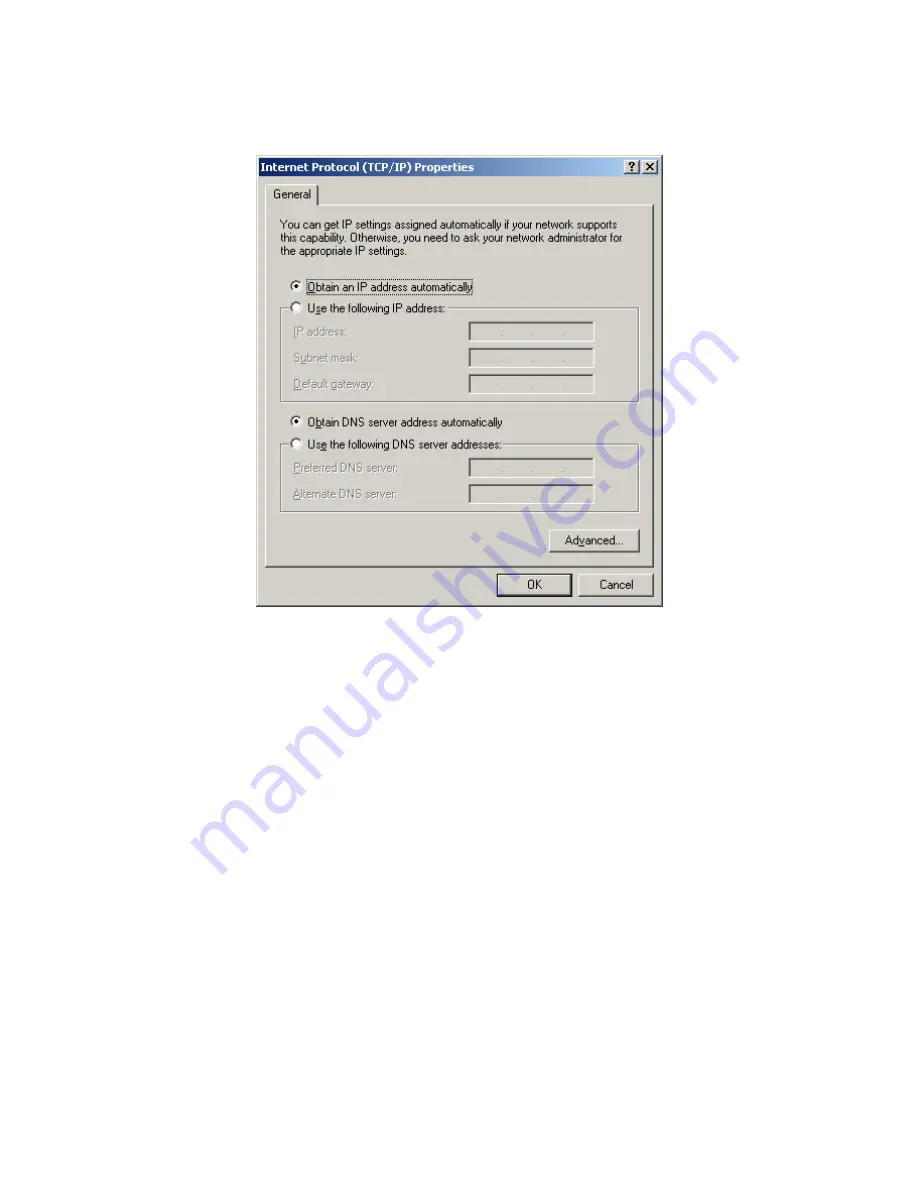
14
b)
Select the “Internet Protocol (TCP/IP)” for the network card on your system,
then click “Properties”, window below will appear.
‧
If you decide to use IP address from Wireless Router, select “Obtain
an IP address automatically”.
‧
If you decide to use the IP address you are desired, select “Use the
following IP address”. Make sure enter correct addresses in “IP
Address” and “Subnet Mask” fields.
‧
You must set Wireless Router’s IP address as “Default Gateway”.
‧
If the DNS Server fields are empty, select “Use the following DNS
server addresses” and enter the DNS address is provided by your
ISP, then click “OK”.
Checking TCP/IP Settings for Windows XP
a)
Click “Start”, select “Control Panel
Æ
Network Connection” and right click
“Local Area Connection” then select “Properties”, window below will appear.
Содержание UGL2430-RTH
Страница 16: ...15 b Select Internet Protocol TCP IP then click Properties window below will appear ...
Страница 54: ...53 3 7 7 WAN Status Log This section shows Router s WAN Status Upload Download Status and Log chart ...
Страница 55: ...54 3 7 8 CPU Status Log This section shows Router s CPU Status current Maximum Average status and Log chart ...
Страница 56: ...55 3 7 9 NAT Status Log This section shows Router s CPU Status current Maximum Average status and Log chart ...






























