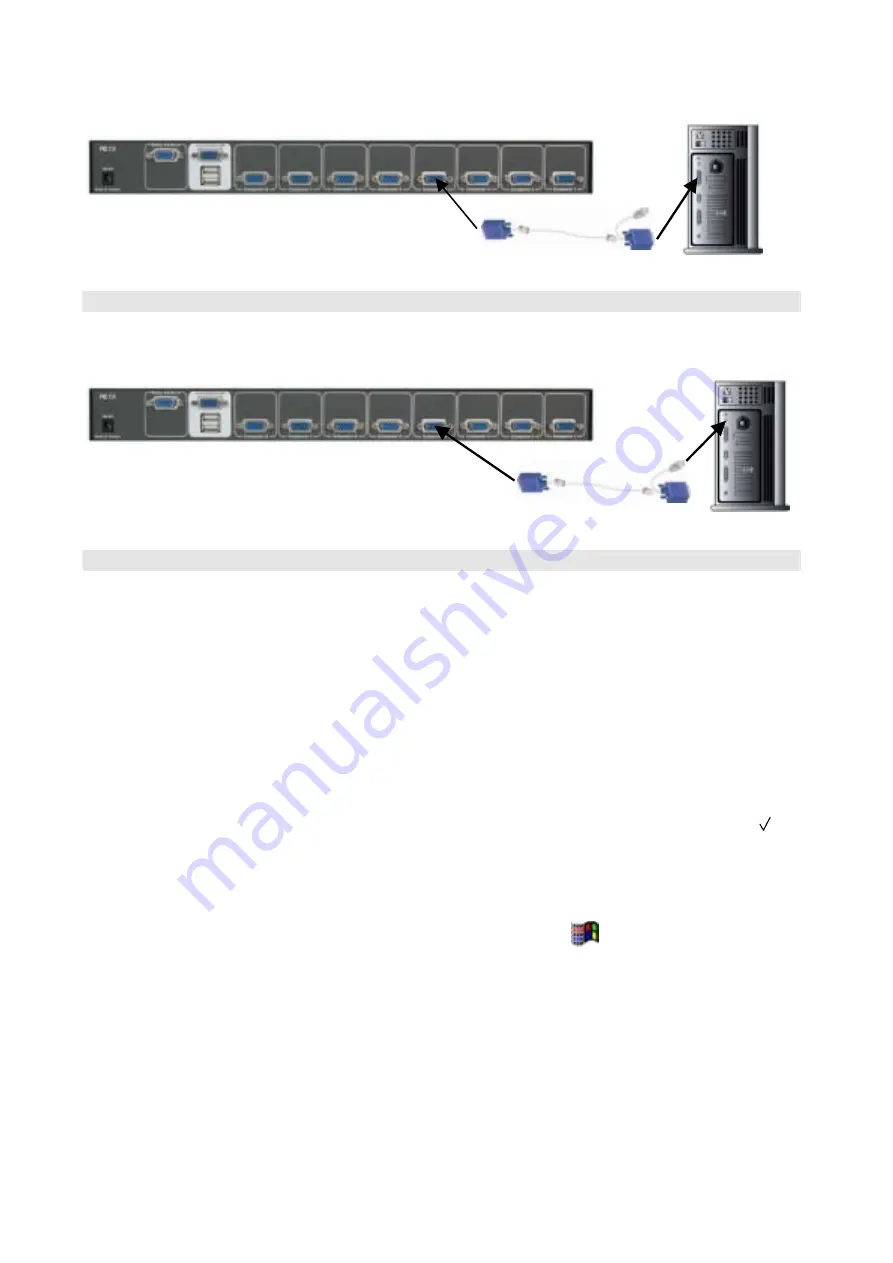
9
Step 6
Connect 2-in-one cable (15-pin HDDB Male to 15-pin HDDB Male and USB type A) USB
type A side cable to the
PC.
Step 7
Windows 98/98SE user:
W
hen you apply Windows 98/98SE to USB KVM Switch, please use the following set up
procedure:
1. Boot the PC and PC is unable to get the mouse during boot up system. The Window
O.S. will show the following message or similar things:
" Windows did not detect a mouse attached to the computer. You can safely
attach a serial mouse now. To attach a mouse to a PS/2 mouse port, you must
first turn the computer off.
□
Do not show this message in the future. "
Please use keyboard "Tab" key, "Space" bar and "Enter" key to select the item "
□
Do
not show this message in the future." and finishing booting Windows O.S..
2. It will mount USB HID (Human Interface Device) driver. Using Keyboard “Tab” key, “Left
Arrow” key, “Right Arrow” key and “Enter” key to accomplish set up process.
3. Please turn off USB KVM Switch and use Windows key “ “ to shut down computers.
DOS User:
If the motherboard BIOS' USB port is disable in default mode and you apply USB keyboard
or USB mouse to PC. It does not work in DOS mode. Please disconnect USB keyboard or
USB mouse and connect PS/2 keyboard to the PS/2 port of PC for enabling BIOS USB
port.
Different motherboard BIOS has different USB port set up procedure. Here are some
examples, which based on some kind of BIOS version, below for the user reference.
The rear side of PC
The rear side of PC
























