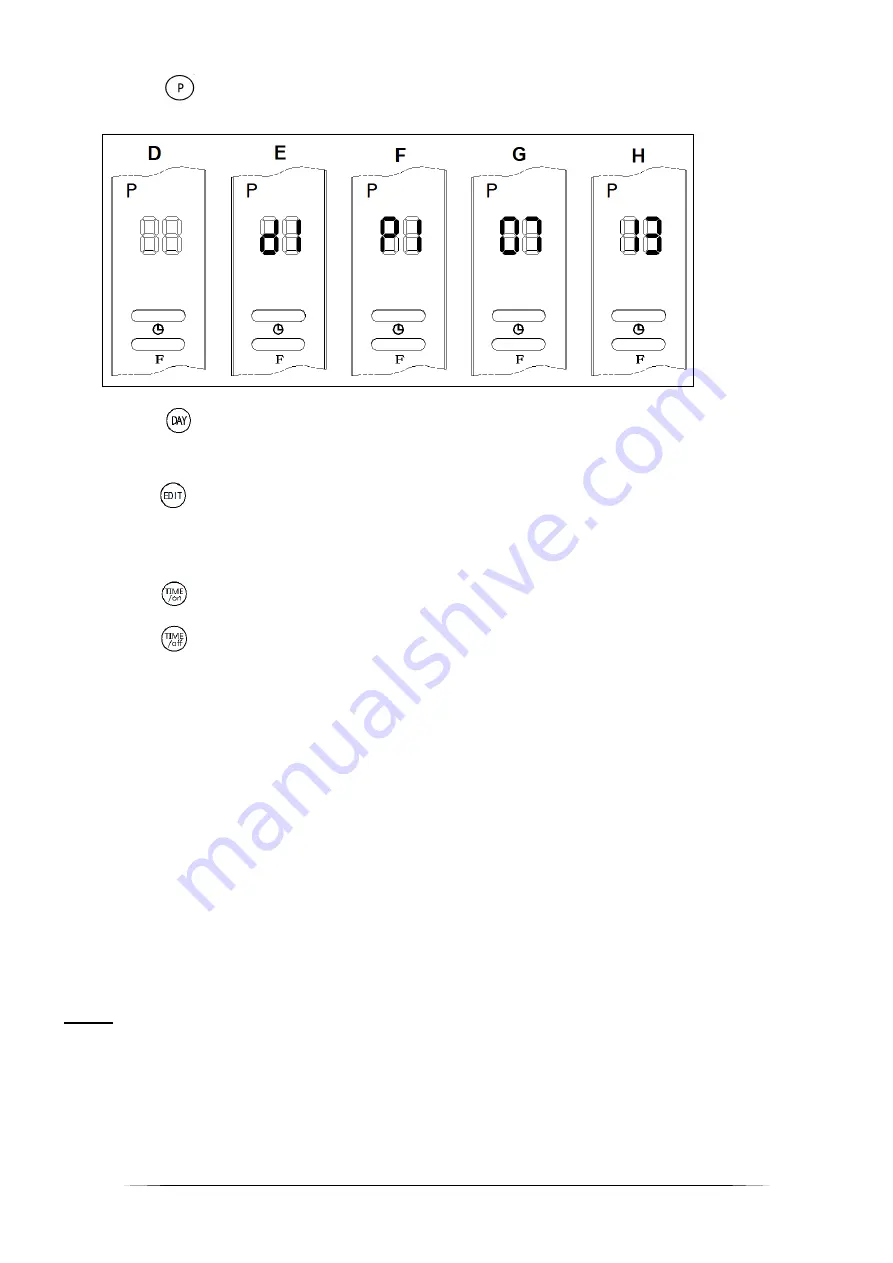
39
3.
Press ; a “P” now appears in the top left of the display, which shows the
weekly programme screen (see Fig. D).
4.
Press ; you now see “d1” on the display. Press “DAY” again to go to the
right day: d1 = Monday, d2 = Tuesday, etc. If you set the day to Monday, the
display will show Fig. E (flashing).
5.
Press ; you will see P1 (programme 1) on the display. A maximum of six
programmes can be set per day: P1 to P6. Press “EDIT” again to go to P2, and
so on. If you set the programme to programme 1 (P1), the display will show
Fig. F (flashing).
6.
Press ; the display will show “00”. Press “TIME/ON” to increase the start
time by one hour, from 0 to 23, e.g. 07.00 (see Fig. G).
7.
Press ; the display will show the start time. Press “TIME/OFF” to increase
the start time by one hour, e.g. to 13.00 (Fig. H). The stop time must always
be later than the start time. If both times are the same, the unit will switch to
standby.
8.
Press the plus and minus buttons to set the required temperature.
9.
While the display is flashing, you can change a setting or go to the next
setting. If you wait too long, the setting will be cancelled.
10.
Finally, press OK to confirm the setting.
11.
Repeat steps 3 to 8 to set a weekly programme of start and stop times, for 7
days and up to 6 programmes per day.
12.
Follow the steps described above to change a setting. This will overwrite the
previous values. Confirm using the “OK” button.
13.
To turn the weekly programme off, press “P” again. The “P” disappears from
the display and you leave the weekly programme. The unit returns to its
previous settings.
N.B.! The weekly programme is continuous, which means that it returns to day 1 at
the end of day 7. If that is not what you want, you should turn the weekly
programme off using the “P” button.
Comments
To check the settings, press “DAY”, “EDIT”, “TIME/ON” then “TIME/OFF”. The
display will show the settings.
















































