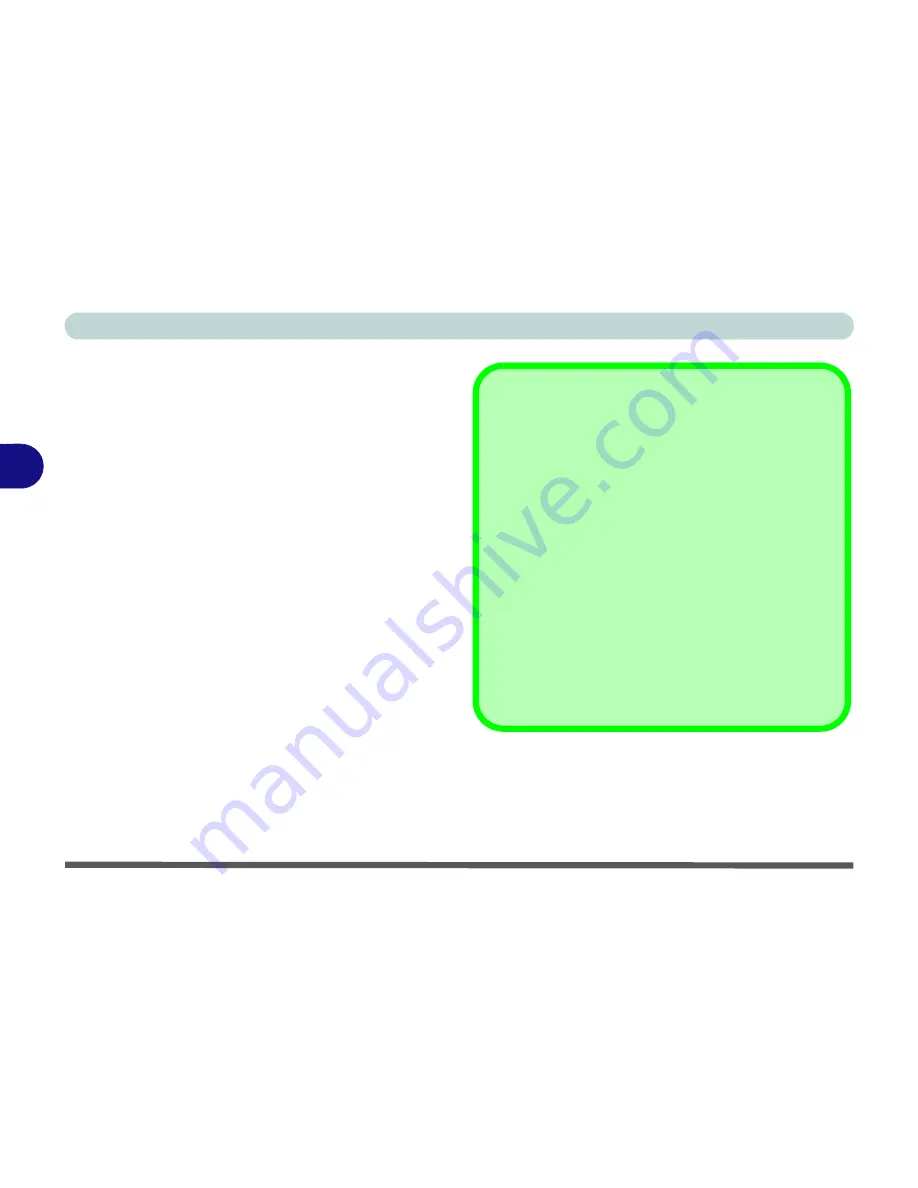
Drivers & Utilities
4 - 8 Driver Installation
4
After installing the audio driver the system will not re-
turn to the
Drivers Installer
screen. To install any of
the optional drivers, eject the
Device Drivers & Utili-
ties + User’s Manual
disc and then reinsert it (or dou-
ble-click the disc icon in My Computer), and click
Option Drivers
(button) to access the optional driver
menu.
It is recommended that you install the
THX Tru Stu-
dio Pro Audio
application (see
“THX TruStudio AP
Installation” on page 7 - 84
) and
Intel Rapid Storage
Technology
driver (see
“IRST Driver Installation”
on page 7 - 9
- required for AHCI & RAID mode hard
disks).
Windows Update
After installing all the drivers make sure you enable
Win-
dows Update
in order to get all the latest security up-
dates etc. (all updates will include the latest
hotfixes
from Microsoft).
To enable
Windows Update make sure you are con-
nected to the internet
:
1.
Click
Start
, and click
Control Panel
(or point to
Settings
and click
Control Panel
).
2.
Click
Check for updates
(
Security
), or double-
click
Security Center
and click
Windows Update
.
3.
Double-click
Check for updates (button)
.
4.
The computer will now check for updates (you
need to be connected to the internet).
5.
Click
Install now
(button) to install the updates.
Содержание Notebook V12.3.10
Страница 1: ...V12 3 10 ...
Страница 2: ......
Страница 18: ...XVI Preface ...
Страница 84: ...Power Management 3 20 3 ...
Страница 94: ...Drivers Utilities 4 10 4 ...
Страница 112: ...BIOS Utilities 5 18 5 ...
Страница 160: ...Modules 7 18 PC Camera Module 7 Figure 7 7 Audio Setup for PC Camera Right click ...
Страница 252: ...Troubleshooting 8 22 8 ...
Страница 258: ...Interface Ports Jacks A 6 A ...






























