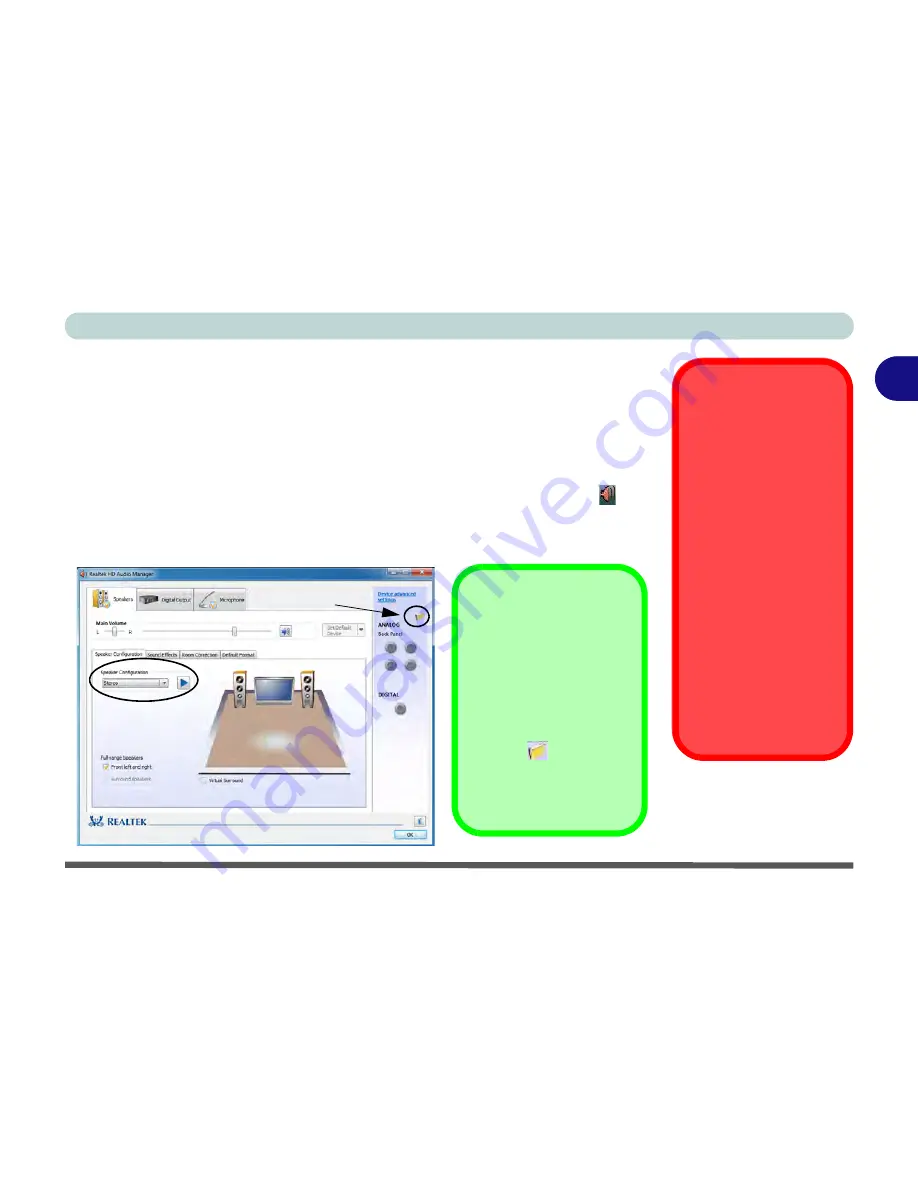
Storage Devices, Mouse, Audio & Printer
Audio Features 2 - 9
2
Setup for 5.1 or 7.1 Surround Sound
To setup your system for 5.1 or 7.1 surround sound you will need to connect the au-
dio cables to the Headphone-Out, Line-In, Microphone-In jack and S/PDIF-Out
jacks (
note: the S/PDIF jack is used for 7.1 surround sound only
).
1.
Click
Start
, and click
Control Panel
(or point to
Settings
and click
Control Panel
)
and make sure you are in
Classic View
.
2.
Click
Realtek HD Audio Manager
(or right-click the notification area icon
and
select
Sound Manager
).
3.
Click
Speakers
(tab) and click
Speaker Configuration
(tab).
4.
Select
5.1 or 7.1 Speaker
from the
Speaker Configuration
pull-down menu.
THX Audio & HDMI
Note that the THX audio ef-
fects
do not apply
to audio
g e n e r a t e d t h r o u g h a n
H D M I c o n n e c t i o n ( s e e
page
7 - 87
.).
Fn + 5 Audio Toggle
The
Fn + 5
key combina-
tion allows you to toggle the
audio system between ste-
reo and surround modes.
The stereo mode will allow
for a louder audio volume.
Note that if you have stereo
mode enabled, and attempt
to demo the speaker configu-
ration, then the sound will
only be enabled through the
front and rear speakers (
see
page
2 - 12
).
Figure 2 - 6
Speaker
Configuration (7.1)
Auto Popup Dialog
You should enable the
auto popup dialog to au-
tomatically detect when a
device has been
plugged-in. If disabled,
double-click
connector
settings
and click the
box to enable the auto
popup detection of
plugged-in devices.
Connector Settings
Содержание Notebook V12.3.10
Страница 1: ...V12 3 10 ...
Страница 2: ......
Страница 18: ...XVI Preface ...
Страница 84: ...Power Management 3 20 3 ...
Страница 94: ...Drivers Utilities 4 10 4 ...
Страница 112: ...BIOS Utilities 5 18 5 ...
Страница 160: ...Modules 7 18 PC Camera Module 7 Figure 7 7 Audio Setup for PC Camera Right click ...
Страница 252: ...Troubleshooting 8 22 8 ...
Страница 258: ...Interface Ports Jacks A 6 A ...






























