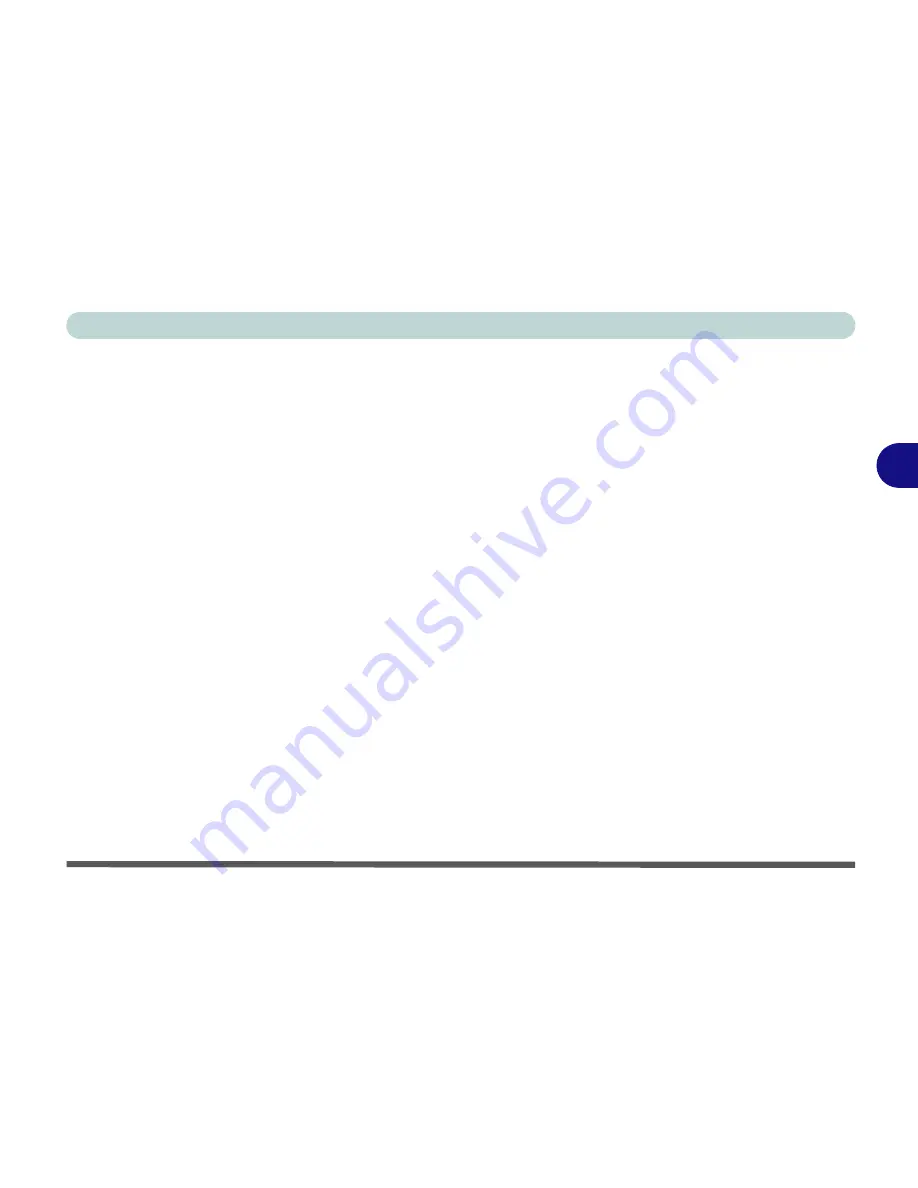
Drivers & Utilities
Driver Installation 4 - 7
4
Card Reader
1.
Click
5.Install Cardreader Driver > Yes
.
2. Click
Finish
.
TouchPad
1.
Click
6.Install Touchpad Driver > Yes
.
2. Click
Next
.
3. Click the button to accept the license, and then
click
Next
.
4. Click
Finish > Restart Now
to restart the com-
puter.
Hot Key
1.
Click
7.Install
Hotkey AP > Yes
.
2. Click
Next > Next
.
3. Click
Finish > Finish
to restart your computer.
USB 3.0
1.
Click
8.Install USB 3.0 Driver > Yes
.
2. Click
Next > Yes > Next > Next
.
3. Click
Finish
to restart the computer.
MEI Driver
1.
Click
9.Install MEI Driver > Yes
.
2. Click
Next > Yes > Next
.
3. Click
Finish
.
Audio
1.
Click
10. Install Audio Driver > Yes
.
2. Click
Next
.
3. Click
Finish
to restart the computer.
After installing the audio driver the system will not re-
turn to the
Drivers Installer
screen. To install any of
the optional drivers, eject the
Device Drivers & Utili-
ties + User’s Manual
disc and then reinsert it (or dou-
ble-click the disc icon in My Computer), and click
Option Drivers
(button) to access the optional driver
menu.
It is recommended that you install the
THX Tru Stu-
dio Pro Audio
application for maximum audio perfor-
mance (see
“THX TruStudio AP Installation” on
page 7 - 56
) and
Intel Rapid Storage Technology
driver (see
“Intel® Rapid Storage Technology Driv-
er” on page 7 - 61
- required for AHCI mode).
Содержание Notebook V12.1.00
Страница 1: ...V12 1 00...
Страница 2: ......
Страница 30: ...XXVIII Preface...
Страница 52: ...Quick Start Guide 1 22 1...
Страница 72: ...Storage Devices Audio Mouse 2 20 2...
Страница 100: ...Drivers Utilities 4 10 4...
Страница 116: ...BIOS Utilities 5 16 5...
Страница 132: ...Upgrading The Computer 6 16 6...
Страница 150: ...Modules 7 18 PC Camera Module 7 Figure 7 7 Audio Setup for PC Camera Right click...
Страница 206: ...Modules 7 74 7...
Страница 228: ...Troubleshooting 8 22 8...
Страница 238: ...Control Center B 6 B...






























