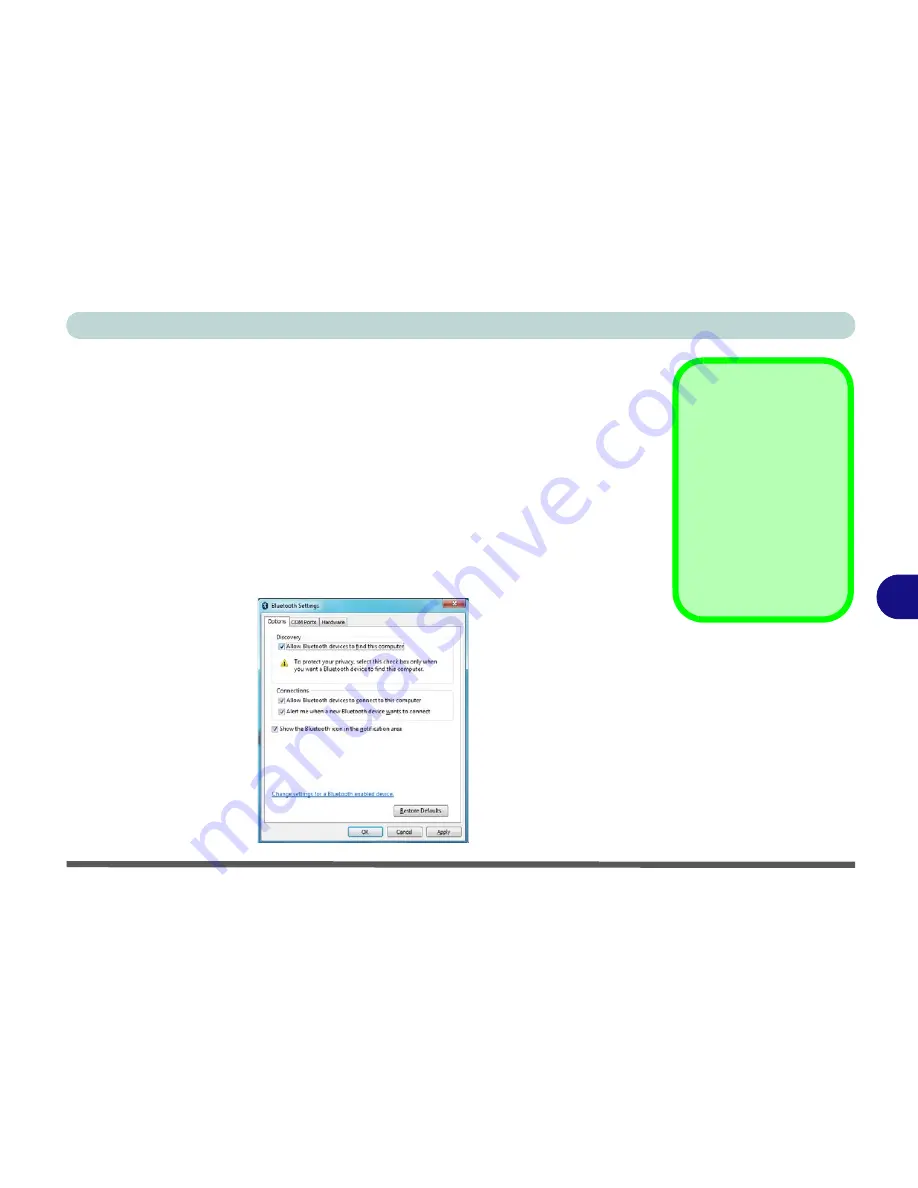
Modules
Bluetooth Module 7 - 55
7
To Change Settings for the Bluetooth Device
1.
Click the notification area icon and select
Show Bluetooth Devices
.
2.
Right-click on the device you want to change and click
Properties
to:
•
Change the
name
of the device (click
Bluetooth
, type a new name and click
OK
).
•
Enable/Disable a
service
(click
Services
, clear/tick the check box next to the service and click
OK
).
To Make your Computer Discoverable to Bluetooth Devices
1.
Click the notification area icon and select
Open Settings
.
2.
Click
Options
, and make sure that
Allow Bluetooth devices to find this
computer
check box (
Discovery
) has a tick inside it.
3.
Make sure that the
Alert me when a new Bluetooth device wants to connect
check box (
Connections
) has a tick inside it, if you want to be notified when a
Bluetooth device wants to connect.
Bluetooth Help
To get help on Bluetooth
configuration and set-
tings, select
Help and
Support
from the
Start
menu. Type Bluetooth in
the
Search Help
box, and
select an item from the re-
turned search results to
get more information.
Figure 7 - 29
Bluetooth Settings -
Options
Содержание Notebook V12.1.00
Страница 1: ...V12 1 00...
Страница 2: ......
Страница 30: ...XXVIII Preface...
Страница 52: ...Quick Start Guide 1 22 1...
Страница 72: ...Storage Devices Audio Mouse 2 20 2...
Страница 100: ...Drivers Utilities 4 10 4...
Страница 116: ...BIOS Utilities 5 16 5...
Страница 132: ...Upgrading The Computer 6 16 6...
Страница 150: ...Modules 7 18 PC Camera Module 7 Figure 7 7 Audio Setup for PC Camera Right click...
Страница 206: ...Modules 7 74 7...
Страница 228: ...Troubleshooting 8 22 8...
Страница 238: ...Control Center B 6 B...






























