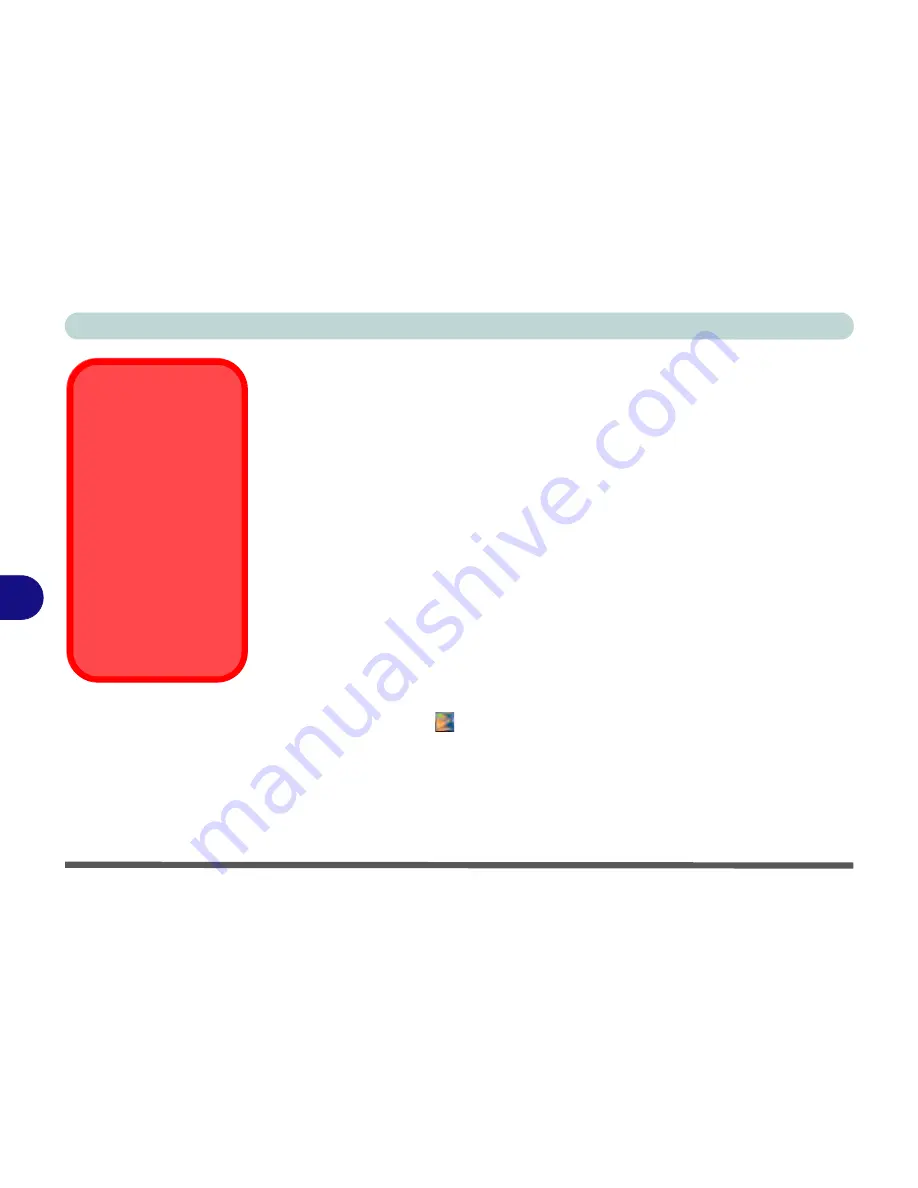
Modules
7 - 60 Fingerprint Reader Module
7
Fingerprint Reader Module
If you have included the fingerprint reader in your purchase option you will need to
install the driver as per the instructions below.
Make sure you have administrator’s rights to your computer, and have a
Windows
password enabled for full security protection.
Before beginning the enrollment process it is recommended that you go through the
fingerprint tutorial (see
Figure 7 - 38 on page 7 - 61
).
Fingerprint Reader Driver Installation
1.
Insert the
Device Drivers & Uti User’s Manual
disc into the CD/
DVD drive.
2. Click
Option Drivers
.
3. Click
7.Install FingerPrint Driver > Yes
.
4. Click
Next > Next > Next
.
5. Click
Finish > Yes
to restart the computer.
6. Click the tray icon
, scan a finger or click
Start > Programs/All Pro-
grams > Protector Suite > Control Center and
then begin the enrollment
process (see over).
Password Warning
If you set passwords for
any of the security mod-
ules,
NEVER
forget your
password.
The consequences of
this could be serious. If
you cannot remember
your boot password you
must contact your ven-
dor and you may lose all
of the information on
your hard disk.
Содержание Notebook V11.6.00
Страница 1: ...V11 6 00...
Страница 2: ......
Страница 46: ...Quick Start Guide 1 22 1...
Страница 68: ...Storage Devices Mouse Audio Printer 2 22 2...
Страница 86: ...Power Management 3 18 3...
Страница 98: ...Drivers Utilities 4 12 4...
Страница 172: ...Modules 7 36 PC Camera Module 7 Figure 7 23 Audio Setup for PC Camera Right click...
Страница 214: ...Modules 7 78 7...
Страница 234: ...Troubleshooting 8 20 8...
Страница 240: ...Interface Ports Jacks A 6 A...
Страница 278: ...AMD Video Driver Controls C 20 C...
Страница 284: ...Specifications D 6 D...






























