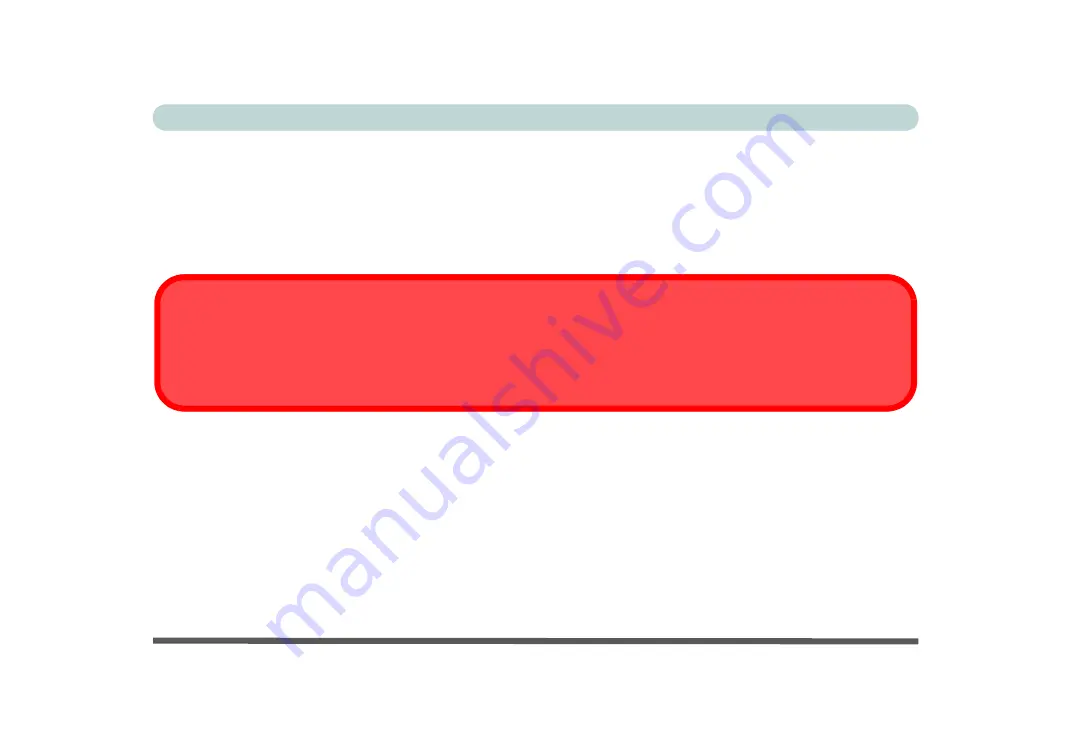
V
Preface
FCC RF Radiation Exposure Statement:
1.
This Transmitter must not be co-located or operating in conjunction with any other antenna or transmitter.
2.
This equipment complies with FCC RF radiation exposure limits set forth for an uncontrolled environment. This
equipment should be installed and operated with a minimum distance of 20 centimeters between the radiator
and your body.
Warning
Use only shielded cables to connect I/O devices to this equipment. You are cautioned that changes or modifications not ex-
pressly approved by the manufacturer for compliance with the above standards could void your authority to operate the
equipment.
Содержание NEPTUNE 4
Страница 1: ...eu r o co m N eptu n e 4...
Страница 2: ......
Страница 84: ...Quick Start Guide 1 52 1...
Страница 112: ...Storage Devices Mouse Audio 2 28 2...
Страница 134: ...Power Management 3 22 3...
Страница 162: ...BIOS Utilities 5 20 5...
Страница 194: ...Upgrading The Computer 6 32 6...
Страница 292: ...Troubleshooting 8 16 8...
Страница 298: ...Interface Ports Jacks A 6 A...
Страница 346: ...Specifications D 6 D...






















