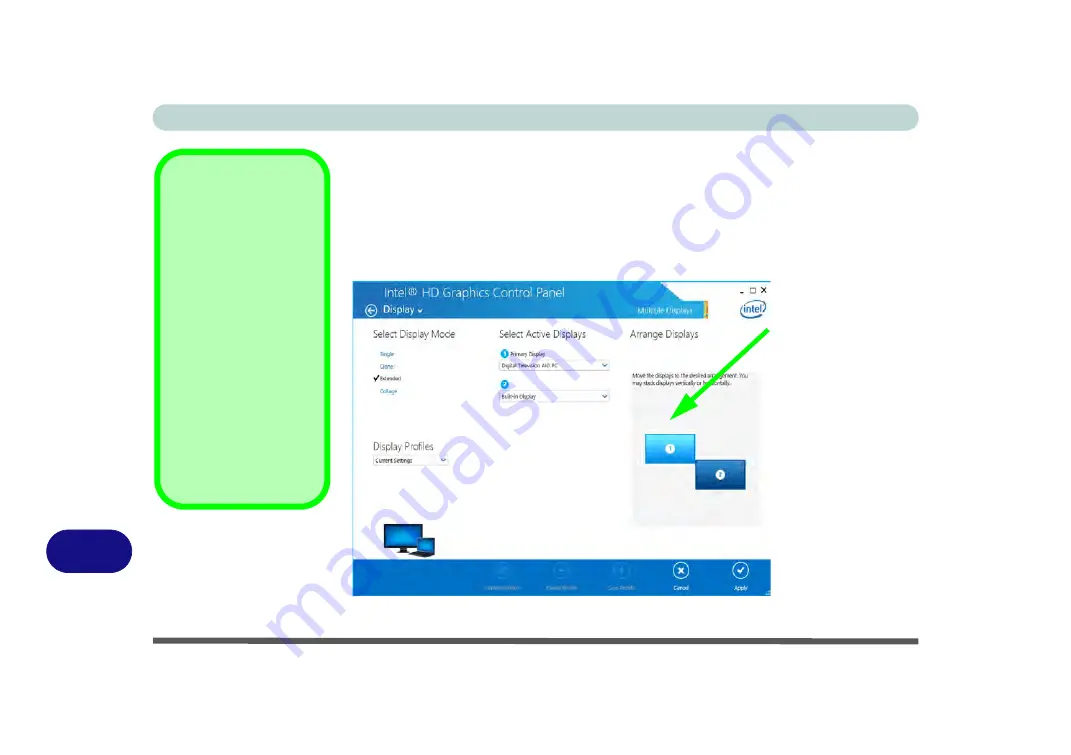
Video Driver Controls
C - 22 Attaching Other Displays
C
To Enable Extended Mode:
1.
Attach your external display to the display port/mini display port/HDMI-Out port, and
turn it on.
2.
Go to the
Intel(R) HD Graphics Control Panel
control panel and click
Display
>
Multiple Displays
(sub-menu).
3.
Click
Extended
from the
Select Multiple Display Mode
menu.
4.
Click
Apply
, and
OK
to confirm the settings change.
Display Settings
Extended Desktop
You can have different
Colors, Screen Area
and Monitor Refresh
Rates for each display
device
provided your
monitor can support
them
.
You can drag the moni-
tor icons to match the
physical layout of your
displays. Icons and pro-
grams may also be
dragged between the
displays.
Figure C - 17
Display > Multiple
Displays (Extended)
Click the appro-
priate monitor
icon and drag it to
match the physical
arrangement you
wish to use (e.g.
the secondary dis-
play may be ex-
tended left/right/
above/below the
primary display).
Click
Display Set-
tings
to make any
adjustments re-
quired.
Содержание NEPTUNE 4
Страница 1: ...eu r o co m N eptu n e 4...
Страница 2: ......
Страница 84: ...Quick Start Guide 1 52 1...
Страница 112: ...Storage Devices Mouse Audio 2 28 2...
Страница 134: ...Power Management 3 22 3...
Страница 162: ...BIOS Utilities 5 20 5...
Страница 194: ...Upgrading The Computer 6 32 6...
Страница 292: ...Troubleshooting 8 16 8...
Страница 298: ...Interface Ports Jacks A 6 A...
Страница 346: ...Specifications D 6 D...






























