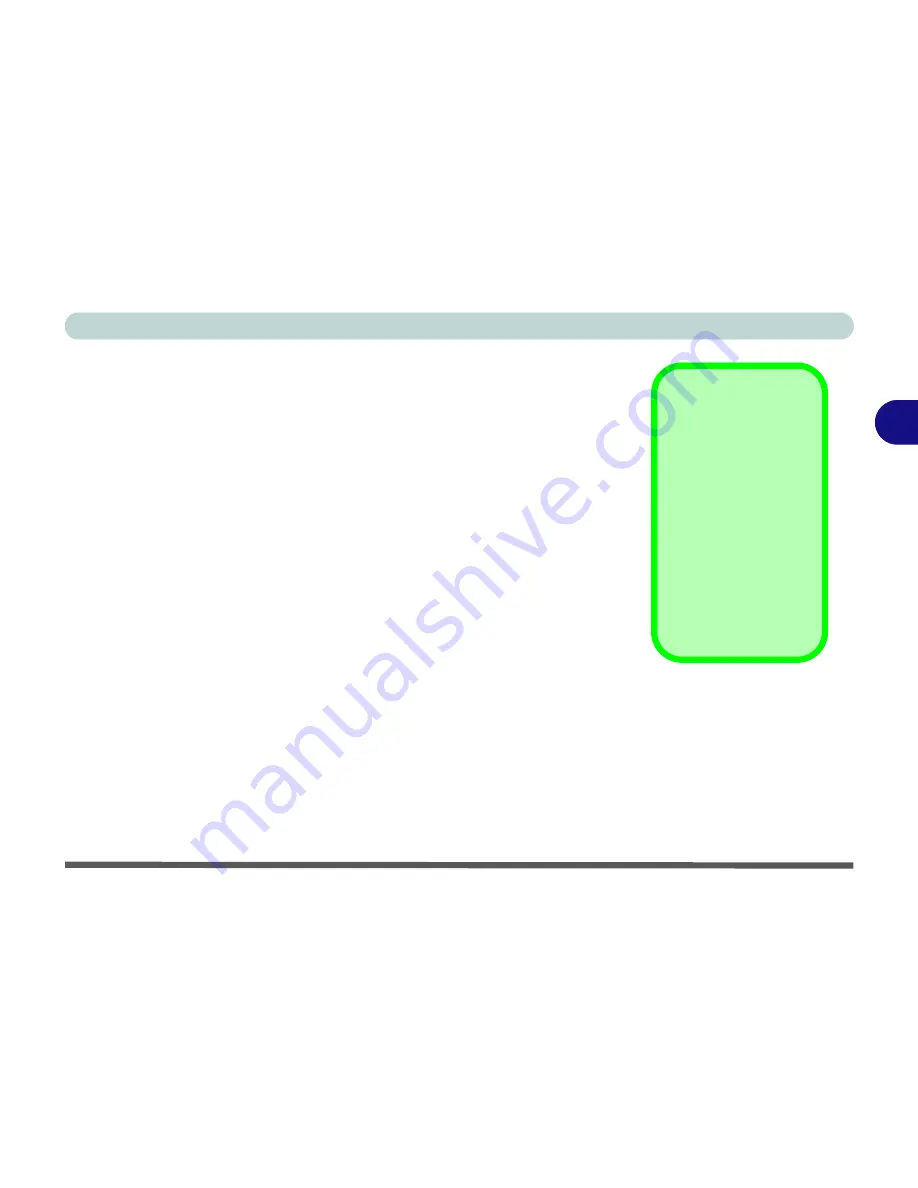
Advanced Controls
Video Memory 3 - 7
3
Video Memory
The computer does not have dedicated video memory. It makes use of a por-
tion of system memory as video memory. By default, the video memory is set
to 32MB. You may also set it to 16MB or 64MB (maximum) in the BIOS (see
“Embedded Share Memory (Advanced Menu>Advanced Chipset Control)”
on page 5 - 10
). Bear in mind that the more overall memory is used as video
memory, the less is available as system memory. This memory is allocated
from your system memory e.g. if your computer has 128MB of memory
(RAM), then 32MB will be allocated to video, leaving the system with 96MB
of RAM.
Video Memory Usage
3D Applications, such
as games and CAD
software, tend to re-
quire more video mem-
ory than most other
applications. Check
your application’s user
documentation for vid-
eo memory require-
ments.
Содержание M190S World Warrior
Страница 1: ......
Страница 101: ...Drivers Utilities 4 12 Windows XP 4 ...
















































