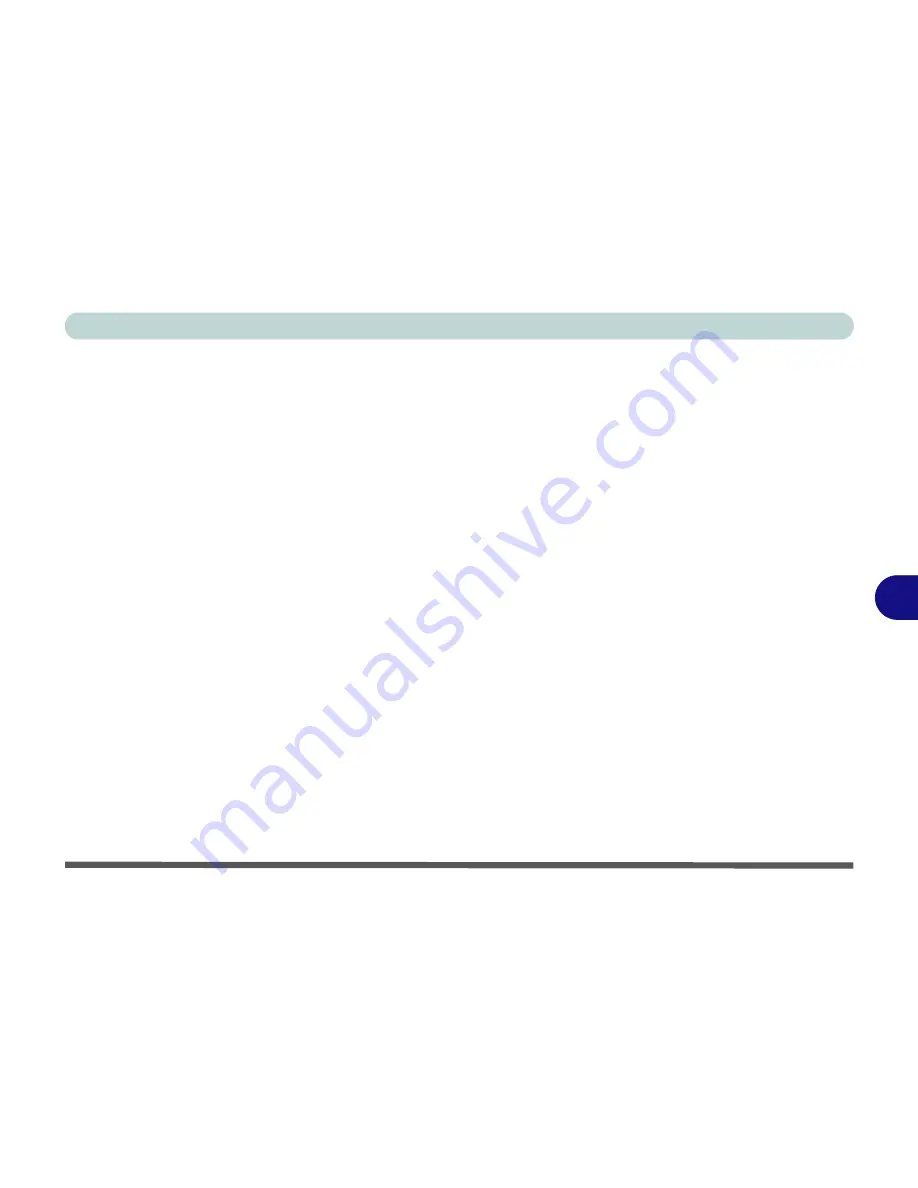
Modules
Setting Up SATA RAID or AHCI Modes 7 - 3
7
Prepare the following before setting up your Serial ATA hard disks in RAID or
AHCI mode:
1.
The
Microsoft Windows Vista OS CD
.
2.
The
second hard disk
(required for RAID but not required for AHCI) installed in
the optional device drive bay (see page
6 - 3
).
SATA RAID or AHCI Setup Procedure (BIOS)
3.
Start-up your computer and press <
F2
> to enter the
BIOS
.
4.
Go to the
Advanced
menu.
• For RAID Mode: - Set "
SATA RAID Enable
" (
“SATA RAID Enable:
(Advanced Menu)” on page 5 - 9
) to "
Enabled
".
OR
• For AHCI Mode: - Set "
SATA AHCI Enable
" (
“SATA AHCI Enable:
(Advanced Menu)” on page 5 - 9
) to "
Enabled
".
5.
Press Esc and go to the
Boot
menu.
6.
Set the
external
CD/DVD-ROM Drive
(make sure the
Microsoft Windows OS
CD
is inserted) as the first device in the boot order
from the
Boot
menu.
7.
Attach the external USB floppy disk drive to one of the computer’s USB ports.
8.
Select
Exit Saving Changes
from the
Exit
menu (or press
F10
and Enter) and
press Enter to exit the BIOS and reboot the computer.
Содержание LCD PC
Страница 1: ......
Страница 2: ......
Страница 10: ...VIII Preface ...
Страница 35: ...Video Features 1 19 Quick Start Guide 1 Figure 1 10 Display Settings 2 3 1 4 5 2 3 1 ...
Страница 48: ...Features Components 2 12 2 ...
Страница 56: ...Power Management 3 8 3 ...
Страница 64: ...Drivers Utilities 4 8 4 ...
Страница 78: ...BIOS Utilities 5 14 5 ...
Страница 108: ...Modules 7 20 PC Camera Module 7 Figure 7 12 Audio Setup for PC Camera Right click ...
Страница 128: ...Interface Ports Jacks A 6 A ...
Страница 142: ...Specifications D 6 Specifications D ...
Страница 150: ...Windows XP Information E 8 Video Features E Figure E 7 Display Properties 2 3 1 5 7 2 3 1 8 9 4 6 ...
Страница 182: ...Windows XP Information E 40 PC Camera Module E Figure E 24 Audio Setup Windows XP ...






























