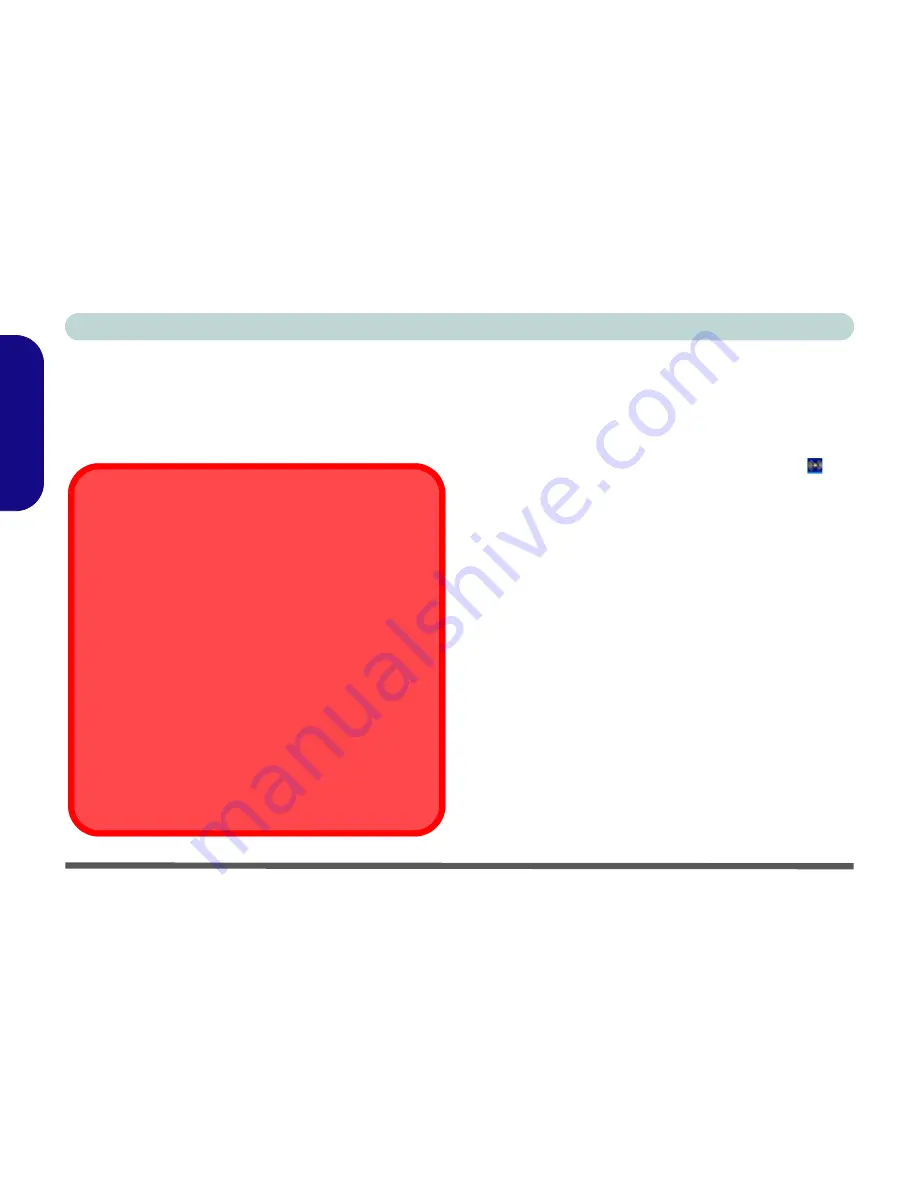
Concise User’s Guide
24 - Driver Installation
English
New Hardware Found
If you see the message “New Hardware Found” (Found New
Hardware Wizard) for the Universal Serial Bus (USB) Con-
troller during the installation procedure, click
Cancel
to close
the window, and follow the installation procedure as directed.
Audio (WinXP)
1. Click
Start
(menu) >
Run
...
2. Navigate (
Browse...
) to
D:\Drivers\00Audio\Setup.exe
and click
OK
>
Next
.
3. Click
Finish
to restart your computer.
4. You can click the AC97 Audio Configuration icon
in
the taskbar for further configuration options.
AGP (WinXP)
1. Click
Start
(menu) >
Run
...
2. Navigate (
Browse...
) to
D:\Drivers\01Agp\SETUP.EXE
and click
OK
>
Next
.
3. To continue, click
Next
.
4. Click
Finish
to restart your computer.
!
Wireless Module ON/OFF Switch
While installing the drivers make sure that the Wireless
Module ON/OFF switch is turned OFF
, until you come to
install the drivers for the 802.11b Wireless LAN or Bluetooth
modules.
Before installing the 802.11b Wireless LAN or
Bluetooth drivers turn the switch ON.
If you have both the
802.11b Wireless LAN and Bluetooth modules, use the
Fn +
F12
key combination to toggle the power to the module(s). If
the
Found New Hardware Wizard
appears at any time (oth-
er than outlined in the driver install procedure), click
Cancel
.
Driver Installation and Multi Language Options
Make sure you have not enabled any of the Multi language
options in the
Regional and Language Options
control
panel before installing the drivers. Some of these language
options will interfere with the audio driver installation pro-
cess. After you have installed all the drivers you may then
configure the language options.






























