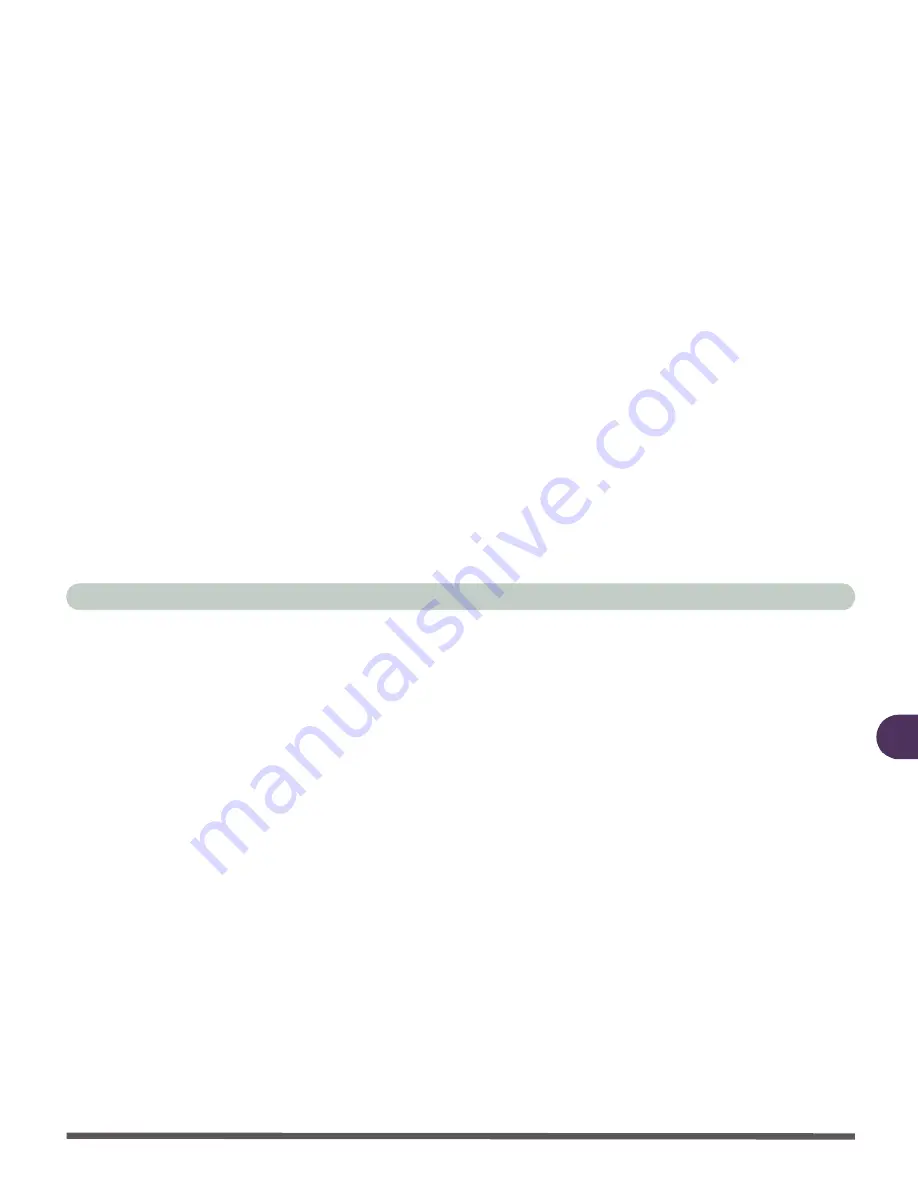
Drivers & Utilities
Windows 98 Second Edition 4 - 11
4
TouchPad (Win98SE)
1. Click
Start
(menu) >
Run...
2. Navigate (
Browse..
) to
D:\Driv-
ers\TouchPad\Win9x_me\Setup.exe
and click
OK
.
3. Choose the language you prefer.
4. To continue click
Next > Next
>
Next
.
5. Click
Finish
to restart
Windows
when the
Setup Complete
box appears.
6. You may then configure your
TouchPad
as outlined in
“TouchPad and Buttons”
on page 2 - 24
.
PC Card/PCMCIA (Win98SE)
1. Click
Start
(menu), point to
Settings
and
click
Control Panel
. Double-click
Sys-
tem
(icon) and then click
Device Man-
ager
(tab).
2. Click “
+
” next to
PCMCIA
(if its sub-
items are not shown).
3. Double-click
Generic CardBus Con-
troller
and click the
Driver
(tab).
4. Click the
Update Driver
(button).
5. Click
Next
.
6. When the
Update Device Driver Wizard
appears, click
Next
(make sure that you
have selected
“Search for a better
driver than the one your device is using
now (Recommended)”
).
7. Select ONLY
(make sure the other boxes
do not have a tick inside them) “
Specify
a location:”
, and navigate (
Browse...
) to
D:\Drivers\Pcmcia
8. Click
OK
>
Next
>
Next
.
9. When you are prompted
‘please insert
the disk labeled “Windows 98 Second
Edition CD-ROM” and then click OK’
eject the CD-ROM in your drive and
insert the
Windows CD.
10. Give the computer a few seconds to rec-
ognize that the disk is in the drive, then
click
OK
.
11. Click
Finish
and close the open control
panels.
Содержание 1800N Road Warrior
Страница 1: ......
Страница 52: ...Introduction System Map 1 23 1...
Страница 53: ...Introduction 1 24 System Map 1...
Страница 90: ...Advanced Controls Attaching a Monitor CRT 3 9 3 Figure 3 5 Information tab Figure 3 6 Schemes...
Страница 197: ...Troubleshooting 7 34 7...






























