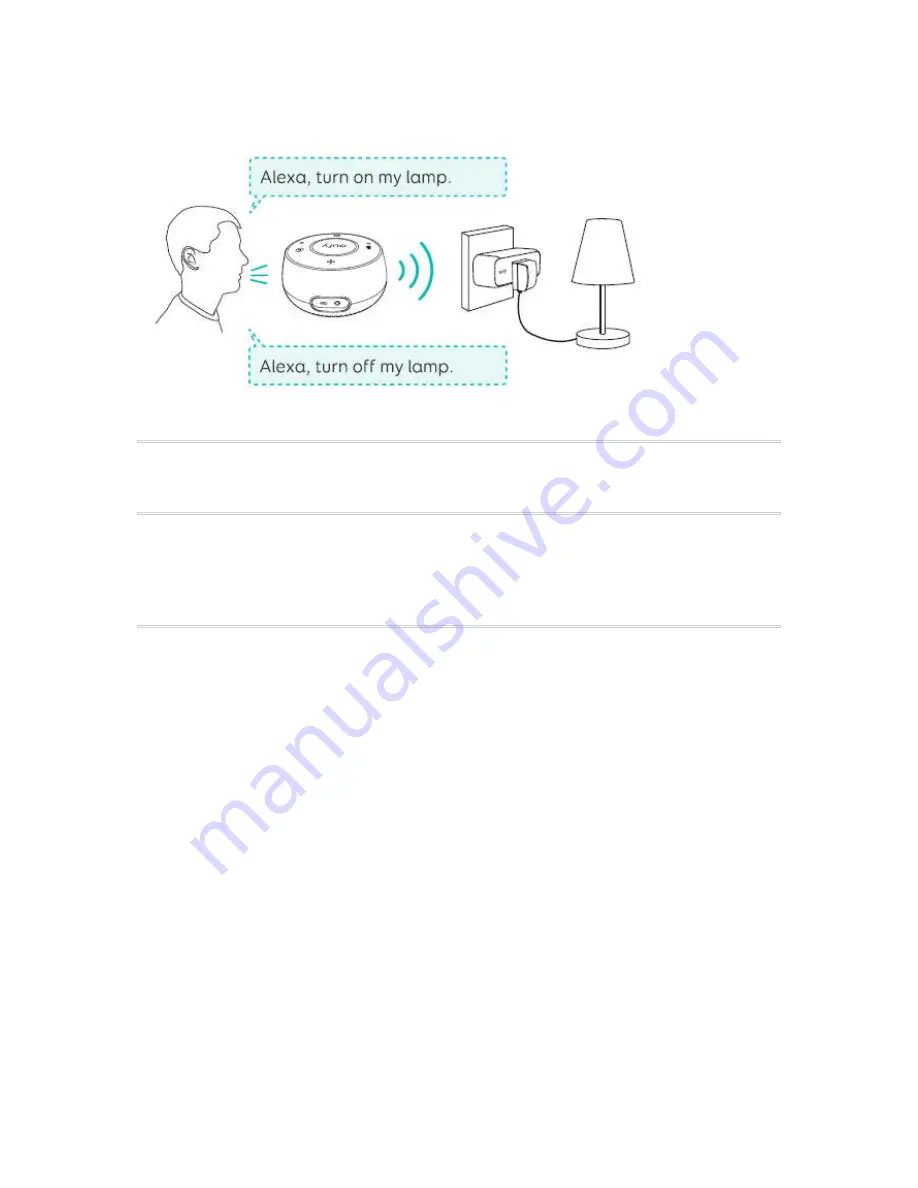
8. Restarting Smart Switch
Press the RESTART button to restart Smart Switch and reconnect to the Wi-Fi network.
9. Resetting
Press and hold the RESET button for 5 seconds until the LED indicator flashes amber
and blue.
➔
Smart Switch is reset to factory settings. All your custom settings are erased.
10. Troubleshooting
No response when pressing the physical switch.
● Check if there is power at the circuit breaker.
● Check if Smart Switch is wired correctly. Consult with a qualified electrician for
wiring connection.
Cannot connect to your Wi-Fi network.
● Check whether you have entered the correct Wi-Fi password.
● Check whether there are any Internet connection problems. If the Wi-Fi signal is
too weak, reset your wireless router and try again.
● If the LED Indicator is solid blue, indicating Smart Switch is connected to a Wi-Fi
network, press the RESTART button to restart the Wi-Fi connection.
● If you still have trouble, reset Smart Switch to factory settings.
Cannot control Smart Switch with the EufyHome app.
● Check whether there are any Internet problems. If necessary, reset your wireless
router and try again.








