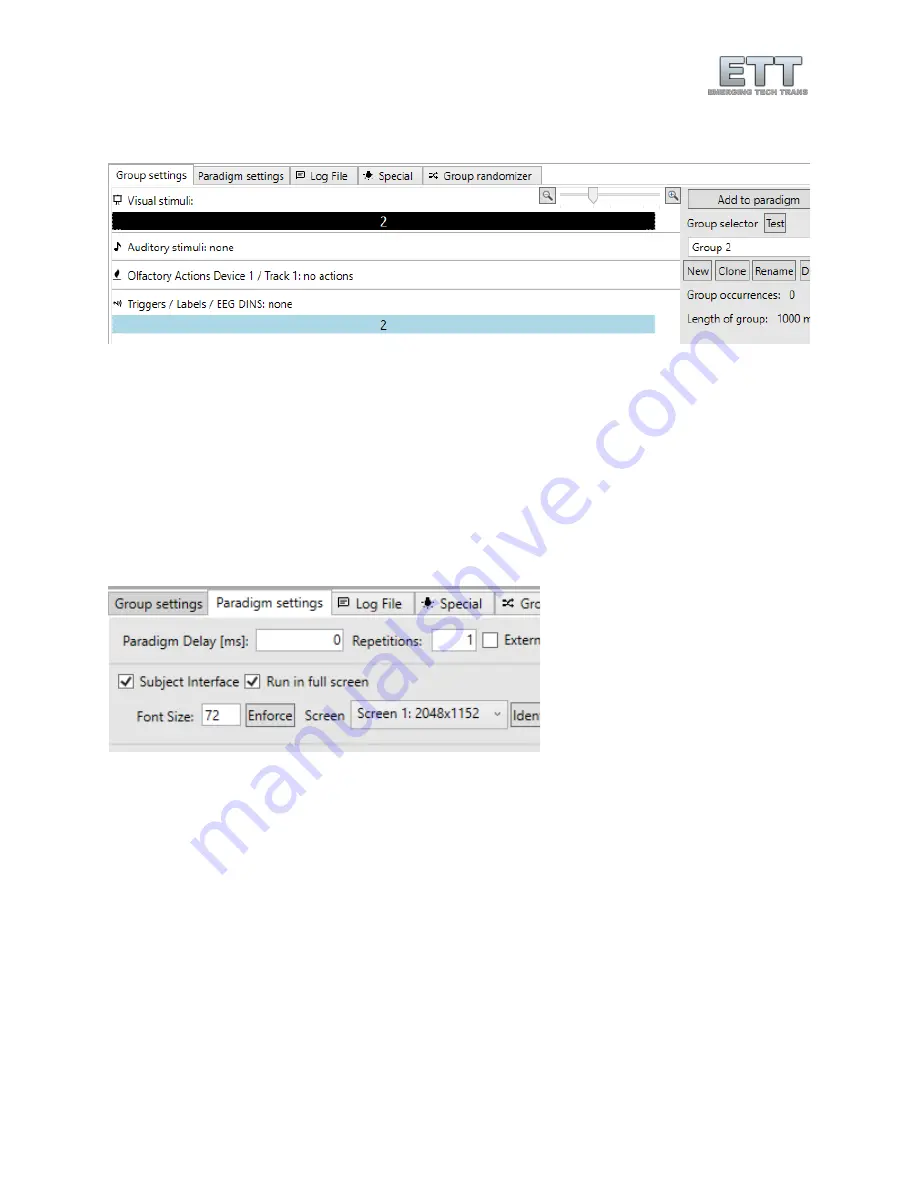
63
© Emerging Tech Trans, LLC
visual stimulus (set the label to 2 instead of 1) and after insert a new DIN label (again, set the label to 2
instead of 1) just as shown in Figure 90.
Figure 90 - Setting up Group 2
In
Paradigm Settings
check
Subject Interface
and
Run in full screen
(Figure 91). Now switch to the
Group
randomizer
and click
Update and Re-shuffle List
until you like the distribution of group calls. Then click
on
Append trial list to paradigm
and hit F1 on your keyboard to save the paradigm (Figure 92).
As shown in Figure 93, this will create a problem if the desire is to label the onset of each group in the
EEG system. Since the EEG DINs have the same duration as the visual stimulus (general group length),
when switching to the same group twice in a row the ETT EEG Interface will not send another DIN. This
behavior is intentional for different scenarios, but to work around it, we can edit the duration of the
DINs in each of the groups to be slightly shorter than the overall group length as shown in Figure 94.
Figure 91 - Paradigm settings to show the paradigms visual stimuli in full screen
Содержание Olfactometer 2
Страница 1: ...ETT Olfactometer ETTDirectControl The First Paradigm Manual and Tutorial Revision 2021 1 ...
Страница 2: ...2 Emerging Tech Trans LLC ...
Страница 52: ...52 Emerging Tech Trans LLC Odorant flow setup Carrier Setup Check valve layout in the odorant carrier ...
Страница 53: ...53 Emerging Tech Trans LLC Typical air flow configuations ...
Страница 54: ...54 Emerging Tech Trans LLC ...
Страница 55: ...55 Emerging Tech Trans LLC Configuration for multiple channels at once ...
Страница 56: ...56 Emerging Tech Trans LLC Setting up multiple channels within ETTDirectControl ...
















