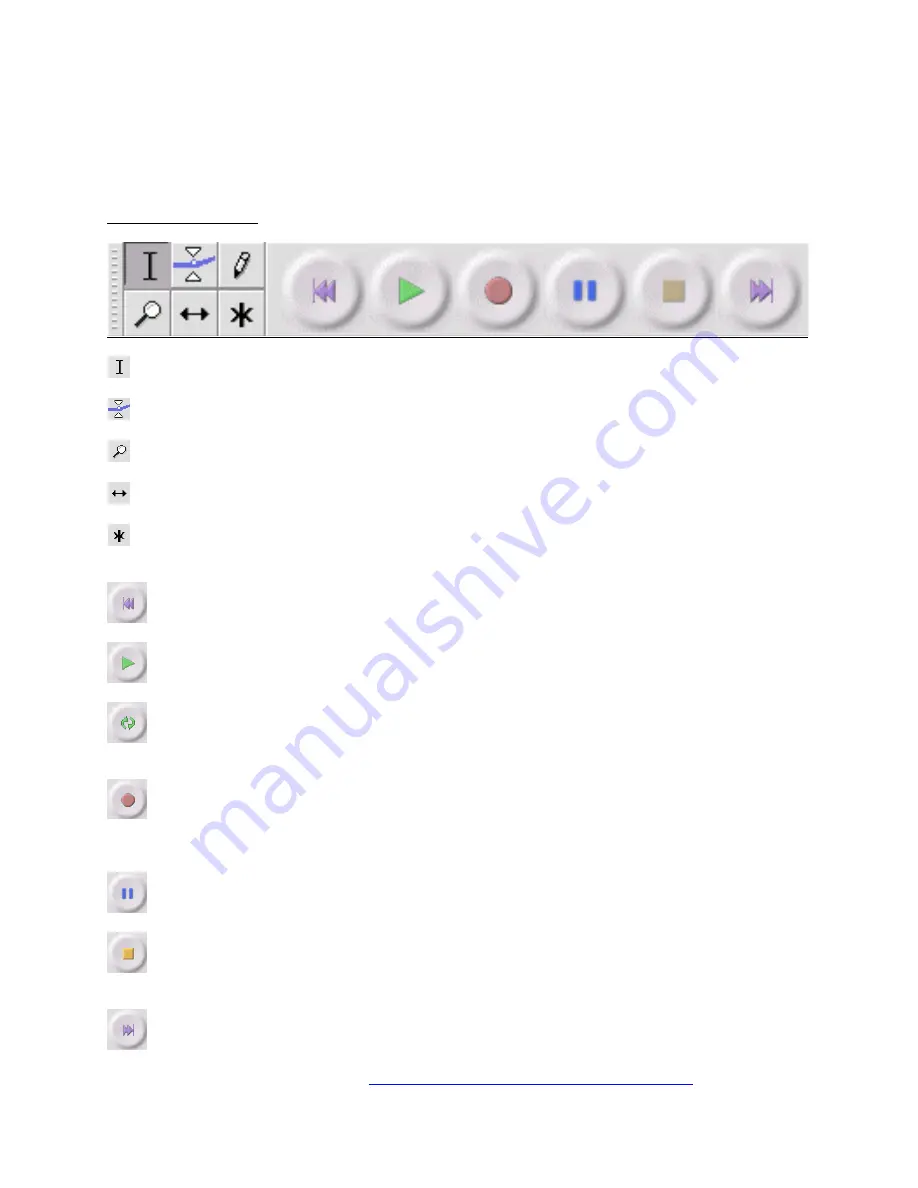
250-400
ETT Distribution GmbH Schmalbachstraße 16 38112 Braunschweig
Nachdruck oder Vervielfältigung nur mit ausdrücklicher Genehmigung
Check „Software Playthrough“ for listening to Audio while recording.
Advice: The USB-record player may be listed under a different name under Windows. This depends on
your computer and its operating system. In 99% of the cases it will contain the word „USB“.
After finishing the adjustments described above the system is ready for recording.
Should there be a problem finding the USB-record player recheck the adjustments and correct it if
necessary.
The AUDACITY-Toolbar:
Selecting – Marks audio sections for editing or playback.
Masking – For changing the volume over a set period of time.
Zoom – Enlarges or shortens the visible section.
Timeshift – Scrolls sections to the left or right.
Multitool – Allows access to all mentioned functions at once (depends on the mouse position and the used
hot keys).
Skip to Start – Sets the curser to time index 0. The playback starts from here.
Playback – It starts from the cursor-position. If a certain section is marked it will played back only.
Repeat – If the Shift-key is hold the Playback-button changes into a Loop-button. Witm it marked
sections can be repeated endlessly.
Recording – Starts audio recording with the adjusted sample rate (The sample rate is displayed in the
lower left corner. The track starts from the Cursor-position. Click first „Skip to Start“ if the track should start
from time index 0).
Pause – Holds the playback or recording until this button is clicked again.
Stop – Stops the recording or the playback. Stop must be used before the file can be edited, saved or
exported.
Skip to End – Sets the curser to the end of the last track.
Attention: Find a detailed manual under:
http://audacity.sourceforge.net/help/documentation
. (GNU GPL)












