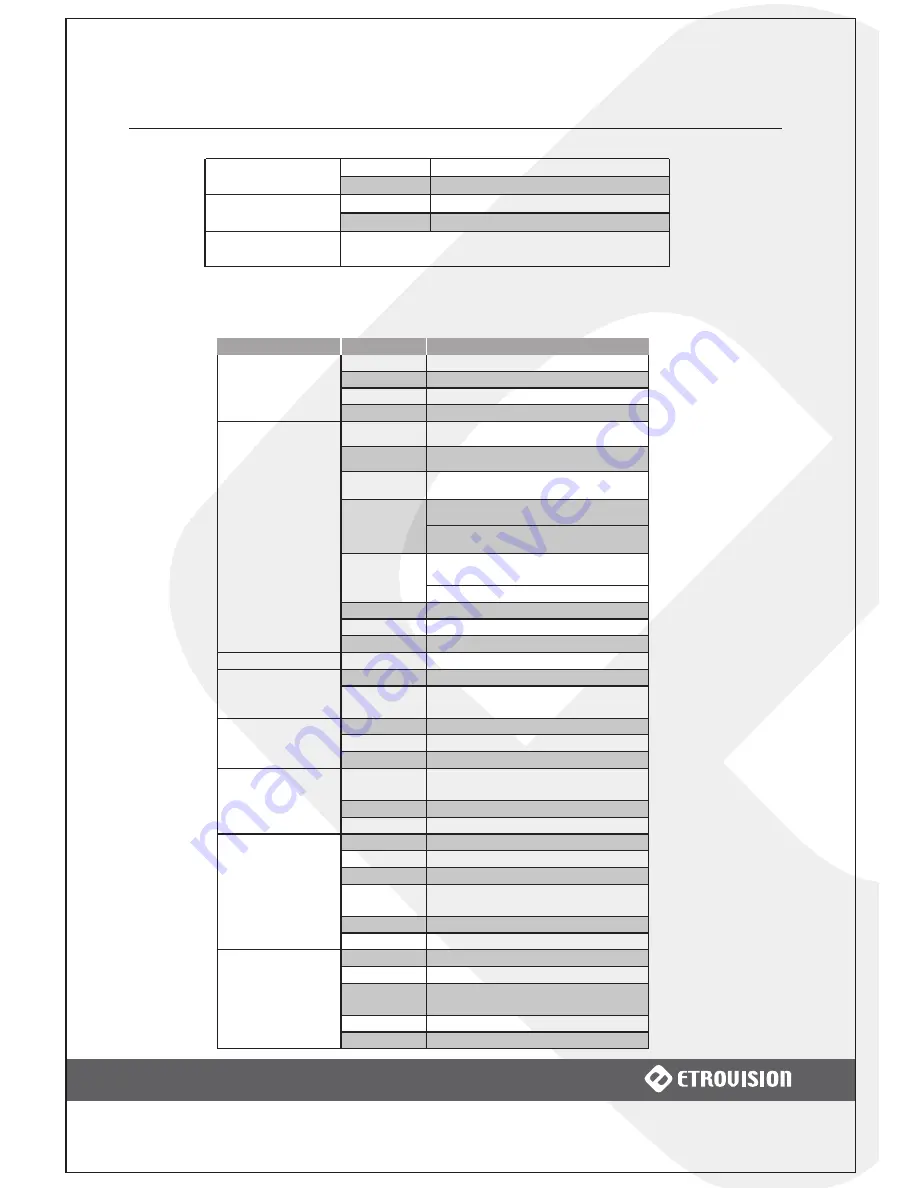
1 PRODUCT OVERVIEW
2
Web Browser
Microsoft Internet Explorer 6.0, or Above
Security
Password Protection
Temperature
0 ºC ~ 40 ºC (32 ºF ~ 104 ºF)
Operating Environment
Humidity
20% ~ 80% RH
Supplied Accessories
Power Adapter, USB Cable, Mini-Din Cable, CD-ROM
(User Manual, Free Bundle NVR)
●
EV3151A
Model
EV3151A
CPU
ARM 9 Based 32 Bit RISC
SDRAM
64 MB
Flash
16 MB
System
Embedded OS
Linux 2.6
Format
M-JPEG, MPEG-4, H.264 Dual Stream
Simultaneously
Frame Rate
Up to 30fps (NTSC) / 25fps (PAL) @ D1
Resolution
Bit Rate
MJPEG: 5 Video Quality Level Selectable;
MPEG-4/H.264 : 64K~4Mbps
NTSC: D1 (720x480), CIF(352x240),
QCIF(176x120)
Video Resolution
PAL: D1 (720x576), CIF(352x288),
QCIF(176x144)
1CH, NTSC/PAL, BNC Connector,
1.0Vp-p with 75 Ω Loading
Video Input
1.0Vp-p with 75 Ω Loading
Audio Input
8 kHz Stereo, ADPCM
Audio Output
8 kHz Stereo, ADPCM
Compression–
Video/Audio
Connector
3.5mm Input/Output
Wireless
Wi-Fi
IEEE 802.11 b/g *External USB Adapter Support
Ethernet
RJ45 - 10/100 Base-T
IP Network
Protocol
TCP/IP, DHCP, PPPoE, HTTP, DDNS, NTP,
FTP, SMTP, UDP, RTP, RTSP, 3GPP, UPnP
Power Supply
DC 12V / 350mA
Dimension
31(H)X61(W)X70(D)mm
Mechanical Info
Weight
170g
Protocols
PelcoP, PelcoD, DynaColor,
Merit_Lilin, Visca, Transparent
Baud Rate
1200, 1800, 2400, 4800, 9600, 19200
Pan/Tilt/Zoom
Connector
RS-485 for PTZ Control
CPU
Pentinum 4, 2.4GHz and Above
Hard Disk
40 GB or Above
Memory
512 MB or Above
Operating SystemWindows XP with SP2 or Above /
Windows 2000 with SP4 or Above
Video Resolution SVGA or XGA with 1024x768 Resolution
Minimum System
Requirements
Software
DirectX 9.0C or Above
Configuration
EtroScan™ Utility
Integration
EtroSDK™ 3.0 Support (Windows, Linux, CGI)
USB Port
EtroLink™ Config Port /
Mini-USB Female Socket for Network Setting
Web Browser
Microsoft Internet Explorer 6.0, or Above
Management &
Support
Security
Password Protection







































