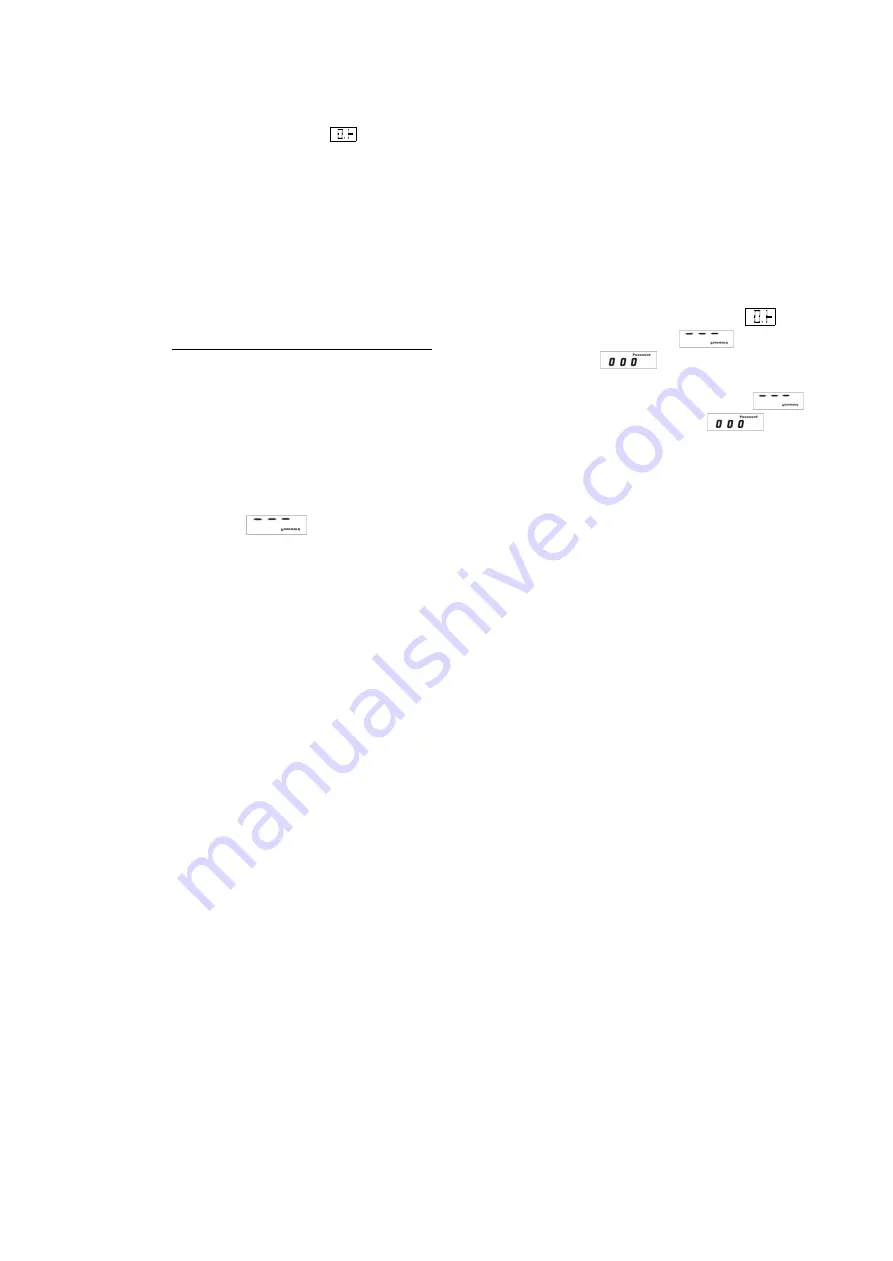
5
b) If the inputted password is correct:
If the display shows
, this means the inputting password is correct. After displaying
about four seconds, the station will come into the normal work process, and it can set the
temperature.
3. Input the new password:
Note: the next inputted password must be same with the last inputted password, and
then the new password will be recorded in the soldering station and change the
password successfully. (Operation as follows)
1)
Input the new password:
when inputting the correct initial password, the display shows
and
then press
“*”
and
“
▽
”
keys simultaneously in about four seconds then showing
. It is in the
new password setting process. Press
“*”
key and the display shows
. After that, press
“
△
”
or
“
▽
”
key to input the new password
2)
Repeat the new password:
after inputting the new password and then press
“*”
key to
.
Now it must input the new password again. Press
“*”
key and the display shows
. After
that, press
“
△
”
or
“
▽
”
key to input the new password
3)
If the next inputted password is same with the last inputted password:
press “*” key and then the
new password will be recorded in the soldering station and change the password successfully
4)
If the next inputted password is not same with the last time:
Press “*” key to
and then input the new password again until the lately two passwords are
identical.
4.3.2
Setting the temperature
Note: * Make sure the temperature of the station can be adjusted (inputted password is correct or the
password is initial 000).
* Do not turn off the power supply when setting the temperature, or else the setting value will not
be memorized.
1.
The process of temperature setting
a)
If the password is 000 and can jump into the temperature setting process when turning on
the power supply
b)
If the password has been changed, it must input the correct password firstly
2.
Temperature setting
Temperature up:
Don’t press
“*”
key, and press
“
△
”
key directly. And the “Set Temp” will raise
1
℃
and the display will show the setting temperature. If pressing the
“
△
”
key
about one second, the setting temperature will rise rapidly. And then loose
the
“
△
”
key till the needed temperature.
Temperature down
: press
“
▽
”
key directly. And the “Set Temp” temperature will drop1
℃
and
the display will show the setting temperature. If pressing the
“
▽
”
key about one
second, the setting temperature will drop rapidly. And then loose the
“
▽
”
key
till the needed temperature.













