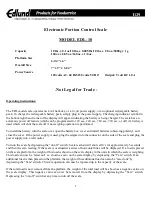1
Smart Fitness Scale
Model:
ESF28 Series
User Manual
Questions or Concerns?
Mon–Fri, 9:00 am–5:00 pm PST/PDT
[email protected] • (855) 686-3835
Содержание ESF28 Series
Страница 6: ...6 Function Diagram A Weighing Platform B Display C Anti Skid Padding D Battery Compartment B A D C ...
Страница 7: ...7 Display Diagram A Weight Measurement B Bluetooth Icon C Weight Units A B C ...
Страница 16: ...16 Common Display Codes Wireless Connection No Wireless Connection Change Battery Overload Calibrating ...
Страница 24: ...24 Connect with us Etekcity ...