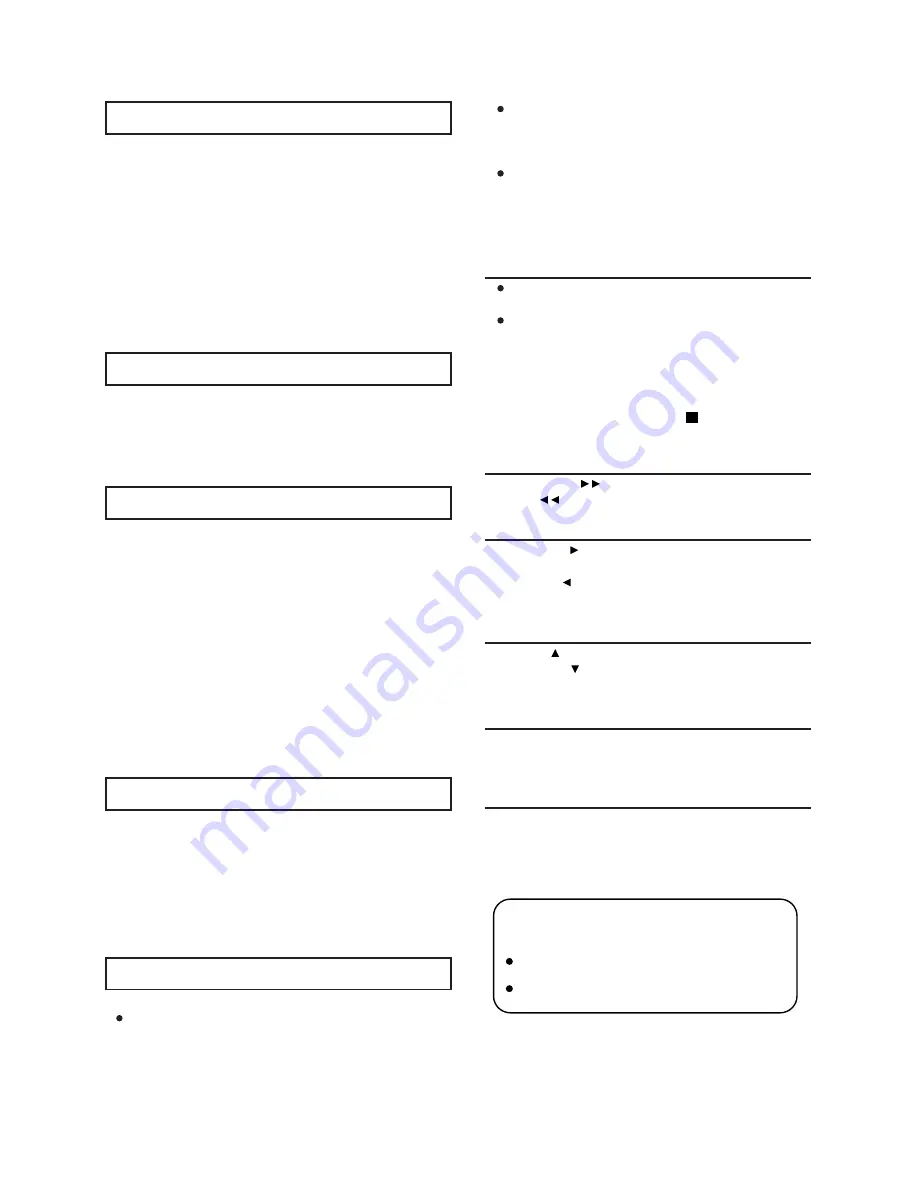
Changing Subtitle language (DVD only)
Picture CD playback
It is possible to change the subtitle language to a different
language from the one selected at the initial settings. (This
operation works only with discs on which multiple subtitle
languages are recorded.)
1. Press the “
SUBTITLE
” button during play, the screen will
display the current language.
2. Press the “
SUBTITLE
” button again to change language or
turn off.
NOTE
: When no subtitles are recorded, pressing this button
will not work.
Kodak Picture CD / JPEG CD
If Kodak Picture CD is inserted, slide show begins automatically.
For JPEG picture CD, select the folder you want to play
by the navigation buttons and press the “
ENTER
” button
to confirm.
The files in this folder are displayed and select your
favorable pictures by using the up
/
down navigation
buttons and press the “
ENTER
” button to start playing.
Thumbnail of picture will be displayed while you scrolling
across the file name.
Play Mode
ZOOM Function
This function allows you to enjoy a motion or motionless picture.
Press the “
ZOOM
” button when playing, the screen will show
ZOOM 2. Each “ZOOM” button press will change the picture in the
following procedure: ZOOM (2, 3, 4, 1/2, 1/3, 1/4) until off.
Press NAVIGATION buttons to scroll across the enlarged picture.
Changing audio soundtrack language ( DVD )
REPEAT ONE
–repeat one file.
REPEAT ALL
– all the folder will be played repeatedly.
Once a folder and file is selected, the picture is loaded
onto the screen.
Note: The time to load and display picture depends on the
file size of the pictures.
During playback, press the “
STOP
” button to return to
folder selection.
Skip to next / previous picture
Press the “
NEXT
I”
button to skip to the next picture or
“
PREV
.
I
” button to skip to the previous picture.
Rotating pictures
Press
RIGHT
“
”
navigation button to rotate the picture
clockwise.
Press
LEFT
“ ” navigation button to rotate the picture counter
– clockwise.
Flipping pictures
Press
UP
“ ” navigation button to flip the picture vertically.
Press
DOWN
” ” navigation button to flip the picture
horizontally.
Picture Shrink / ZOOM
It is possible to change the audio soundtrack language to a
different language from the one selected at the initial settings.
(This operation works only with discs on which multiple audio
soundtrack languages are recorded)
For DVD disc
Press the “Language” button during DVD disc, the screen will
display the number of current soundtrack language, press the
button again will change the language.
For VCD disc
Press the “L / R” button to change the audio output mode:
L audio soundtrack. R audio soundtrack. And Stereo
soundtrack.
NOTE
: When no soundtrack languages are recorded, pressing
this button will not work.
Press the “
ZOOM
” button to enter the zoom mode.
If the picture is enlarged, you may press navigation buttons to
see other portions of the picture.
Viewing angle (DVD only)
Slide-show effects
Some DVDs may contain scenes, which have been shot
simultaneously from a number of different angles. For these discs,
the same scene can be viewed from each of these different angles
by using the “ANGLE” button.
Press “
ANGLE
” during play, when the angle icon appears on the
screen, press this button to change to a different angle view.
Press the “
PROGRAM
” button to select one of the effects
when changing from one picture to another:
For example: WIPE TOP, COMPRESS FROM CENTER V,
DIAGONAL WIPE LEFT TOP, etc.
Both the “MENU / ENTER” (9) and “SKIP / SEARCH” (17)
buttons located on the top of the DVD player are multi-
function buttons.
To use the functions,”ENTER” or “SKIP” , press and
release the button.
To use the functions, “MENU” or “SEARCH” , press
and hold the button for about 2 seconds.
IMPORTANT:
-- 12 --
Содержание PDV7900
Страница 1: ......





































