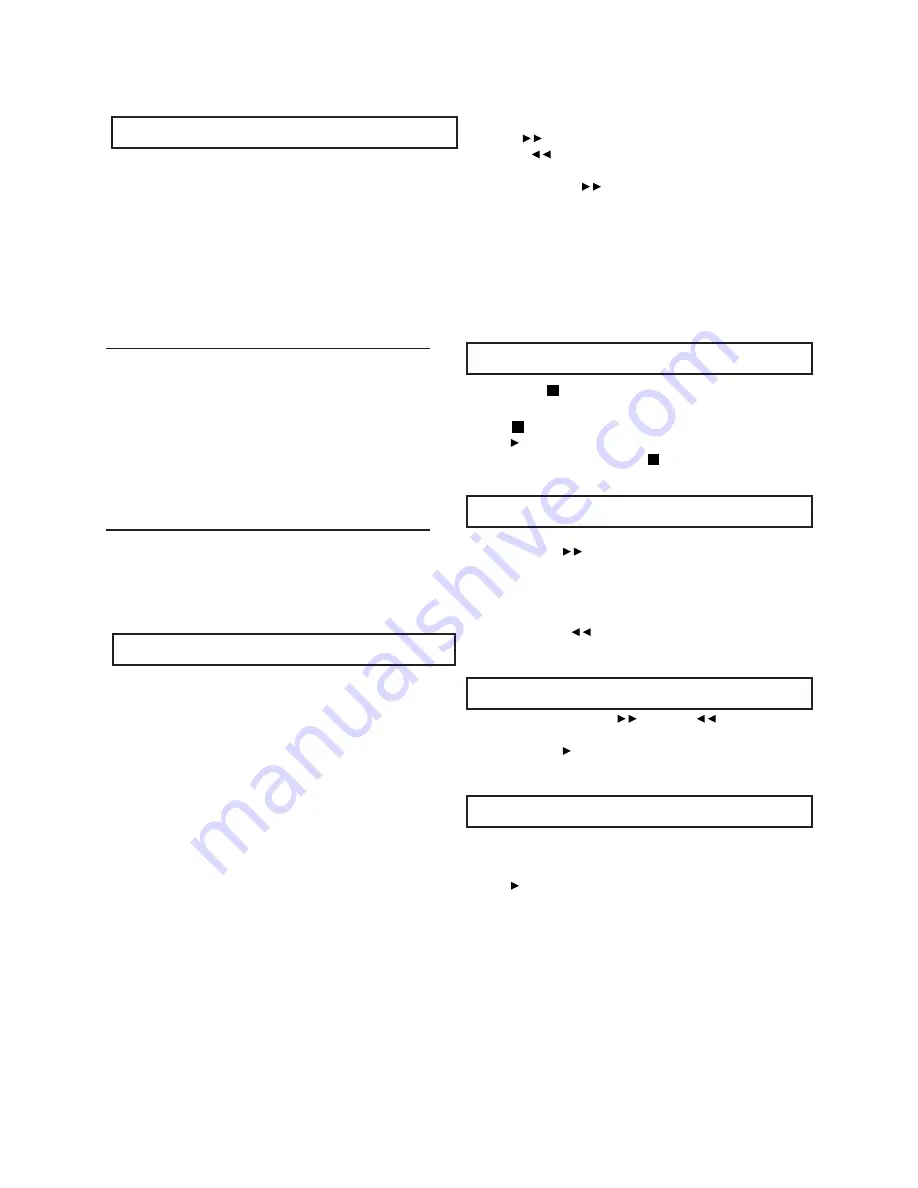
r
e
t
p
a
d
a
C
A
r
o
y
r
e
tt
a
b
n
i-
tl
i
u
b
e
h
t
g
n
i
s
U
This unit operates on a rechageable battery.If the low power
symbol flashes in the display, or the display screen is blank
when the Power switch is in “on” position, your batteries are
weak. Please use the AC adapter instead. Plug one end of
the AC adapter into the DC IN jack of the player, then plug the
other into an AC outlet.
You can charge rechargeable batteries with the AC adapter.
Once the AC adapter is connected, the built-in battery is
charged in the player itself. During charging, the indicator
flashes. Charging time takes approximately 4-8 hours.
When switching 2.5 hours battery:
1. Take the battery out of the compartment.
2. Grasp the wires near the connecting plug and the plug
out from the jack.
plug. Push the plug gently into the jack. Make sure the plug
slides all the way into the jack.
cover on the button of the unit.
3. To insert the fresh battery, hold the wires near the connecting
4. Place the battery in the compartment and replace the battery
Important AC Power Notes:
Switching Rechargeable Battery Notes:
Stopping play
Do not touch the power adapter with wet hands. Doing so is
dangerous, as this could result in an electrical shock.
If the power adapter is connected, the power supply is
automatically switched to the AC power source and the
batteries are disconnected.
Before enjoying DVD / CD
Press “STOP ”
When player is stopped, the player records the point where
“
STOP
” was pressed (RESUME function). Press the
“PLAY
II
” again, player will resume from this point.
When the tray is opened or “
STOP
” is pressed again, the
RESUME function will be cleared.
Skipping ahead or back
Skipping ahead
Press the “
NEXT
I
” button during play.
A chapter (DVD) or a track (CD / VCD) is skipped forward each
time the button is pressed.
Skipping back
Press the “
PREV
.
I
” button during play.
A chapter (DVD) or a track (CD / VCD) is skipped backward each
time the button is pressed.
Rapid advance (Rapid reverse)
During playback, press the “
” button or “
” button to fast
forward / rewind.
Press the “
PLAY II
” button to resume normal play.
The forward / rewind speed as follows:
2X -- 4X -- 8X – 20X
Step play
If you would like to change the menu language to other
language, please refer to "LANGUAGE SETUP".
In the explanation given below is assumed that English has
been selected as the OSD language.
Basic Play
1. Turn the power switch to ON position.
2. Press OPEN / CLOSE to open the disc tray.
3. Place a disc onto the disc tray.
Hold the disc without touching either of its surfaces, position
it with the printed title side facing up, align it with the guides,
and place it in its proper position.
4. Close the CD door, and the player will start to read the disc
automatically.
5. When a menu screen appears on the screen, press the
navigation buttons or press the numeric buttons to select
preferred track number, then press the “ENTER” button to
confirm.
6. When the menu continues onto another screen, press the
“
NEXT
I
” button to view the next screen, or press the
“
PREV
.
I
” button to skip to previous screen.
NOTE: Due to the different design of some software titles,
the
“NEXT
I
” button may not always work.
7. To stop play and return to the menu screen, press the
“
TITLE
” button, or “
MENU
” button (which button is
pressed differs depending on the disc used).
For DVD, press “
TITLE
”, “
MENU
” or “
RETURN
”.
For VCD, press
“RETURN”
During playing, press the “
STEP
” button, the play will be paused,
and in this mode, each time the
“STEP
”button is pressed, the
player will only play one picture. To resume normal play, press the
“PLAY
II
” button.
-- 9 --
Содержание PDV7900
Страница 1: ......





































