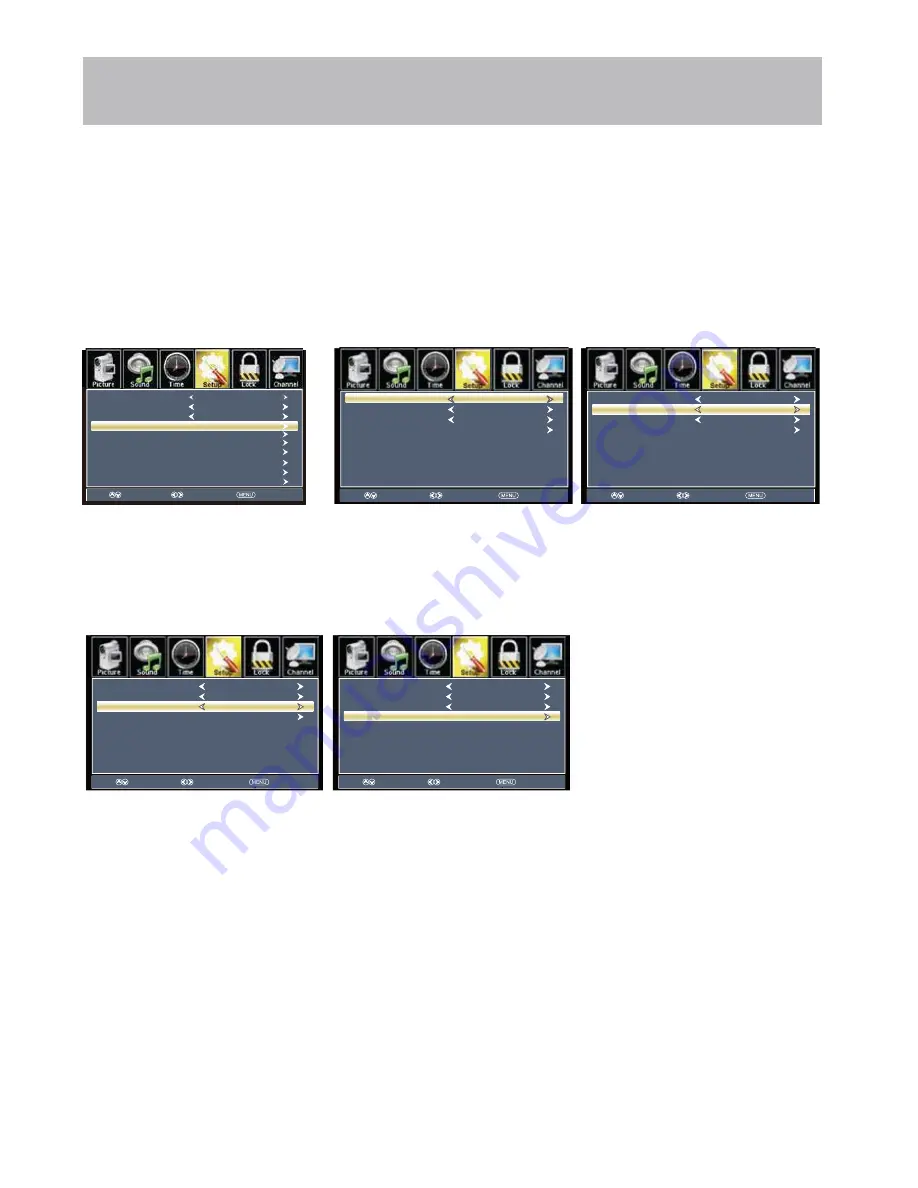
40E700
-
26
Menu Adjustments
Note: When adjustments are completed, you may select another menu by pressing the
Menu
button.
Closed Captions
The
Setup
menu includes adjustments for activating the
Closed Caption
text feature for display on-screen and customiz-
ing CC display types and font styles.
How to Navigate:
Press the
MENU
button on the remote control. Navigate using arrow
t u
buttons to select
Setup
.
• Press the down
q
arrow button to
highlight
Closed Caption
then press
the
u
arrow button to highlight
CC
Mode
.
• Navigate using th
e
t u
arrow
buttons to select
CC Off
>
CC On
>
CC on Mute
.
• Press down
q
arrow button to
highlight
Analog CC
. Navigate using
the
t u
arrow buttons to select
CC1-4
,
TEXT1-4
.
• Press down
q
arrow button to
highlight
Digital CC
.
Navigate using the
t u
arrow
buttons to select
Off
,
Service 1-6
.
• Press down
q
arrow
button to highlight
Option
. Press
the
u
arrow button to enter a menu
with options to customize text fonts,
colors and opacities.
Select
Move
Exit
CC Mode
Analog CC
Option
Digital CC
CC Off
CC1
Service1
Select
Move
Exit
CC Mode
Analog CC
Option
Digital CC
CC Off
CC1
Service1
Select
Move
Exit
CC Mode
Analog CC
Option
Digital CC
CC Off
CC1
Service1
Select
Move
Exit
CC Mode
Analog CC
Option
Digital CC
CC Off
CC1
Service1
Select
Move
Exit
Menu Language
Transparent
Closed Caption
Over Scan
OSD Timeout
Other Settings
Input Label
Restore Default
Setup Wizard
English
25%
30Sec.
CEC
Содержание 40E700
Страница 10: ...40E700 9 Remote Control Overview 40E700 ...
Страница 35: ...40E700 34 1920 x1080 120 W 160 40 36 5 x 3 6 X 21 6 ...











































