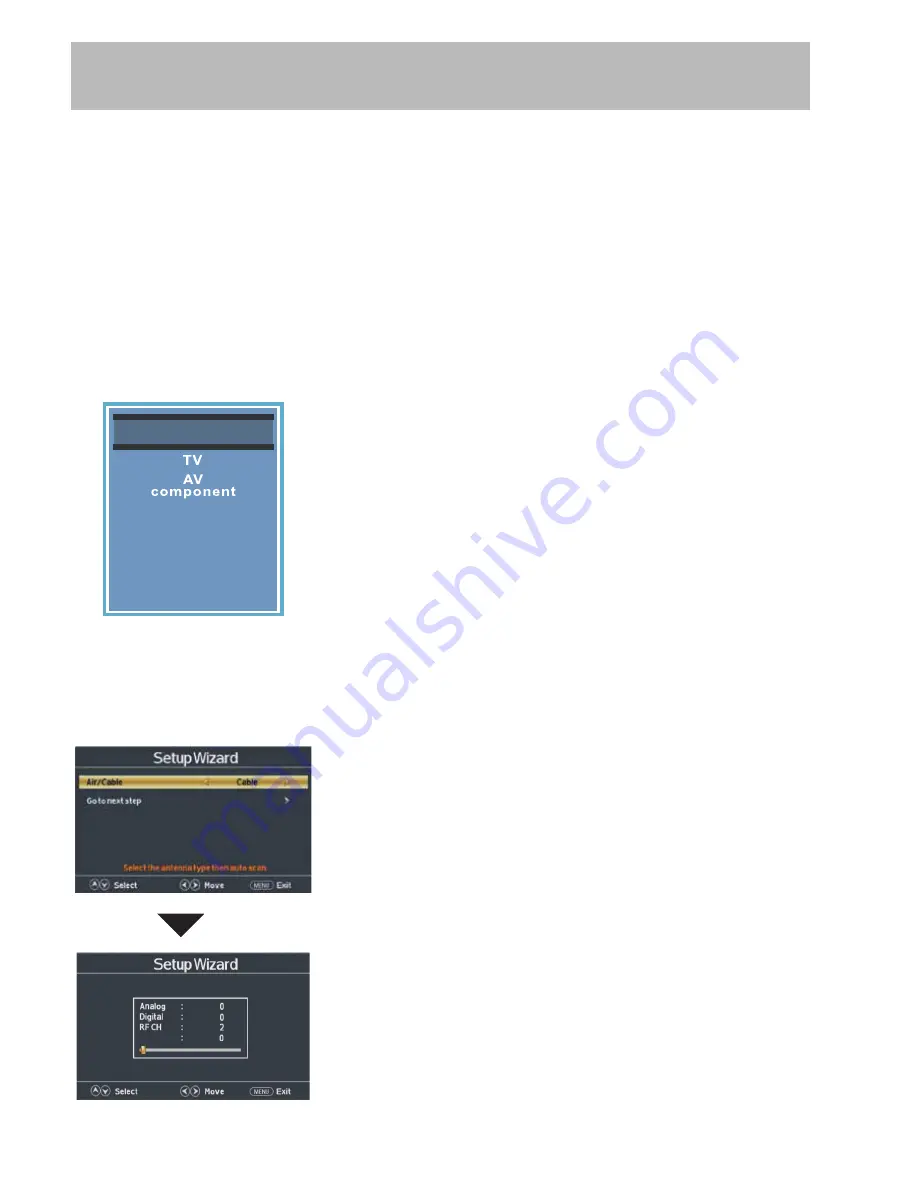
40E700-20
TV Setup
Initial Setup Wizard
STEP 3: Setting Air/Cable and Channel Auto Scan
Use the
tu
arrow buttons to select
Air
or
Cable
based on your
type of connection (Antenna or Cable without a set top box).
For Antenna & Cable Connections WITHOUT a set top box:
Use the
q
arrow button to seletct
Go to next step
and press the
u
button to begin the Channel Auto Scan.
Note: Your type of television connection will determine if you should complete the
Channel Auto Scan part of this step.
Channel Auto Scan
may take several minutes to complete.
For Cable/Satellite Connections WITH a set top box:
Press the
MENU
button on the remote control to exit the
Setup
Wizard
.
NOTE: You will see the message “PLEASE RUN AUTO SCAN”
on the screen. Ignore this message as this is not necessary
when using a set top box.
Press the
INPUT
button on the remote control to display the
Next
Total Found
Input Source
screen
illustrated to the left.
Use the
pq
arrow buttons to highlight the input where the
set top box was installed. Press
ENTER
to select the desired
input.
Once
Channel Auto Scan
has ended, Initial Setup is
complete. You may now begin enjoying your TV, or
make further adjustments to the TV settings which are
explained in the following pages of this manual.
Input Source
PC
Media
HDMI1
HDMI2
HDMI3
Initial Setup is now complete. You may now begin enjoying your
TV, or make further adjustments to the TV settings which are
explained in the following pages of this manual.
Содержание 40E700
Страница 10: ...40E700 9 Remote Control Overview 40E700 ...
Страница 35: ...40E700 34 1920 x1080 120 W 160 40 36 5 x 3 6 X 21 6 ...






























