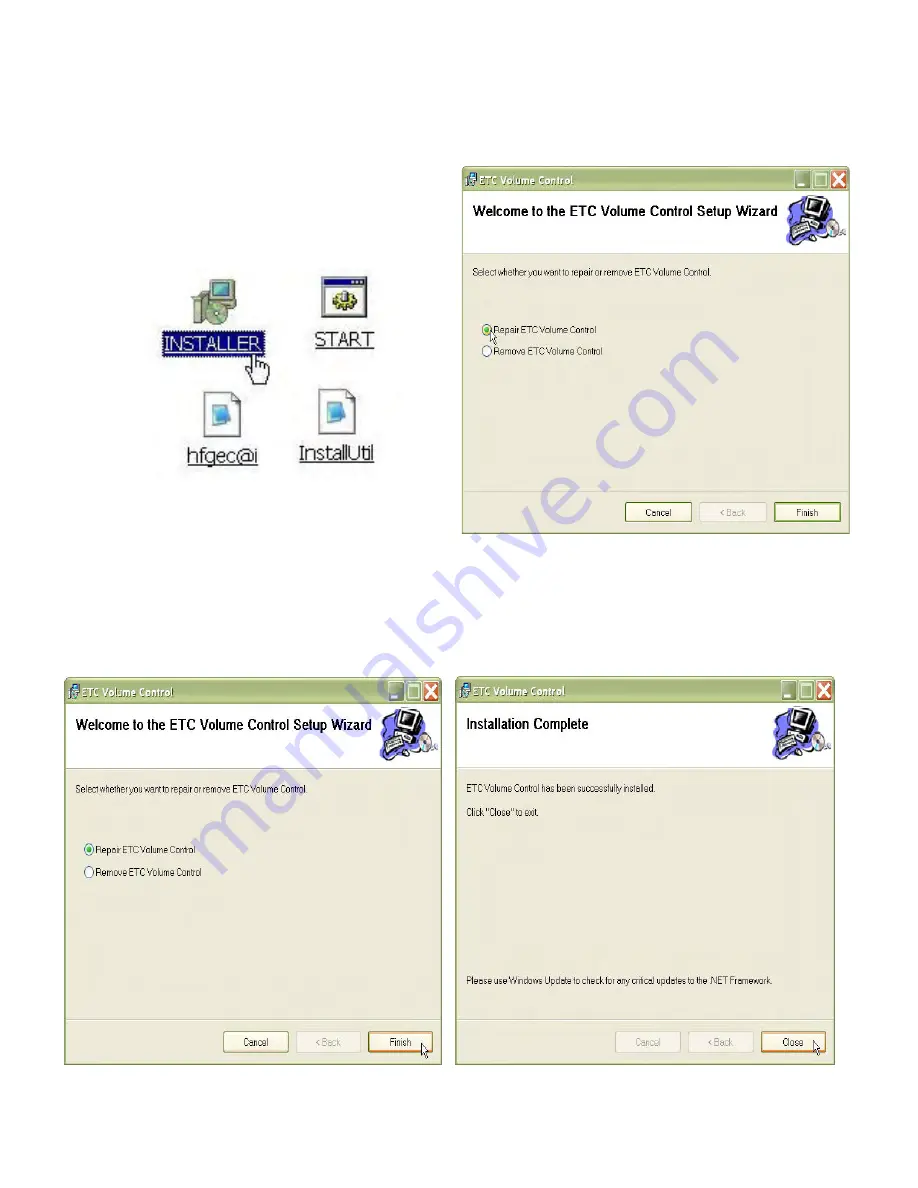
VM-4 Installation Guide Rev 04.12 Page 18 of 21 Essential Trading Systems Corp.
Once you have copied (or moved) the
C
C
O
O
P
P
Y
Y
T
T
O
O
Y
Y
O
O
U
U
R
R
D
D
E
E
S
S
K
K
T
T
O
O
P
P folder, open it and click on the
I
I
N
N
S
S
T
T
A
A
L
L
L
L
E
E
R
R icon (Figure 44). The
E
E
T
T
C
C
V
V
o
o
l
l
u
u
m
m
e
e
C
C
o
o
n
n
t
t
r
r
o
o
l
l window will open. Click on the
R
R
e
e
p
p
a
a
i
i
r
r
E
E
T
T
C
C
V
V
o
o
l
l
u
u
m
m
e
e
C
C
o
o
n
n
t
t
r
r
o
o
l
l circle (Figure 45).
Figure 44
Figure 45
Click the
F
F
i
i
n
n
i
i
s
s
h
h button (Figure 46). When
I
I
n
n
s
s
t
t
a
a
l
l
l
l
a
a
t
t
i
i
o
o
n
n
C
C
o
o
m
m
p
p
l
l
e
e
t
t
e
e
is shown
,
,
click the
C
C
l
l
o
o
s
s
e
e button
(Figure 47).
Figure 46
Figure 47


















