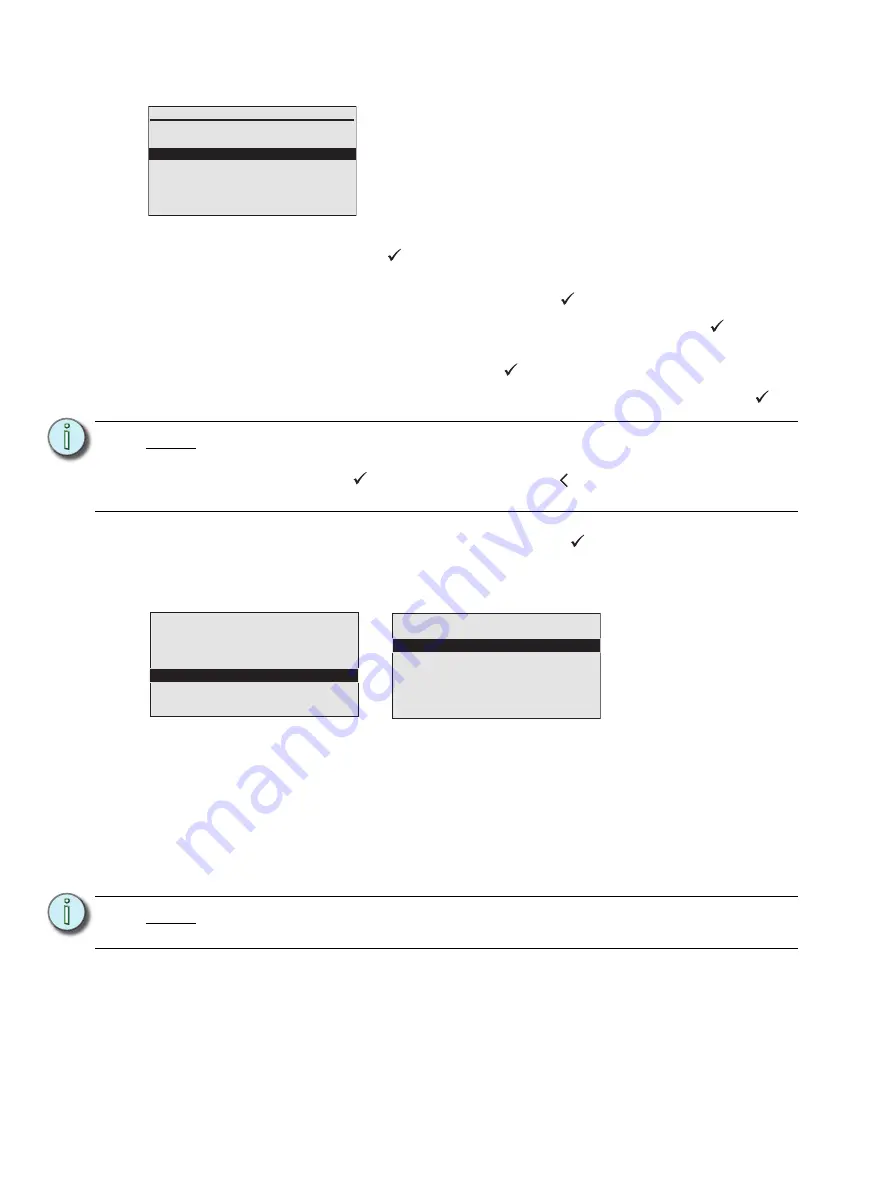
67
Paradigm Architectural Control Processor Configuration Manual
Change Passcode
Step 1:
Scroll to “Change Admin Passcode” from within the “Restricted Access” menu
and press enter (
) or press “8” and “2” when (#nav) is enabled. The “Change
Admin Passcode” menu list displays.
Step 2:
Scroll to “New Passcode” and press enter (
).
Step 3:
Use the button pad to enter a new four digit passcode. Press enter (
) to accept
the change.
Step 4:
Scroll to “Verify New” press enter (
).
Step 5:
Use the button pad to re-enter the new four digit passcode. Press enter (
) to
accept.
Step 6:
Scroll to “Accept Changes” and press enter (
). The display returns to the
“Restricted Access” menu.
Default Access
The current system default access level is displayed next to the “Default Access” menu item
in the “Restricted Access” menu. Default access level is dependant on the current login
level.
•
When the current login is the Admin level, you may select to default the Paradigm
processor to the “Admin” access level, the “User” access level, or “Login Always
Required”.
•
When the current login is the User level, you may select to default the Paradigm
processor to the “User” access level or “Login Always Required”.
N o t e :
When the new passcode and the verified passcode do not match, you will receive
notification for action.
Press enter
(
) to try again or press back ( ) to cancel the passcode change
and return to the “Restricted Access” menu.
N o t e :
Selecting “Login Always Required” for either access level will require passcode
entry to access all menus. You will be prompted to confirm your selection.
Change Admin Passcode
New Passcode:
****
Verify New:
****
Accept Changes
The process identified below is identical for changing both the
“Admin” and the “User” passcode. When logged in with “Admin”
level access, you are provided with the ability to change both
the admin passcode and the user passcode. When logged in
with “User” level access, you are provided only with the ability
to change the user passcode.
Restricted Access
Default Access Level
Admin
User
Login Always Required
1 Login
2 Change Admin Passcode
3 Change User Passcode
4 Default Access:
Admin
















































