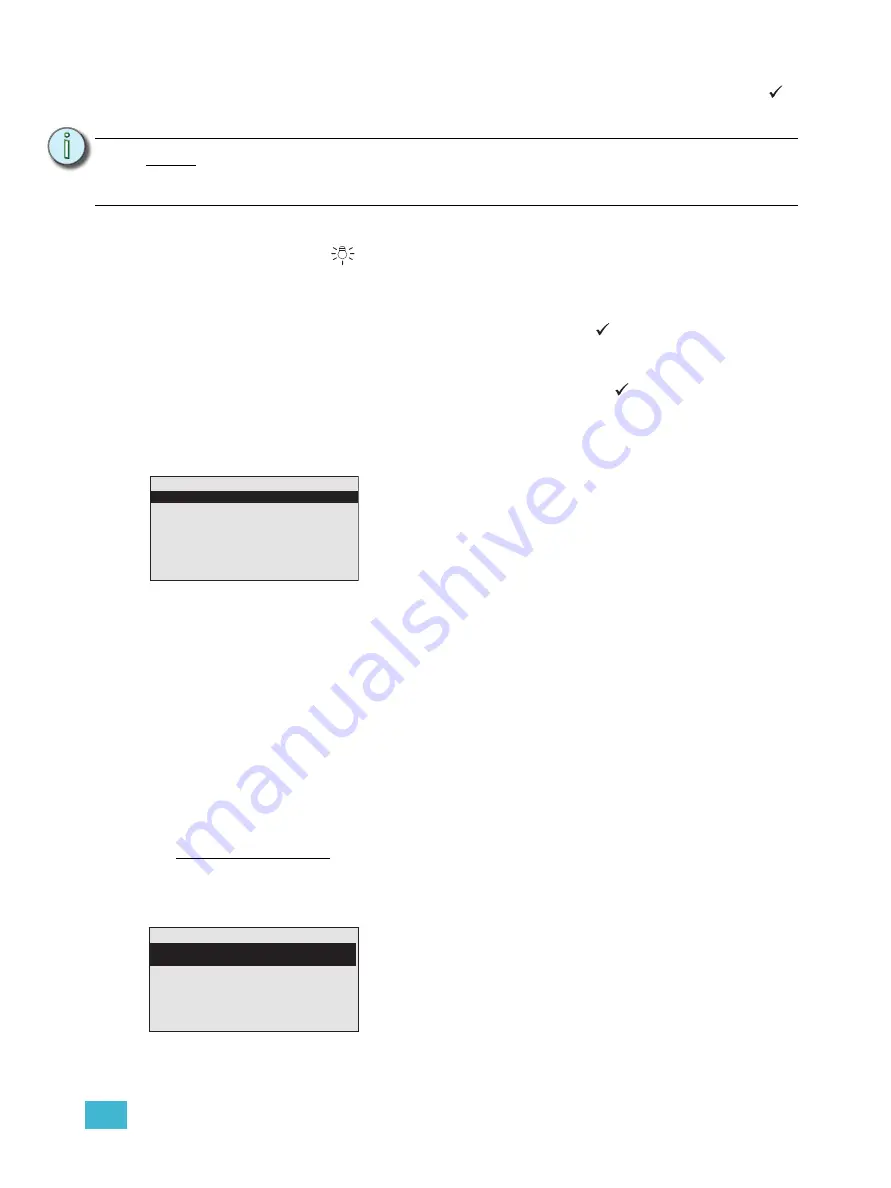
3
Programming
44
Step 2:
Scroll to select the desired station for connection (binding) and press enter (
).
The “Connect to:” menu lists all unconnected neuron IDs, of matching type, that
are discovered for connection.
Step 3:
Scroll to select the desired neuron ID from the list and press the control menu
shortcut
button to send a wink command for the selected device. A wink
commands the physical Lon device to blink its LEDs for identification.
Disconnect a Device
Step 1:
Scroll to “Disconnect a Device” and press enter (
). Depending on the filter
criteria, if any, the list of connected devices displays with the station name
provided by the configuration.
Step 2:
Scroll to select the desired station and press enter (
). The selected station is
will no longer be bound to the processor and will be displayed in the “Connect a
Device” list.
Assign Processor / IP
Systems configured with LightDesigner to have only a single processor will automatically
resolve to and use the processor identity including IP settings created in the configuration
file.
For systems configured in LightDesigner to have multiple processors, you must manually
set the identity on each Paradigm ACP. Manually setting identity can be done from the
“Select New Settings” or “Edit Local Settings” menu list. These actions also select
processor IP settings.
When the Paradigm ACP does not have a LightDesigner configuration loaded, the “Select
New Settings” and “Edit Local Settings” menu lists will suggest settings based on the same
default addressing that is used in LightDesigner.
Once the Paradigm ACP has a valid LightDesigner configuration, the “Select New Settings”
and “Edit Local Settings” menu lists will suggest settings based on the loaded configuration
data.
Select New Settings
“Select New Settings” menu provides default processor name with associated default IP
settings for selection. ETC recommends that you use the default settings unless you have
specific needs such as a routed IP network or the use of DHCP IP services.
When the processor number has been previously specified from the front panel of the
Paradigm processor, that information is retained by the Paradigm ACP with the exception
N o t e :
Pushing a button on a Unison Heritage station or issuing a device’s service pin will
automatically highlight its neuron ID in the “Connect to:” list if the station type
matches the previously selected station type.
Processor/IP Settings
Select New Settings
Edit Local Settings
Name: Unassigned
IP: Automatic
Mask:
GW:
All Paradigm processors must know who they are (Name) and
what their communication settings (IP) are before they can
communicate properly over Ethernet. These two settings are
referred to as “Identity”. When “Identity” is not known, the
processor name is displayed as “Unassigned Processor”.
Select new Settings
*Processor 1
10.101.10.101
Processor 2
Online
10.101.10.102
Basement
10.101.10.103
Processor 4
Online
An asterisk next to a processor name indicates the settings that
are currently in effect. “Online” is shown next to the name if the
processor is currently online.






























