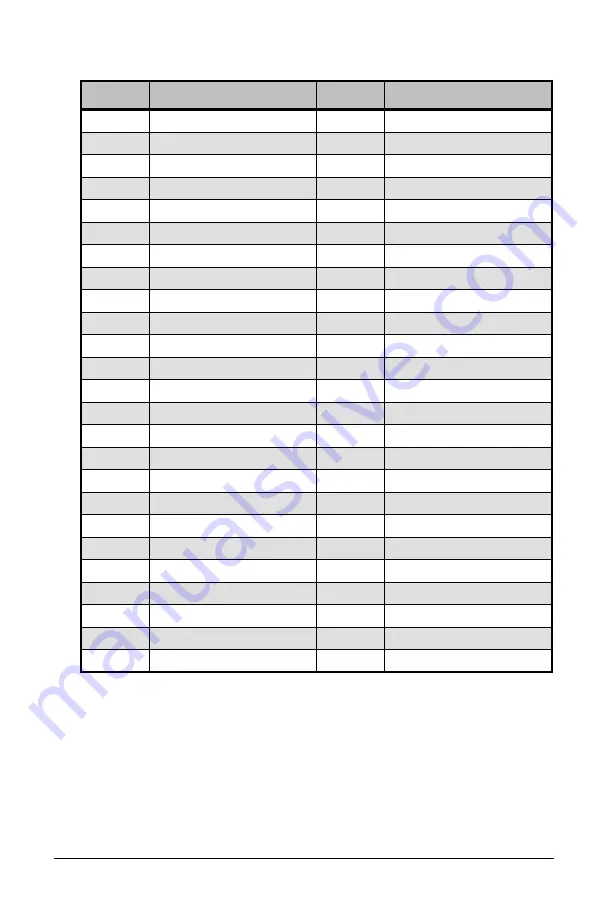
Wireless TimeClock Configuration Guide
26
Configured Events
Number
Description
Number
Description
Event 1
Event 26
Event 2
Event 27
Event 3
Event 28
Event 4
Event 29
Event 5
Event 30
Event 6
Event 31
Event 7
Event 32
Event 8
Event 33
Event 9
Event 34
Event 10
Event 35
Event 11
Event 36
Event 12
Event 37
Event 13
Event 38
Event 14
Event 39
Event 15
Event 40
Event 16
Event 41
Event 17
Event 42
Event 18
Event 43
Event 19
Event 44
Event 20
Event 45
Event 21
Event 46
Event 22
Event 47
Event 23
Event 48
Event 24
Event 49
Event 25
Event 50
Содержание ECHOFLEX Wireless TimeClock
Страница 34: ...29 Wireless TimeClock Configuration Guide ...
Страница 35: ...Wireless TimeClock Configuration Guide 30 ...




















