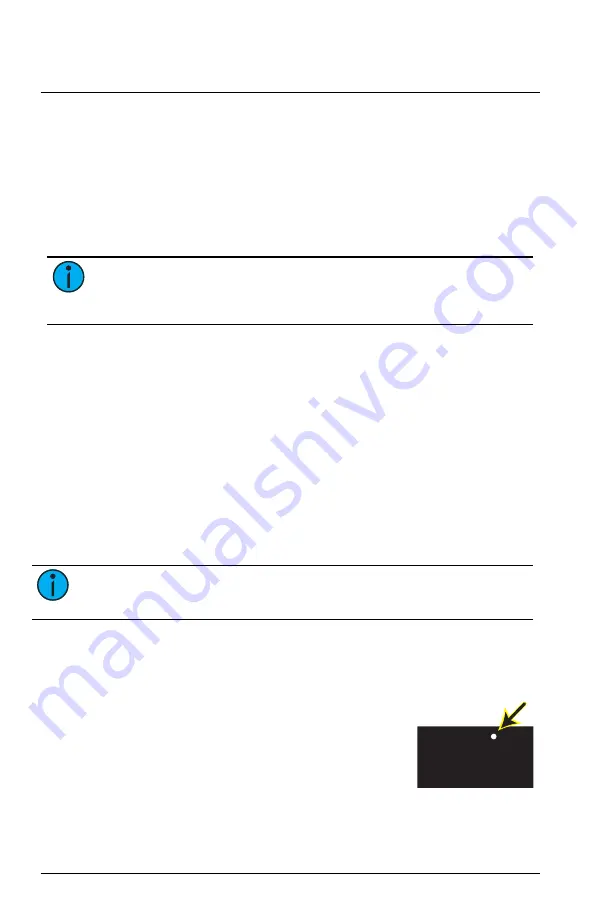
ETC Installation Guide
ColorSource Fresnel V v1.1
Use Wireless Control
Set Up Multiverse Wireless Communication
This section applies only to the ColorSource Fresnel V fixture with the
optional Multiverse wireless DMX feature.
You can use a City Theatrical Multiverse
®
transmitting device to wirelessly
configure and control the fixture. For information on using Multiverse
products, see the documentation provided with the products.
Note:
For additional guidance and troubleshooting resources
when setting up your wireless system, download the Multiverse
Wireless Setup Information Guide at
To use Multiverse wireless communication, configure the Multiverse
settings on the fixture.
1. With the display showing the DMX address, press and hold the Mode
button for 3 seconds. The display shows
ctL
(Control).
2. Press the Up button or Down button until the display shows
rAd
(Radio), and then press the Mode button to display the Multiverse
settings.
3. Use the Up button or Down button to navigate to the Multiverse
setting that you want to change (see table that follows). Press the
Mode button to select the setting, use the Up button and Down
button to modify it, and then press the Mode button again to return
to the Multiverse settings. (The currently saved mode is indicated by a
decimal point at the end of the mode name.)
Note:
To disable wireless communication on the fixture, set the
Radio Strength (
Str
) to Off (
oFF
).
4. When you have finished configuring the Multiverse settings, navigate
to the
rtn
(Return) option to return to the
rAd
(Radio) option, and
then navigate to the
rtn
(Return) option to return to the DMX
address display.
001
Connection Status
The dot between the second and third digit on the
7-segment display indicates the current status:
•
On solid: Connected to a transmitter and
receiving data
•
On flashing: Connected to a transmitter, but not receiving data
•
Off: Not connected to a transmitter
ColorSource Fresnel V
Page 8 of 16
ETC
















