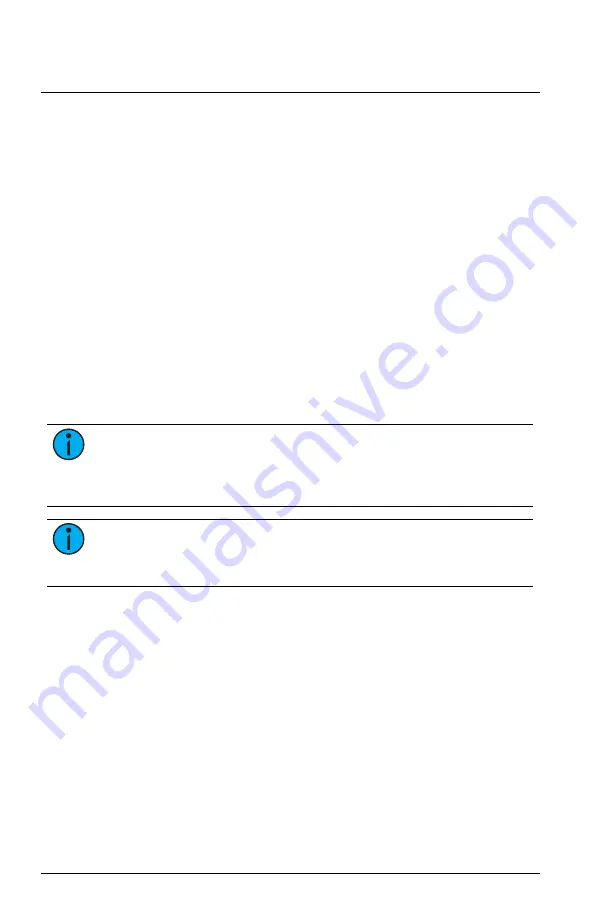
ETC Installation Guide
ColorSource Fresnel V v1.1
Troubleshooting
Lock the User Interface
After you have set up the fixture, you can lock the user interface to
prevent additional changes.
1. Press and hold the Up button and Down button simultaneously for
3 seconds. The display will show
Loc
to indicate that the user
interface is locked.
2. To unlock the user interface, press and hold the Up button and Down
button simultaneously for 3 seconds.
Update the Fixture Software
ETC recommends using UpdaterAtor software to manage software
updates. For information on UpdaterAtor, see the
UpdaterAtor Software
Quick Guide and the UpdaterAtor Software Release Note, which you can
download from
You can push newer software versions from a connected fixture to other
ColorSource Fresnel V fixtures of the same type.
Note:
If you have other types of fixtures in your DMX run, you do
not need to disconnect them before pushing the updated fixture
software. The update process will ignore any other fixture types in
the DMX run.
Note:
Not sure what version of fixture software is installed? The
version number appears on the display when the fixture powers
up.
1. Remove power and DMX In from the fixture that is running the
software version that you want to push to other fixtures.
2. Press and hold the Up button and Down button simultaneously while
restoring power.
3. The display shows
Udt rdy
to indicate the update mode is selected.
4. Press the Mode button to start the update process.
•
The first time that you push an updated software version,
additional required files must be copied before the update can
begin. The display alternates between
Udt
and
c:XX
to indicate
the percentage complete while required data is copied.
•
The display alternates between
Udt
and the percentage complete
while updating the connected fixtures.
•
The display blinks once to indicate that the update is complete.
5. Reconnect DMX In on the fixture.
ColorSource Fresnel V
Page 12 of 16
ETC
















