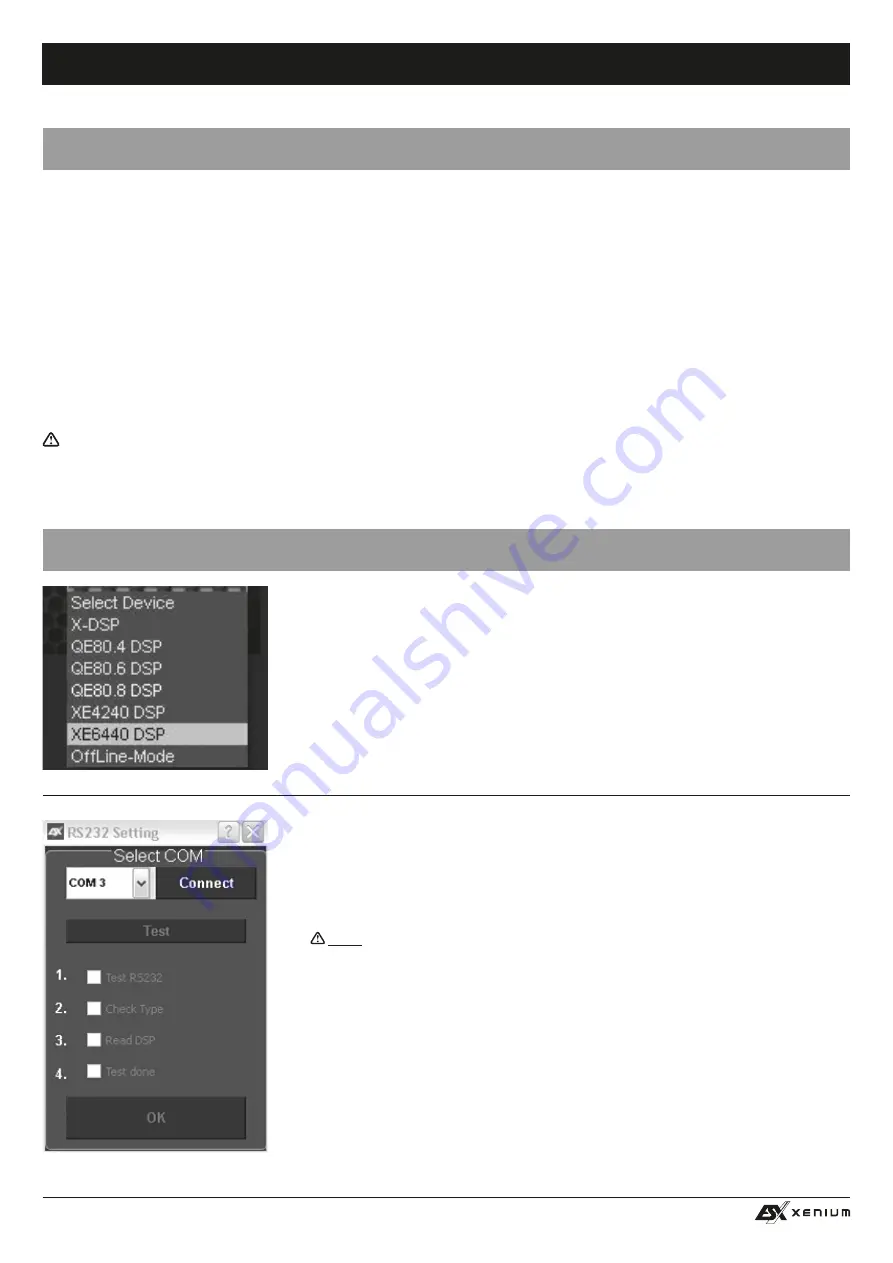
26
HIGH LEVEL
INPUT
E / F / G / H
LINE OUT
SPEAKER
OUTPUT
BATT.
+12V
GND
XE4240-DSP
V2
4-CHANNEL AMPLIFIER WITH
DIGITAL SOUND PROCESSOR
POW.
PRT.
REMOTE
OPTICAL
INPUT
ON
ONLY WITH HIGH LEVEL INPUT
GND
HIGH LEVEL
INPUT
F+
F -
E+
E-
SPEAKER
OUTPUT
BATT.
+12V
G/H
LINE OUT
XE6440-DSP
V2
6-CHANNEL AMPLIFIER WITH
DIGITAL SOUND PROCESSOR
POW.
PRT.
REMOTE
OPTICAL
INPUT
PC CONNECT USB
AUX
INPUT
AUX
INPUT
REM
IN/OUT
REM IN/OUT
AUTO TURN ON
OFF
ON
ONLY WITH HIGH LEVEL INPUT
AUTO TURN ON
OFF
PC CONNECT USB
FUNCTIONAL INSTRUCTIONS
INSTALLATION OF THE DSP-SOFTWARE
1. The DSP software X-CONTROL 2 is suitable for all computers with a Windows™ operating system newer than XP and a USB port.
The installation requires approximately 25 MB of free space. Due to the principle it should be used with a portable laptop computer.
2. After downloading the
X-CONTROL 2
software at
http://www.audiodesign.de/esx/dsp
, unpack the downloaded “.rar” file with a suit-
able software such as WinRAR on your PC.
3. Important Note:
First, run a “MCU Upgrade” on your DSP device to run
X-CONTROL 2
with it. Connect your DSP device via USB
cable to the PC on which you have installed
X-CONTROL 2
. Then, start the “McuUpgrade.exe” file in the “MCU Upgrade” folder of the
previously unzipped file. After the start, you do not have to do anything until the update in the terminal window is finished. Then you
can close the window.
4. Now you can install
X-CONTROL 2
on your PC. To do this, start the “setup.exe” of the previously unzipped file. The installer will guide
you through the usual steps. It is recommended to create a desktop shortcut (Create a desktop icon). After the installation, the com-
puter should be restarted.
Important note for 64 bit operating systems:
For 64-bit operating system, you may need to install the 64 bit device drivers manu-
ally. You can find the drivers in the unzipped folder too. For 32-bit operating systems, the driver will be installed automatically during the
program installation.
INSTALLATION DER DSP-SOFTWARE
PROCESSOR CONFIGURATION WITH THE SOFTWARE
Connect the computer on which you have installed the
X-CONTROL
software with the DSP
processor via the enclosed USB cable. After connecting the devices, start the program on
the computer.
After starting the program the start screen appears. Select on the bottom right under
Select
Device
your device
XE6440-DSP
with the mouse.
Demo Mode (OffLine-Mode)
You can start
X-CONTROL
even without connecting to the DSP processor in an offline
mode and become familiar with the features of the software.
Enable the connection with the DSP in the
RS232 Setting
. The COM interface should be
automatically detected and selected, it varies from system to system. Click then
Connect
.
The program starts then automatically the connection.
If you cannot continue after selecting
Connect
, follow the instructions in the chapter trouble
shooting section on page 29.
Note:
The COM port is automatically assigned by the Windows operating system. Please
ensure that the port must be between COM1 and COM9.
Содержание XENIUM XE6440-DSP V2
Страница 34: ...34 REMOTE OP IN OP NOTES...

























