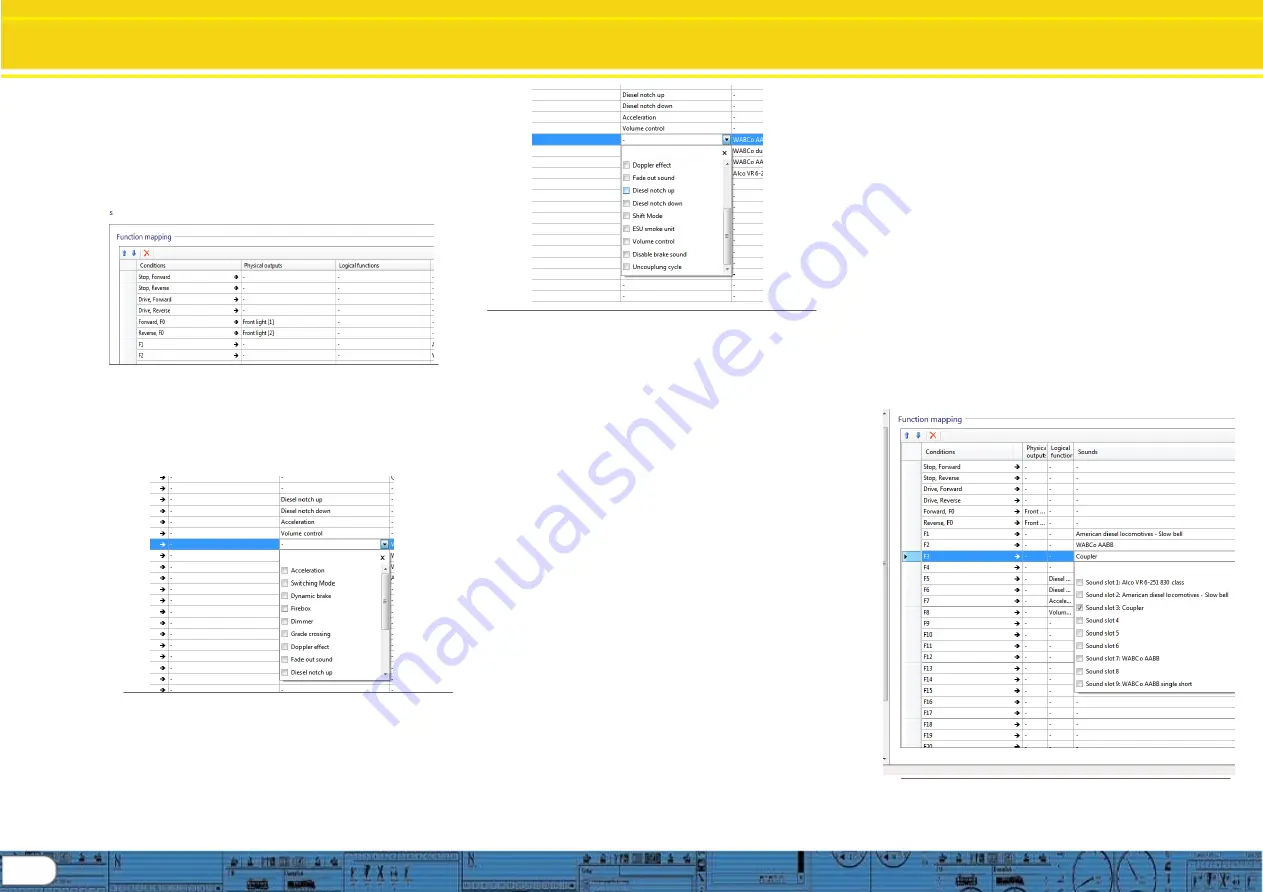
16
Change Decoder Settings
Function Mapping Cont.
8.6.4
Function mapping, “Logical functions”
Logical functions may be applied to any of the function
keys selected for mapping. As with the other parameters
defined by the mapping columns, it is not required that a
logical function be selected, this is an additional option to
provide control in order to get the desired effect. Figures
33 through 34 display the various items the can be applied
to the function key selected.
Fig. 33.: Logical function column
Figure 33 indicates the Logical function column, the next 2
figures show the logical function contents. Assigning
logical functions to function keys enables some very
powerful actions that are available with the v4 decoder
family, as shown below: (figures 34 and 35)
Fig. 34.: Logical function contents, part 1
Note: multiple logical functions may be assigned to each function
key, in this way one can fully configure a key as desired
.
Fig. 35.: Logical function contents, part 1
Listed here are descriptions of each Logical function:
Acceleration
- assigning this option disables momentum effects
Switching mode
– this option halves speed, useful in yard operations
Dynamic brake
– effectively halves the deceleration momentum value
(CV4)
Firebox
– produces a firebox flicker effect
Dimmer
– reduces the brightness of all physical outputs that are set to
“dimmable” by 60%
Grade crossing
– enables grade crossing lighting effects, as configured in
the function output section
Doppler effect
– simulates a Doppler sound effect based on speed when
enabled
Fade out sound
– when enabled fades the sound to the volume setting for
“Fade sound” (CV133) in the “sound settings” section; allows simulating
going into tunnels, buildings, etc.
Diesel notch up
- for diesel / electric sound projects, allows notching up of
one notch per key press (~ 1 sec cycle), or engage for multiple notch points.
Notches up regardless of speed.
Diesel notch down
– notch down as above. Note: once engaged manual
notching remains in effect until locomotive is stopped and notch point is at
idle.
Shift mode
- when selected sound flow path will branch on those sound
flow charts where “shift” is used as a condition, such as “shift = true” (e.g.
alternate start up path such as cold start, dynamic brake actions associated
with dynamic brake engaged, such as engine rpm moves to idle followed
by notch 4)
ESU smoke unit
– when engaged will turn on smoke effects associated
with intelligent smoke units, such as ESU, KM-10, Kiss and others, also
standard smoke units. Note: also requires setting of appropriate function
output , and smoke unit settings
Volume control
– when set, allows setting volume in 6 steps by toggling the
function key on and off, once per step. Changes the master volume in 6
steps (CV 62)
Disable brake sound
– when engaged turns off automatic brake sound
(CV459 (CV32=1))
Uncoupling cycle
– turns on automatic coupler action, also requires setting
of function output coupler type and function settings section for automatic
uncoupling.
8.6.5 Function mapping, “Sounds”
Here is the area of function mapping where sounds are linked to specific
function keys. If sound slots have been named, the name will display in the
list when expanded. You can assign multiple sounds to a single key, and
you can assign sounds to multiple locations. If desired. See figure 36
below.
Fig. 36.: Mapping sound to function key





































