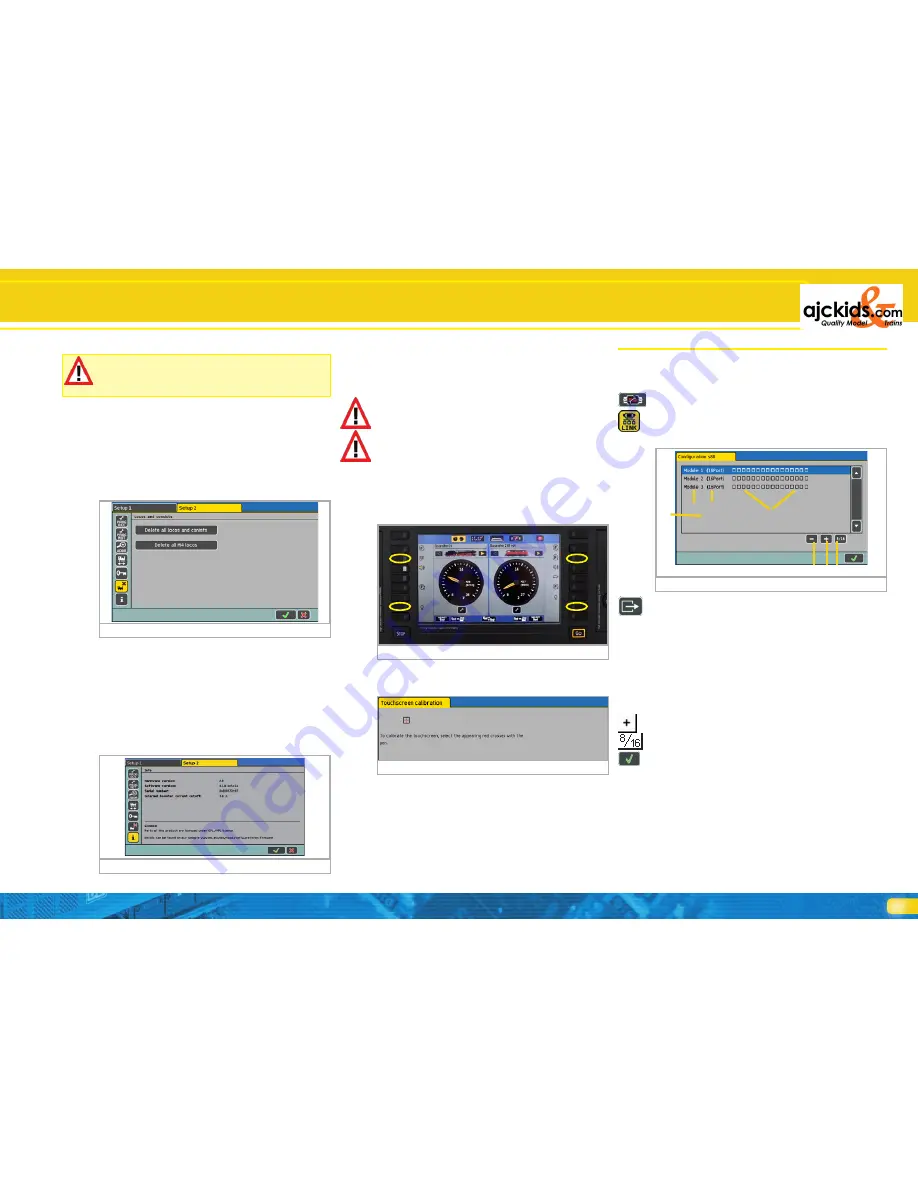
37
Figure 109
e)
b)
c)
a)
d)
h)
f)
Make sure you remember your access code. Should you for-
get it the only way to reset it is via the computer interface
(refer to chapter 24.2.5).
A reset of the code at the factory will cost money!
21.6.2.2. Activating the code
• Activate “Protect set-up with a password“.
• When you next call up the “Set-up” you must enter this code.
21.7. Deleting objects
Here you can delete individual lists from the command stati-
on.
21.7.1. Delete locomotives and consists
Pressing this screen button results in the deletion of all locomo-
tives and consists from the command station.
21.7.2. Deleting M4 locomotives
Pressing this screen button results in the deletion of all M4
locomotives from the internal locomotive list. After that all
M4 locomotives on the layout will automatically register once
again.
21.8. General information
Here you find some important info about your ECoS.
21.8.1. Software version
The software version relates to the internal software. Impor-
tant: Whenever you contact ESU to ask questions relating to
your ECoS you must know the software number.
21.8.2. Serial number
The internal serial number is valid for your ECOS only. You need
this number when you register your ECoS with ESU. We also
need to know this number in order to help you whenever you
ask for support.
You will also need the serial number when you register in the
ESU support forum. Chapter 27 provides more information.
21.9. Calibrating the touch screen
In some rare cases due to electrical or mechanical fatigue it
may happen that the touch-sensitive screen must be calibrated
again. You can start this process at any time.
• Press the functions buttons F2 and F7 of the left hand cab si-
multaneously.
• Recalibrate the monitor by touching the three crosses that ap-
pear one after another on the screen as close to their centre as
possible.
If the calibration has been successful the ECoS will restart au-
tomatically.
Configuration Menue & s88-Bus Configuration
22. s88-bus-configuration
As mentioned in chapter 8.9 the individual s88-modules are
linked like a chain. ECoS needs to know how many of these
modules are connected and if they have 8 or 16 ports. This is
done in the set-up menue.
• Open the set-up menue.
• Select “Devices in the System” in the sub menue.
• Select “s88-Bus-Control” from the list in “Devices on ECoS-
link” (also see Figure 94).
• Push “Edit” and a dialogue window called “s88 Configurati-
on” will open:
a) List with all currently known s88-modules
b) Name of module
c) 8- or 16-port indicator
d) Screen button “Delete”
e) Screen button “Add“
f) Screen button “Switch over between 8 and 16 ports“
g) s88 monitor
You must make an entry for each s88 module on your layout:
• Press the screen button “Add”.
• Touching this screen button shifts between the 8-port and the
16-port module.
• Confirm your entry.
22.1. s88 monitor
Behind each s88 module there are 8 or 16 squares. They always
indicate the current status of the feedback contacts. The s88
monitor is quite helpful when looking for faults during the ins-
tallation of s88 modules.
Figure 106
Figure 108
Figure 105
Figure 107
Содержание ECoS 50200
Страница 44: ...44 Notes...
Страница 48: ...48 ESU P N 00810 08526 2010 by ESU electronic solutions ulm GmbH Co KG...


























