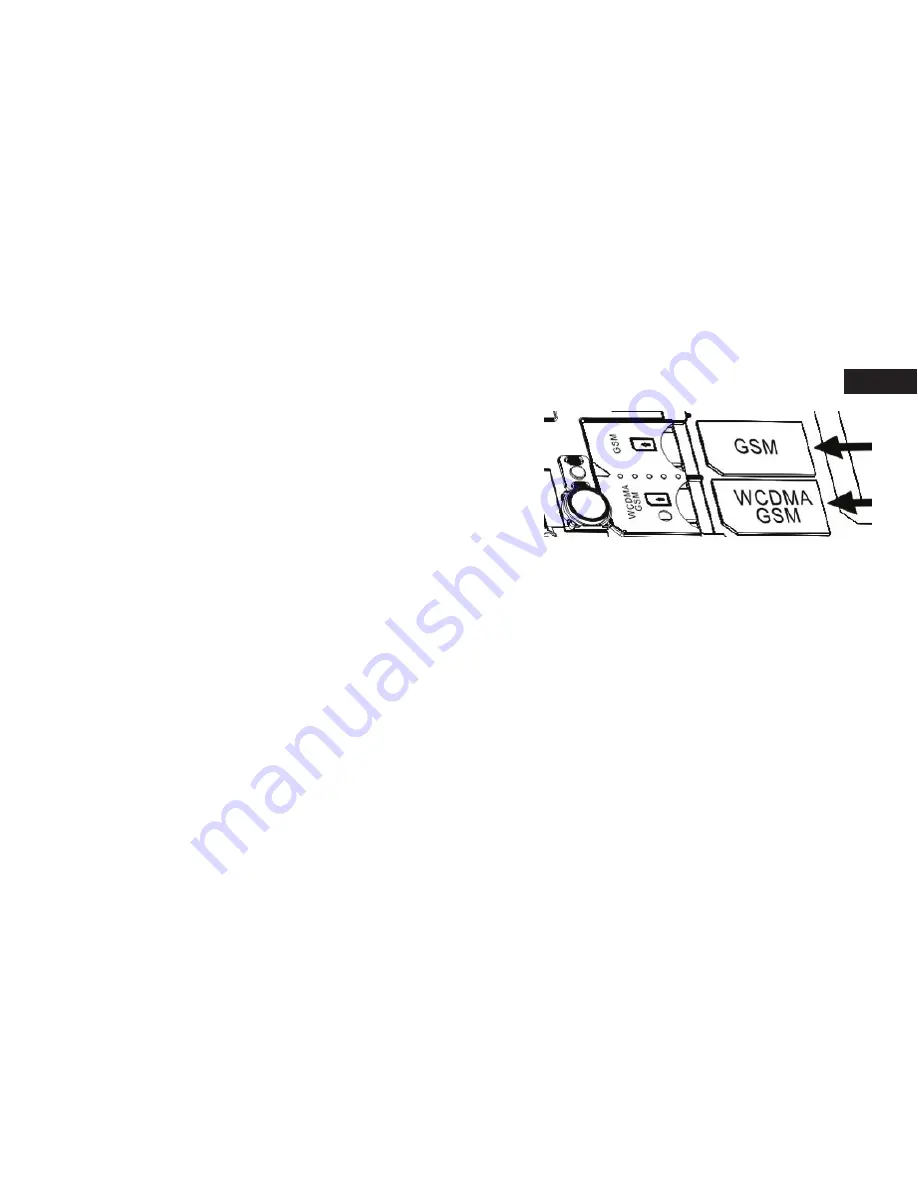
1. installing the Sim card, battery, and storage card
You need to remove the back cover before you can install the
SIM card and battery. Also, make sure to always turn off the
power before installing or replacing the SIM card and battery.
to remove the back cover
1. Make sure your device is turned off.
2. Firmly hold the device with both hands and the front panel
facing down.
3. Push the back cover up with your thumbs until it disengages
from the device and then slide it up to remove.
1.2 to install the Sim card
The SIM card contains your phone number, service details, and
phonebook/ message memory. Your device is supported both
2G and 3G (WCDMA) SIM cards.
1. Remove the battery if it is installed.
2. Locate the SIM card slot, and then insert the SIM card with its
gold contacts facing down and its cut-off corner facing out the
card slot.
3. Slide the SIM card completely into the slot.
1
2
3
4
6
7
1
Power button
2
Headphones
3
Micro USB
4
Speaker
5
Front camera
6
Vol+/Vol-
7
Back camera
5
GB
Содержание SmartPhone X35
Страница 1: ...SmartPhone X35 Quick Start Guide www estar eu GB ...
Страница 5: ...GB ...
Страница 18: ......
Страница 19: ...GB ...
Страница 20: ......
Страница 21: ...Išmanusis telefonas X35 Trumpa vartotojo instrukcija www estar eu LT ...
Страница 38: ......
Страница 39: ...LT ...
Страница 40: ...X35 okostelefon Rövid használati útmutató www estar eu ...
Страница 44: ......
Страница 58: ......
Страница 59: ...HU ...
Страница 60: ...Смартфон X35 Ръководство за ускорено стартиране www estar eu ...
Страница 64: ......
Страница 78: ......
Страница 79: ...BG ...
Страница 80: ...SmartPhone X35 Stručný návod www estar eu ...
Страница 84: ......
Страница 85: ...1 2 3 4 6 7 1 Power button 2 Headphones 3 Micro USB 4 Speaker 5 Front camera 6 Vol Vol 7 Back camera 5 CZ ...
Страница 97: ...CZ ...
Страница 98: ...SmartPhone X35 Kiirpaigaldusjuhend www estar eu ...
Страница 102: ......
Страница 103: ...1 2 3 4 6 7 1 Power button 2 Headphones 3 Micro USB 4 Speaker 5 Front camera 6 Vol Vol 7 Back camera 5 Alustamine EE ...
Страница 108: ......
Страница 115: ...EE ...
Страница 116: ...SmartPhone X35 Σύντομες οδηγίες χρήσης www estar eu ...
Страница 120: ......
Страница 121: ...1 2 3 4 6 7 1 Power button 2 Headphones 3 Micro USB 4 Speaker 5 Front camera 6 Vol Vol 7 Back camera 5 Αρχικά βήματα GR ...
Страница 134: ......
Страница 135: ...GR ...
Страница 136: ...SmartPhone X35 Instrukcja obsługi www estar eu ...
Страница 140: ......
Страница 153: ...Aby uzyskać więcej informacji odwiedź stronę www estar eu PL ...
Страница 154: ......
Страница 155: ...PL ...
Страница 156: ...SmartPhone X35 Breve guía de usuário www estar eu ...
Страница 160: ......
Страница 161: ...1 2 3 4 6 7 1 Power button 2 Headphones 3 Micro USB 4 Speaker 5 Front camera 6 Vol Vol 7 Back camera 5 Começo PT ...
Страница 174: ......
Страница 175: ...PT ...
Страница 176: ...Смартфон X35 Краткая инструкция пользователя www estar eu ...
Страница 180: ......
Страница 181: ...1 2 3 4 6 7 1 Power button 2 Headphones 3 Micro USB 4 Speaker 5 Front camera 6 Vol Vol 7 Back camera 5 Начало RU ...
Страница 194: ......
Страница 195: ...RU ...
Страница 196: ...SmartPhone X35 Hitri vodnik www estar eu ...
Страница 200: ......
Страница 201: ...1 2 3 4 6 7 1 Power button 2 Headphones 3 Micro USB 4 Speaker 5 Front camera 6 Vol Vol 7 Back camera 5 Začetek SL ...
Страница 213: ...SL ...






















