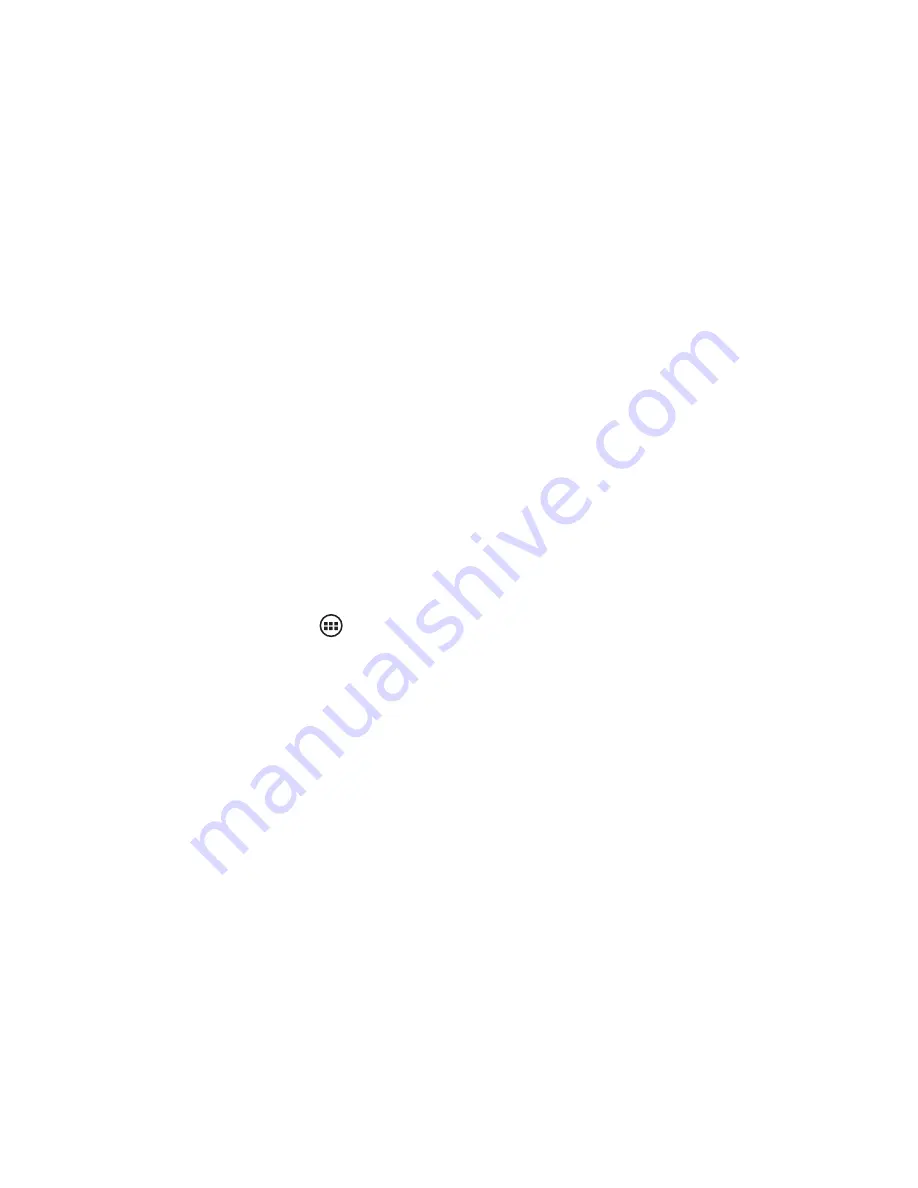
Browse through your contacts by sliding your fingertip up and down on the screen. Another way to find a
contact quickly is to use ‘Find contacts’ button, input the first letter of the name you’re looking for and touch
search icon, the matching contacts are appeared on the screen.
From the Contacts tab, you can:
1. Take action on a contact: Touch the contact’s name to open the context menu. From the menu you can
select to view the Contact details screen, call the contact’s number, send a text message, edit the contact
details, or delete the contact.
2. Go to Contact details: Select the contact’s name to open the Contact details screen, where all screen the
information you’ve saved for this contact is displayed.
add a contact
1. On the Home screen, then touch and select Contacts. Your contact list appears.
2. Touch the + icon on the right bottom of the screen to add new contact.
3. Add all the information you want to store for this contact in the appropriate fields. You must add some in-
formation to save a contact. To change a default label, select the label name to open the label menu. Select a
different label or create a custom label. To add more fields, select ‘Add another field’.
4. You can assign a Caller ID icon to your contact by touching Caller ID icon. The Pictures application opens.
Navigate to a picture and select it, size the cropper with your fingertips. When finished, select ‘Crop’. The
picture is associated with your contact. If you do not assign an icon, a default android icon will be assigned.
5. To save your contact, press BACK, or touch ‘Done’.
Содержание SmartPhone X35
Страница 1: ...SmartPhone X35 Quick Start Guide www estar eu GB ...
Страница 5: ...GB ...
Страница 18: ......
Страница 19: ...GB ...
Страница 20: ......
Страница 21: ...Išmanusis telefonas X35 Trumpa vartotojo instrukcija www estar eu LT ...
Страница 38: ......
Страница 39: ...LT ...
Страница 40: ...X35 okostelefon Rövid használati útmutató www estar eu ...
Страница 44: ......
Страница 58: ......
Страница 59: ...HU ...
Страница 60: ...Смартфон X35 Ръководство за ускорено стартиране www estar eu ...
Страница 64: ......
Страница 78: ......
Страница 79: ...BG ...
Страница 80: ...SmartPhone X35 Stručný návod www estar eu ...
Страница 84: ......
Страница 85: ...1 2 3 4 6 7 1 Power button 2 Headphones 3 Micro USB 4 Speaker 5 Front camera 6 Vol Vol 7 Back camera 5 CZ ...
Страница 97: ...CZ ...
Страница 98: ...SmartPhone X35 Kiirpaigaldusjuhend www estar eu ...
Страница 102: ......
Страница 103: ...1 2 3 4 6 7 1 Power button 2 Headphones 3 Micro USB 4 Speaker 5 Front camera 6 Vol Vol 7 Back camera 5 Alustamine EE ...
Страница 108: ......
Страница 115: ...EE ...
Страница 116: ...SmartPhone X35 Σύντομες οδηγίες χρήσης www estar eu ...
Страница 120: ......
Страница 121: ...1 2 3 4 6 7 1 Power button 2 Headphones 3 Micro USB 4 Speaker 5 Front camera 6 Vol Vol 7 Back camera 5 Αρχικά βήματα GR ...
Страница 134: ......
Страница 135: ...GR ...
Страница 136: ...SmartPhone X35 Instrukcja obsługi www estar eu ...
Страница 140: ......
Страница 153: ...Aby uzyskać więcej informacji odwiedź stronę www estar eu PL ...
Страница 154: ......
Страница 155: ...PL ...
Страница 156: ...SmartPhone X35 Breve guía de usuário www estar eu ...
Страница 160: ......
Страница 161: ...1 2 3 4 6 7 1 Power button 2 Headphones 3 Micro USB 4 Speaker 5 Front camera 6 Vol Vol 7 Back camera 5 Começo PT ...
Страница 174: ......
Страница 175: ...PT ...
Страница 176: ...Смартфон X35 Краткая инструкция пользователя www estar eu ...
Страница 180: ......
Страница 181: ...1 2 3 4 6 7 1 Power button 2 Headphones 3 Micro USB 4 Speaker 5 Front camera 6 Vol Vol 7 Back camera 5 Начало RU ...
Страница 194: ......
Страница 195: ...RU ...
Страница 196: ...SmartPhone X35 Hitri vodnik www estar eu ...
Страница 200: ......
Страница 201: ...1 2 3 4 6 7 1 Power button 2 Headphones 3 Micro USB 4 Speaker 5 Front camera 6 Vol Vol 7 Back camera 5 Začetek SL ...
Страница 213: ...SL ...






























