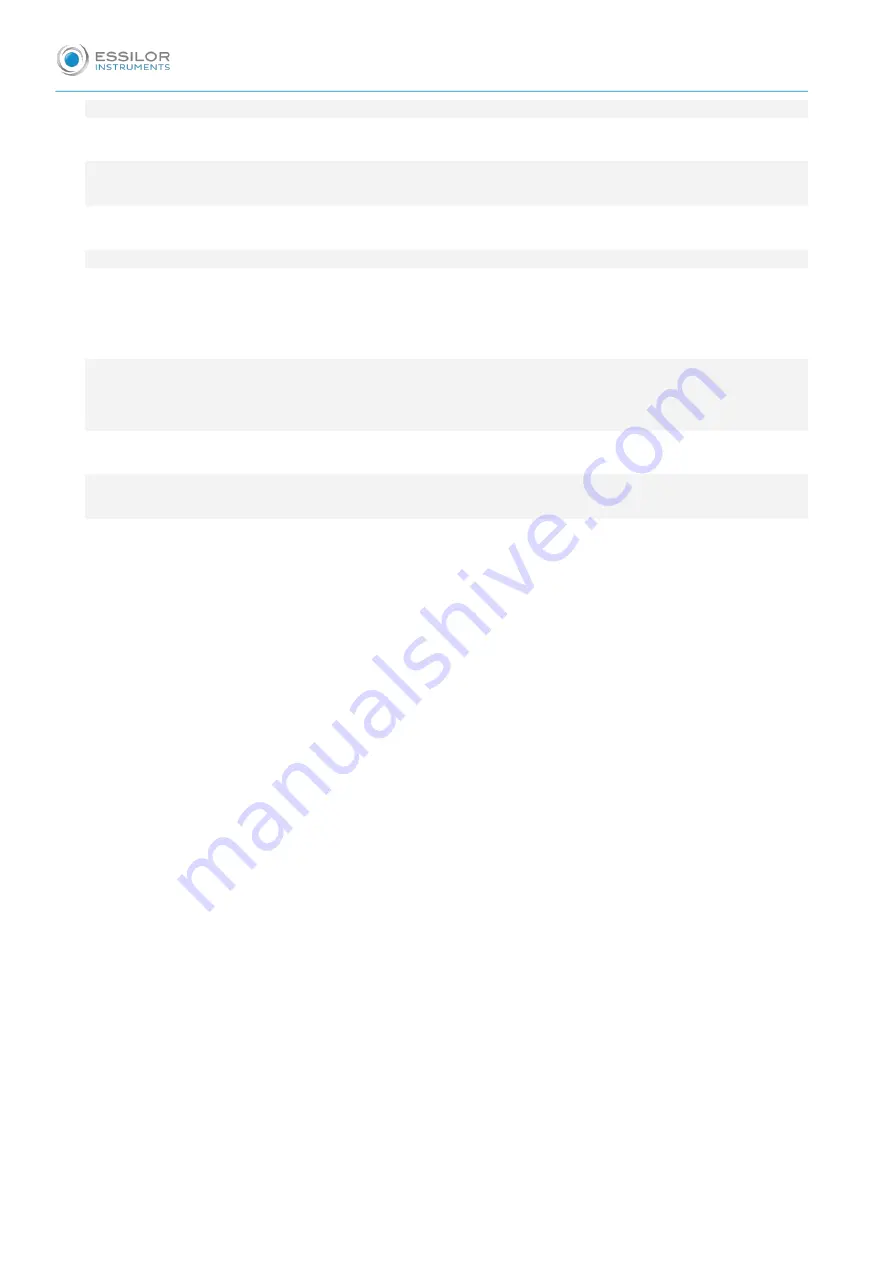
2. Start the tests
48
VII. T
ESTS
RESULTS
49
1. Results
51
2. CT and ACT results key
53
VIII. M
AINTENANCE
& S
ERVICE
55
1. Maintenance
56
a. Determining the battery state
56
b. Led low battery indicator
56
c. Indicator on the lenses for low battery
56
d. Charging the battery
56
2. Clean and Disinfect
57
3. Service and repair policy
57
4. Warranty
57
IX. T
ROUBLESHOOTING
59
1. Error conditions
60
2. Error messages
61
X. S
PECIFICATIONS
63
XI. QR C
ODE
65
U
SER
MANUAL
> C
ONTENTS
Содержание EyeViz 300
Страница 1: ...User manual...
Страница 4: ...I INTRODUCTION...
Страница 6: ...II GENERAL WARNINGS...
Страница 10: ...III CONDITIONS FOR USE...
Страница 13: ...IV SET UP THE SYSTEM...
Страница 34: ...V SET UP THE TESTS...
Страница 42: ...VI RUN THE TESTS...
Страница 46: ...VII TESTS RESULTS...
Страница 52: ...VIII MAINTENANCE SERVICE...
Страница 55: ...IX TROUBLESHOOTING...
Страница 58: ...X SPECIFICATIONS...
Страница 60: ...XI QR CODE...




































