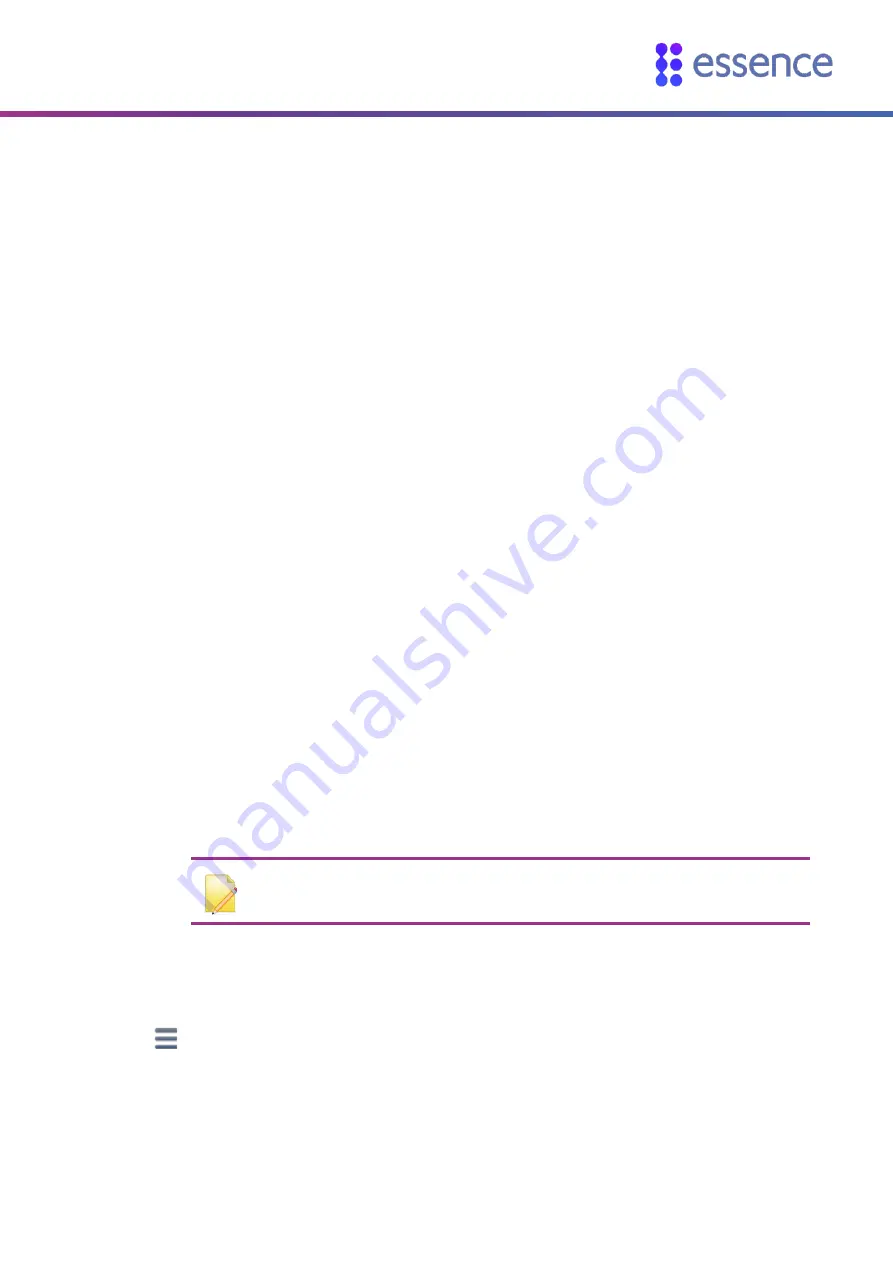
Installing the Extender
WeR@Home™ Smart Extender
5
2.
Installing the Extender
The extender supports the following communication options:
GSM only
Ethernet only
Ethernet with GSM as backup
Installing the extender involves:
Ensuring you have:
Backup battery
SIM-card and/or Ethernet cable
Choosing a suitable location
Setting up the extender
2.1.
Finding a Suitable Location
To choose a location for the extender, consider the following:
Place on a flat surface
Choose a location with adequate cellular reception and/or near a network connection
It is recommended to position the extender at least 1 m (3.3 ft.) away from the planned location
of the peripheral devices to be connected to the extender.
2.2.
Setting Up the Extender
NOTE:
WeR@Home™ must be disarmed when you set up an extender.
To set up the extender:
1.
Open the WeR@Home
™
app.
2.
Tap
. The main menu appears.
3.
Tap
DEVICES
. The
Devices
screen appears.
4.
Tap
Add device
. The
Add New Devices
screen appears.
5.
Select
Extender
. The installation tutorial appears.
















