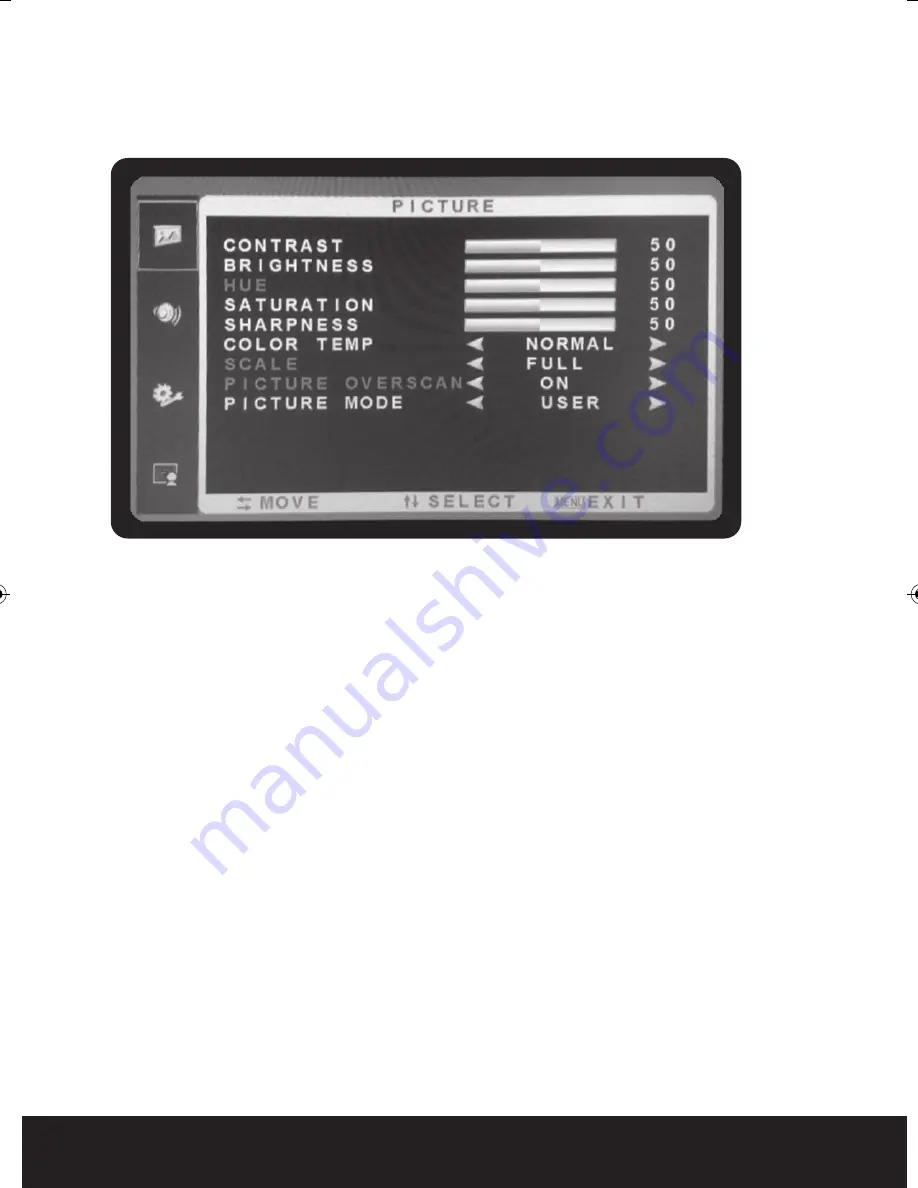
6
Picture Menu Functions and Settings
OSD setup under HDMI/BNC input mode
PICTURE Menu
1. Press the MENU button to bring the menu on screen,
2. and then press
6
/
5
buttons to move up and down across the menu selections to highlight
the PICTURE menu.
3. Press the MENU button to enter the (highlighted) PICTURE sub menu.
4. MON15 press the
6
/
5
buttons
MON 18, MON 21, MON23 press the
3
/
4
buttons to adjust the value of the highlighted item.
5. Press the MENU button to save the values.
6. Press Source/EXIT to exit the sub-menu and go back to the main menu choices.
7. Pressing the Source/EXIT button while at the top level will close the menu and return to normal
operations.
Adjustments
CONTRAST:
Adjusts the contrast between light and dark areas of the picture
BRIGHTNESS:
Adjusts the overall picture shade and brightness
HUE:
Increase or decrease the hue or tint of the image
SATURATION:
Increase or decrease the saturation of the image
SHARPNESS:
Increase or decrease the sharpness of the image
COLOUR TEMP:
warm, cool , normal image
SCALE:
off and on
PICTURE OVERSCAN: off and on
PICTURE MODE:
vivid, soft , standard, user image
MON15, MON18, MON21, MON23 Manual_Layout 2 28/01/2014 12:36 Page 6












