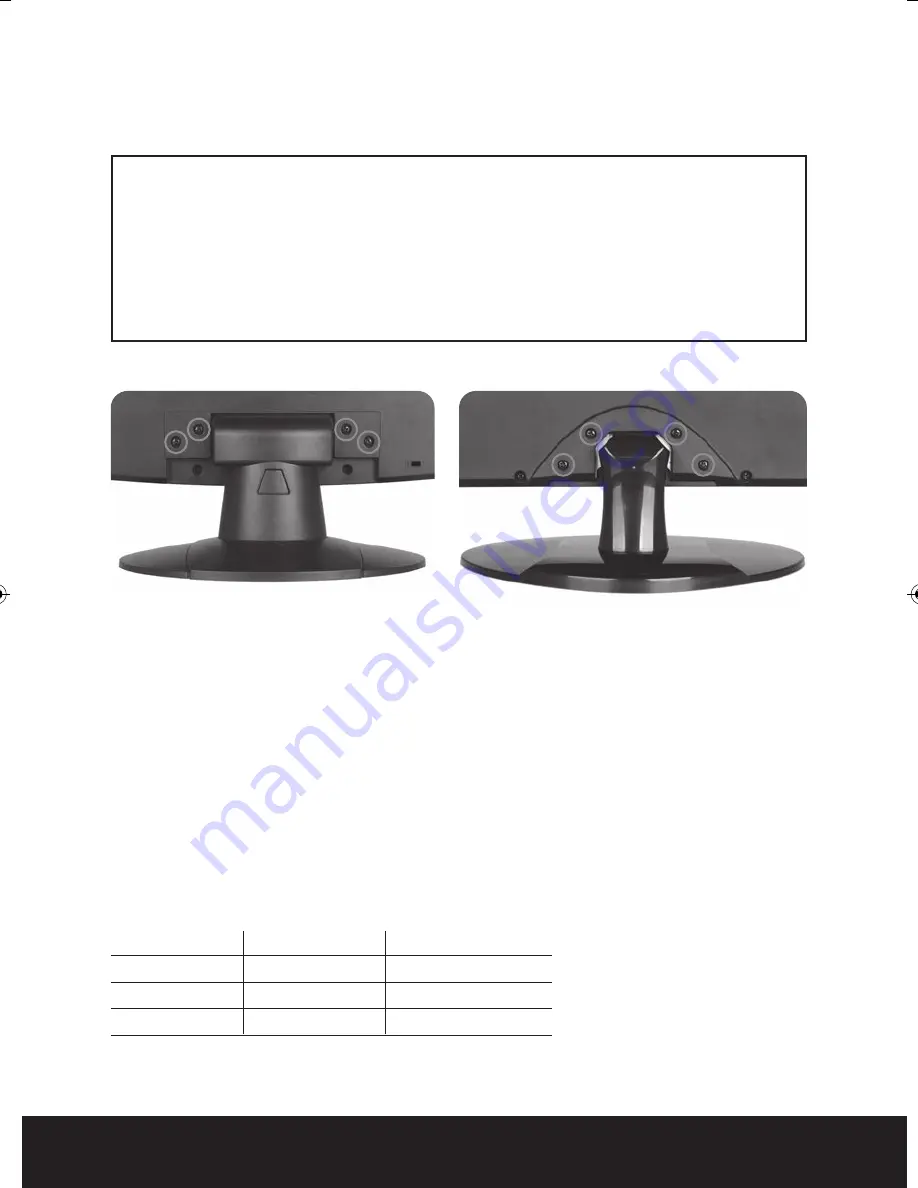
10
Mounting Guide
Wall or Other Mounting with VESA Standard
Power Management
Power Consumption: <25W
LED INDICATOR
The power management feature of the monitor is comprised of three stages: On (Green Light),
No Signal (Flashing Green Light), and Off (No Light).
MODE
COLOR
MONITOR OPERATION
ON
Green
Normal Operation
NO SIGNAL
Flashing Green
No Signal
OFF
None
Power Off
1. Before mounting the monitor, remove the base riser (vertical portion of the base) by removing
the two screws at the top with a screwdriver. Then the base and the riser can be removed. In
order to prevent losing the two screws, we suggest replacing the screws in their original holes.
2. Attach the VESA mount (100mm x 100mm) plate to the rear of the monitor and follow all of the
instructions provided with the mount to complete the mounting process.
Caution
The wall mount must bear a minimum of five times the monitor’s net weight. To mount your
Monitor to the wall or another surface, you need to purchase a VESA wall mount.
Use four M4 x 8mm screws (not included) to attach the mount. The monitor mount VESA hole
pattern is 100mm x 100mm.
Note:
Metric (M4 x 8 mm) is the type screw that should be used (do not use longer screws or
the monitor may be damaged).
MON 15
MON 18, MON 21 and MON 23
MON15, MON18, MON21, MON23 Manual_Layout 2 28/01/2014 12:36 Page 10






























