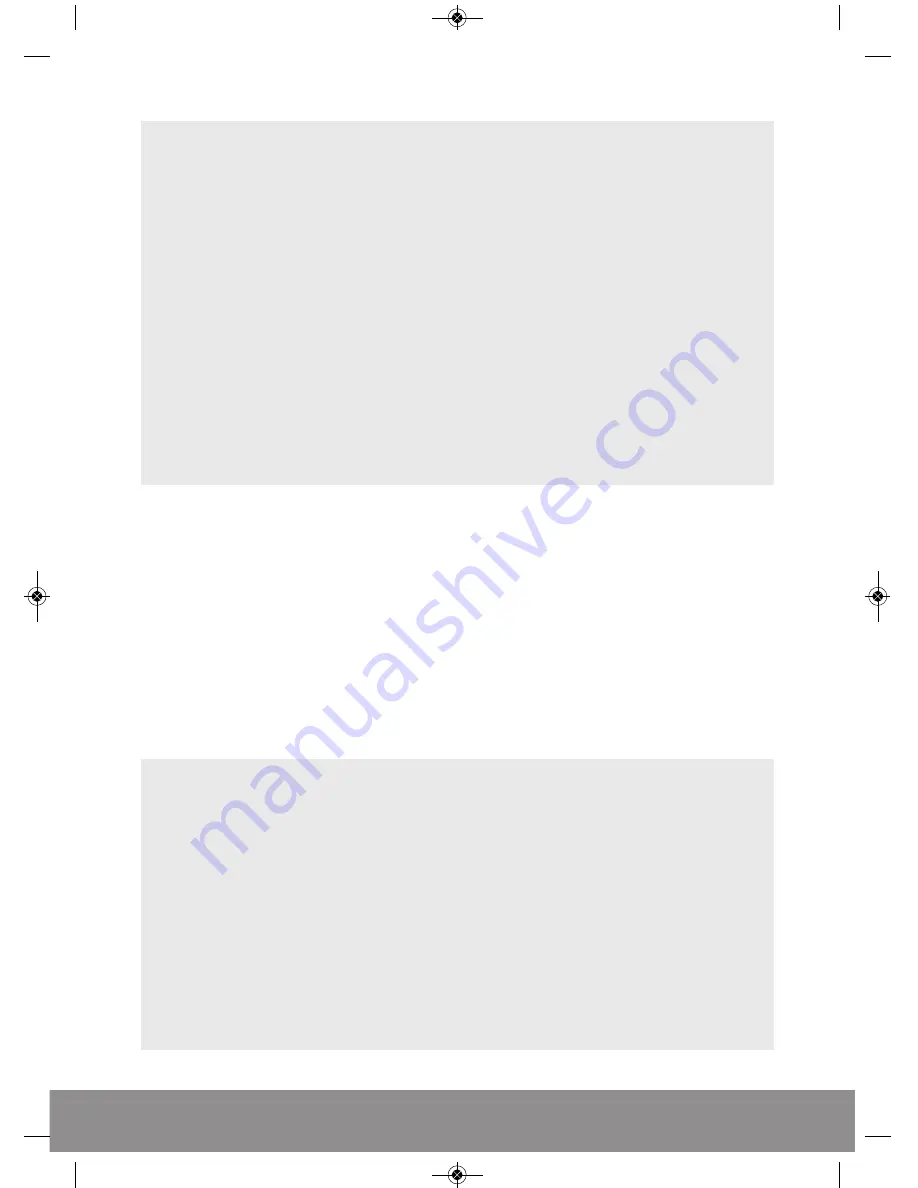
7
QUICK GUIDE
OPTION 2- Motion Detection Record (Activated by Motion)
From the live camera view:
Right-click on the screen to bring-up the
Shortcut Menu
and log-in to the
Main Menu
.
• Select
Main Menu > Record > Record Config.
• Select
Channel
as
ALL
• Select
Mode
as
Schedule
• Select
Week
as
ALL
• Select
Period 1
as
Detect
• Click
OK
• From the
Main Menu
select
Alarm > Motion Detect
• Select
Channel
as
ALL
• Select
Enable
• Select
Record Channel 1, 2, 3, 4/8
• Click
OK
to finish set-up
ADDITIONAL SCHEDULE RECORDING OPTIONS
Select Main Menu > Record > Record Config.
• Week – You now have the ability to specify the recording requirements by each day (select all if
ALL
days require the same configuration)
• Period 1-4 – Each day can be segmented into 4 specific recording periods
• Regular – Simply records constantly within the selected period
• Detect – Only records by motion detection via the camera(s) within the programmed period
• Alarm – Only records by alarm trigger within the selected period (selected models only)
RECORDING PLAYBACK
Right click on the live camera view, login and enter
Playback
directly from the
Shortcut Menu
.
QUICK GUIDE
In the playback menu refer to the right hand side of the screen and enter the following;
• Select Month and Year of the required recording
• Click on the day of Month
• Select Channel required
• Click on the symbol with the two inwards pointing arrows
• Select Start time (Top right-hand corner of the screen)
• Select End time (Top right-hand corner of the screen)
• Click the magnifying glass symbol
• Double click on the recording required
• Playback will begin
During playback simply use the icons at the foot of the screen to control playback.
HDV 4 channel and 8 channel.qxp_Layout 2 17/03/2015 15:01 Page 7












