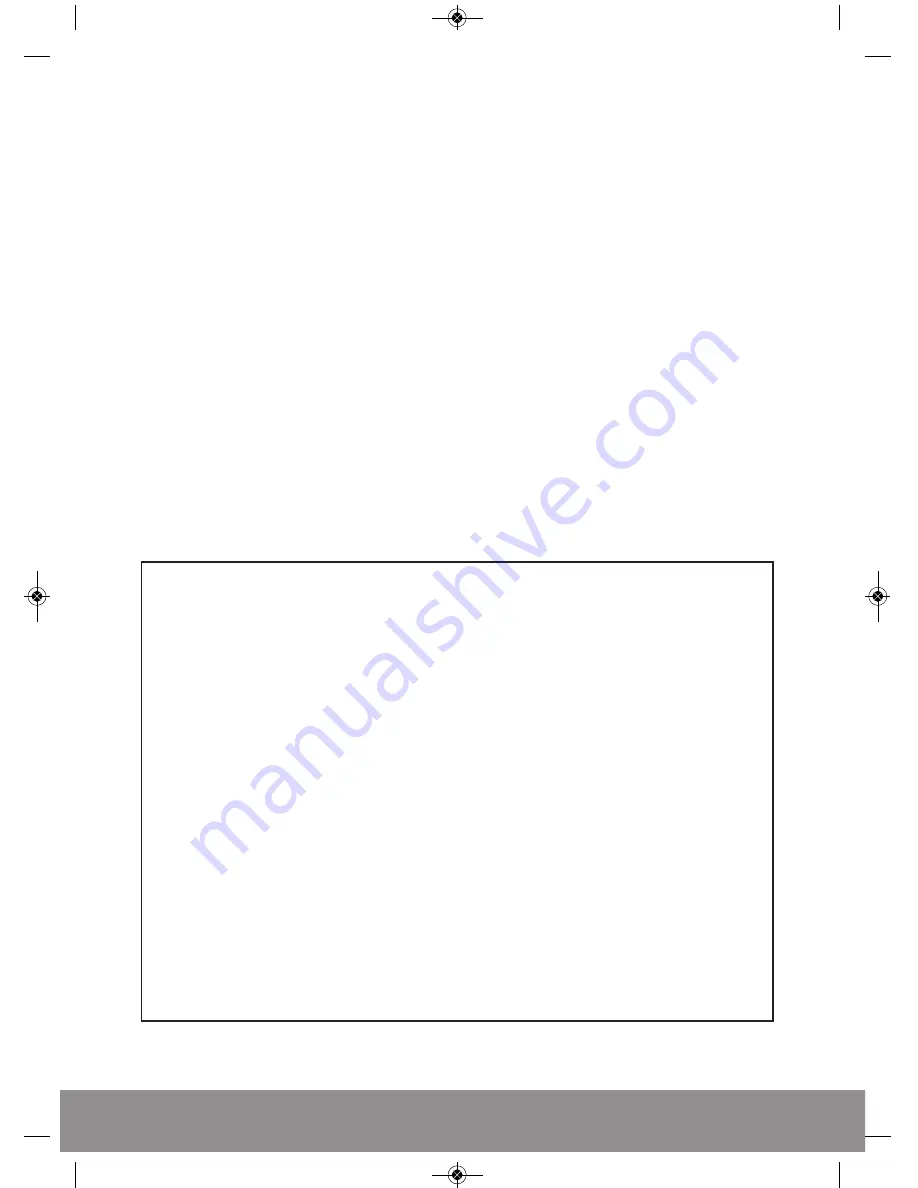
Contents
DVR Description . . . . . . . . . . . . . . . . . . . . . . . . . . . . . . . . . . . . . . . . . . . . . . . . . . . . . . . . 3
System Connection Diagram . . . . . . . . . . . . . . . . . . . . . . . . . . . . . . . . . . . . . . . . . . . . 4
Basic Operations . . . . . . . . . . . . . . . . . . . . . . . . . . . . . . . . . . . . . . . . . . . . . . . . . . . . . . . 5
Record Setup . . . . . . . . . . . . . . . . . . . . . . . . . . . . . . . . . . . . . . . . . . . . . . . . . . . . . . . . . . 6
Main Menu Layout . . . . . . . . . . . . . . . . . . . . . . . . . . . . . . . . . . . . . . . . . . . . . . . . . . . . . 9
Remote Viewing . . . . . . . . . . . . . . . . . . . . . . . . . . . . . . . . . . . . . . . . . . . . . . . . . . . . . . 10
Troubleshooting Guide . . . . . . . . . . . . . . . . . . . . . . . . . . . . . . . . . . . . . . . . . . . . . . . . . 10
This manual is designed to be used as a quick start guide alongside the informative general user
interface (GUI) of the DVR. Additional details of the subjects covered may be found within the
on-screen menus or in the full manual that can be found on the supplied software disc. The menu
above is not exhaustive and is designed to lead the user quickly to the most often required aspects
of the unit.
The DVR will require a connection to a monitor to be programmed.
2
IMPORTANT NOTICE
•
Please read this manual
and keep for later use.
• Please strictly comply with the warning indications on the machine and in this book.
• Please abide by instructions when operating.
• Do not use accessory devices not recommended by the manufacturer.
• Incorrect usage of accessory device may cause harm.
• Please use the power adapter equipped for the unit. Before connecting the AC power cord to
the socket, please check if the specified requirements of the adapter is in accordance with
the local power supply network.
• Do not place anything on or around the power cord. A damaged power cord may cause
electric shock.
• Please do not touch any control parts not mentioned in the manual. Incorrect adjustment of
a control part not mentioned in the manual may damage the machine.
• Before cleaning the machine, pull out the power plug and clean the machine with a slightly
damp cloth. Do not use any liquid or sprayed cleaning agent.
• Disconnect the unit from the mains power source if the unit is not likely to be used for a long
period of time.
• Ensure air ventilation around the unit, and do not cover or block the vent hole.
• Do not place the unit in direct sunlight or near a heat source such as a heat radiator, heating
equipment, or other objects that generate heat.
HDV 4 channel and 8 channel.qxp_Layout 2 17/03/2015 15:01 Page 2






























